ServiceNow recently released its latest version — Vancouver. Currently, Stanford operates on the Tokyo release, lagging behind Vancouver by two versions. ServiceNow will no longer support Tokyo by mid-2024, and as a result, Stanford will be upgrading to Vancouver in early 2024.
As part of the Vancouver upgrade, ServiceNow implemented changes to key features within the platform. Watch the "ServiceNow: The Next Experience" to see new features and upcoming changes to the fulfiller interface.
Feature updates
Interaction record
- ServiceNow decommissioned the Call record and introduced the Interaction record. Using Interaction, service desk agents/fulfillers can capture the information similar to the Call record.
Agent Chat & Service Operations Workspace (Stanford University IT, Student Services, and Office of Development)
Agent Chat replaces the current Live Chat functionality. Stanford University IT, Student Services, and Office of Development Service Desks use the chat functionality.
Next Experience
This ServiceNow upgrade will change the look and feel of the fullfiller interface. More details, including training and documentation, will be available soon.
Frequently asked questions
- When is ServiceNow upgrading to Vancouver?
-
The target deployment date for Vancouver is Saturday, April 27.
- Why is ServiceNow upgrading?
-
New features, bug fixes, security enhancements, a modernized and unified interface that enhances productivity, enhanced banner announcements, and a clean and consistent visual experience.
- What will change in ServiceNow?
-
This update will introduce new features and changes to the workspace, enhancing the fulfiller and client support experience. The Next Experience will have a new look and feel, keeping you organized and allowing you to find what you need faster.
New features will also be implemented into the update:
- Interaction records will supersede Call records, allowing service desk agents and fulfillers to capture information.
- Agent Chat will replace the Live Chat functionality currently used by Stanford University IT, Student Services, and Office of Development service desks.
As with other upgrades, Vancouver will provide security enhancements and improved functionality.
- Will my history carry over to the new platform?
-
Yes. History will carry over to the new platform.
Favorites
- Will my favorites carry over to the new platform?
-
Yes. The favorites will carry over to the new platform
- How do I pin/unpin or edit my favorites?
-
- Select the Favorites menu in the page header.
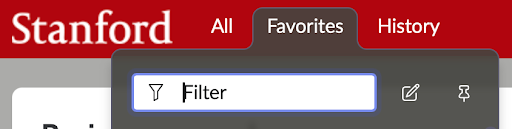
- Click the pin icon
 to pin the menu to the page. Simply click the pin icon again, to unpin the menu.
to pin the menu to the page. Simply click the pin icon again, to unpin the menu.
Click the pencil icon
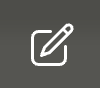 to edit your favorites menu.
to edit your favorites menu. - Select the Favorites menu in the page header.
- How do I group my favorites?
-
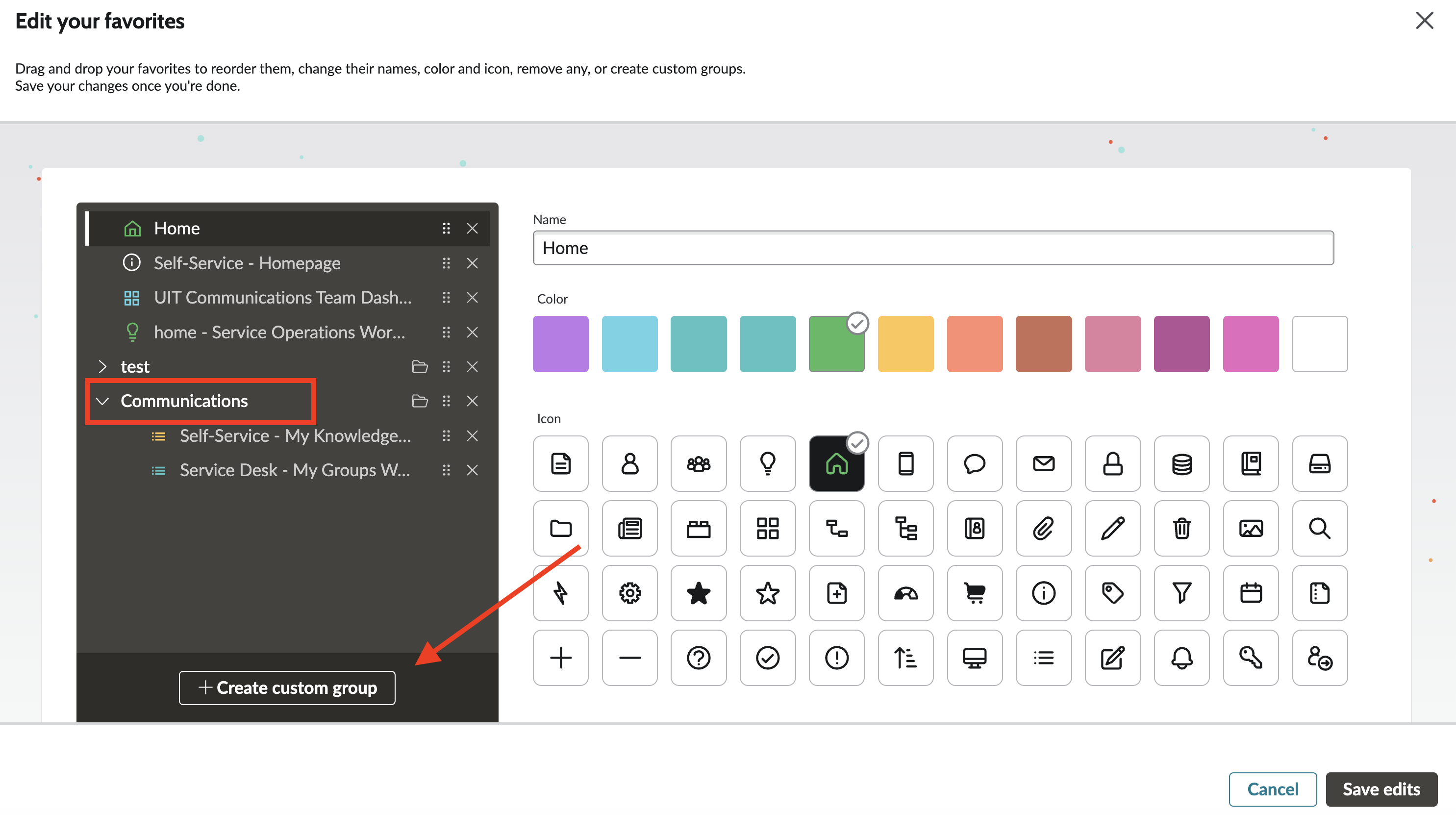
- Click on the pencil icon
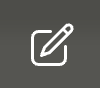 . The "Edit Your Favorites" page will open.
. The "Edit Your Favorites" page will open. - Click on the "Create custom group" button to create a new group. You will see the new group displayed at the bottom of the left hand menu.
- Name your custom group. In the above example "Communications" is a custom group.
- If desired, select an icon and color for your new favorites group.
- Drag and drop favorited pages below your custom group title to add them to the group.
- Click "Save Edits".
- Click on the pencil icon
Landing page
- Why don't I see my homepage?
-
The latest version of ServiceNow will no longer support homepage functionality. Creating new homepages is no longer available, and all existing homepages will need to be retired or converted to a dashboard. This will bring all the dashboarding capabilities into one tool, which has more extensive and collaborative features than homepages. If you would like a home page to be converted to a dashboard, please submit a request to the ServiceNow team.
- How do I customize my landing page?
-
- Click on your profile icon in the top right corner of the page.
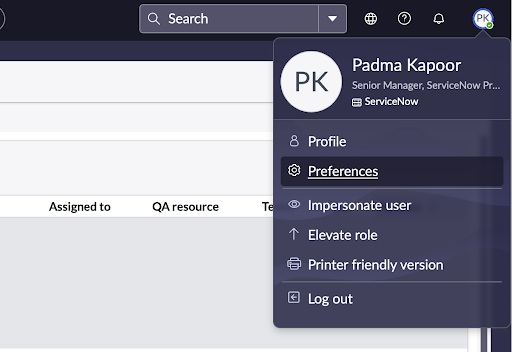
- Select "Preferences." The preferences window will appear.
- Click "Display" and select your display option preferences.
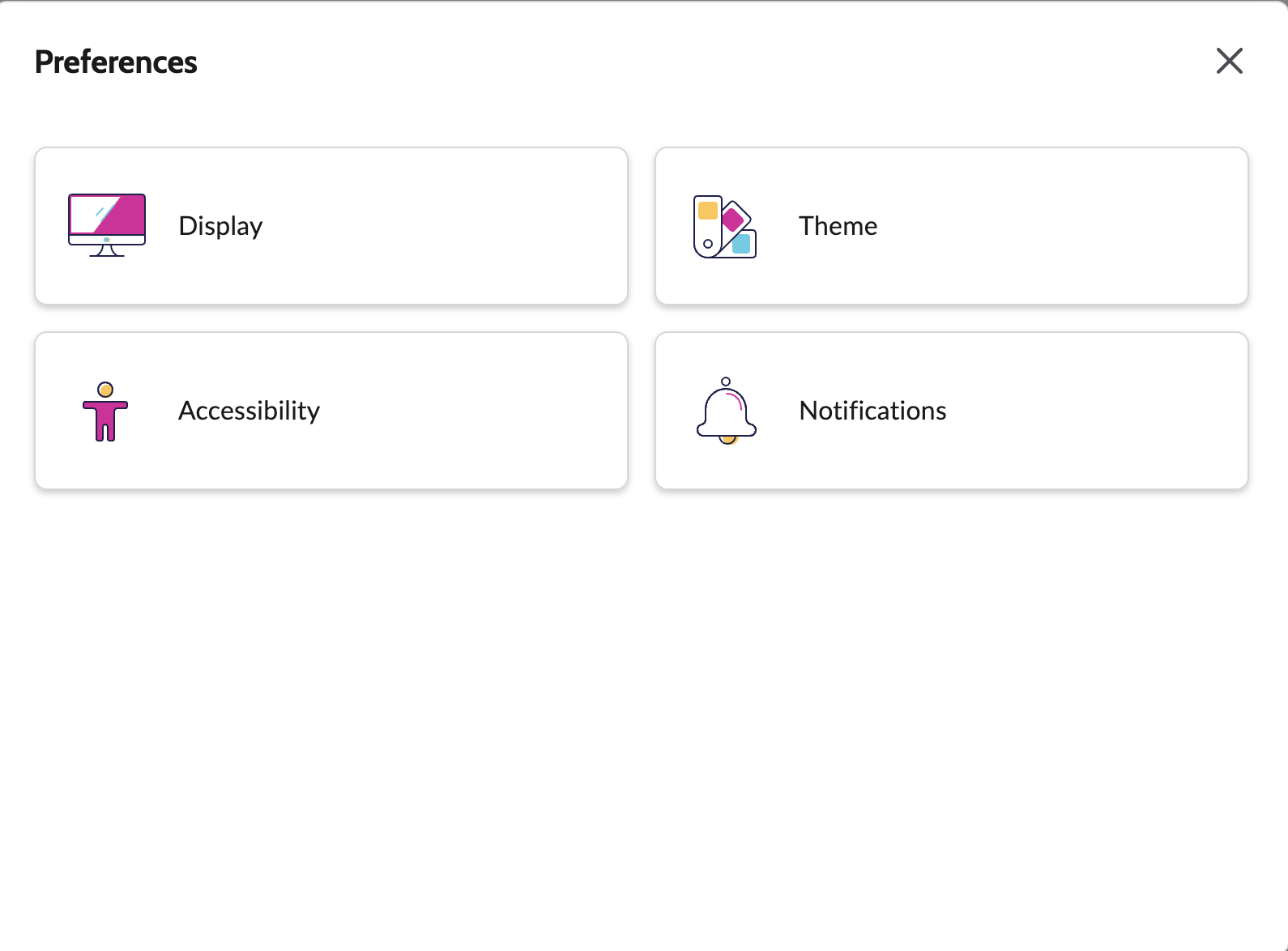
- Choose from several options to personalize your landing page display.
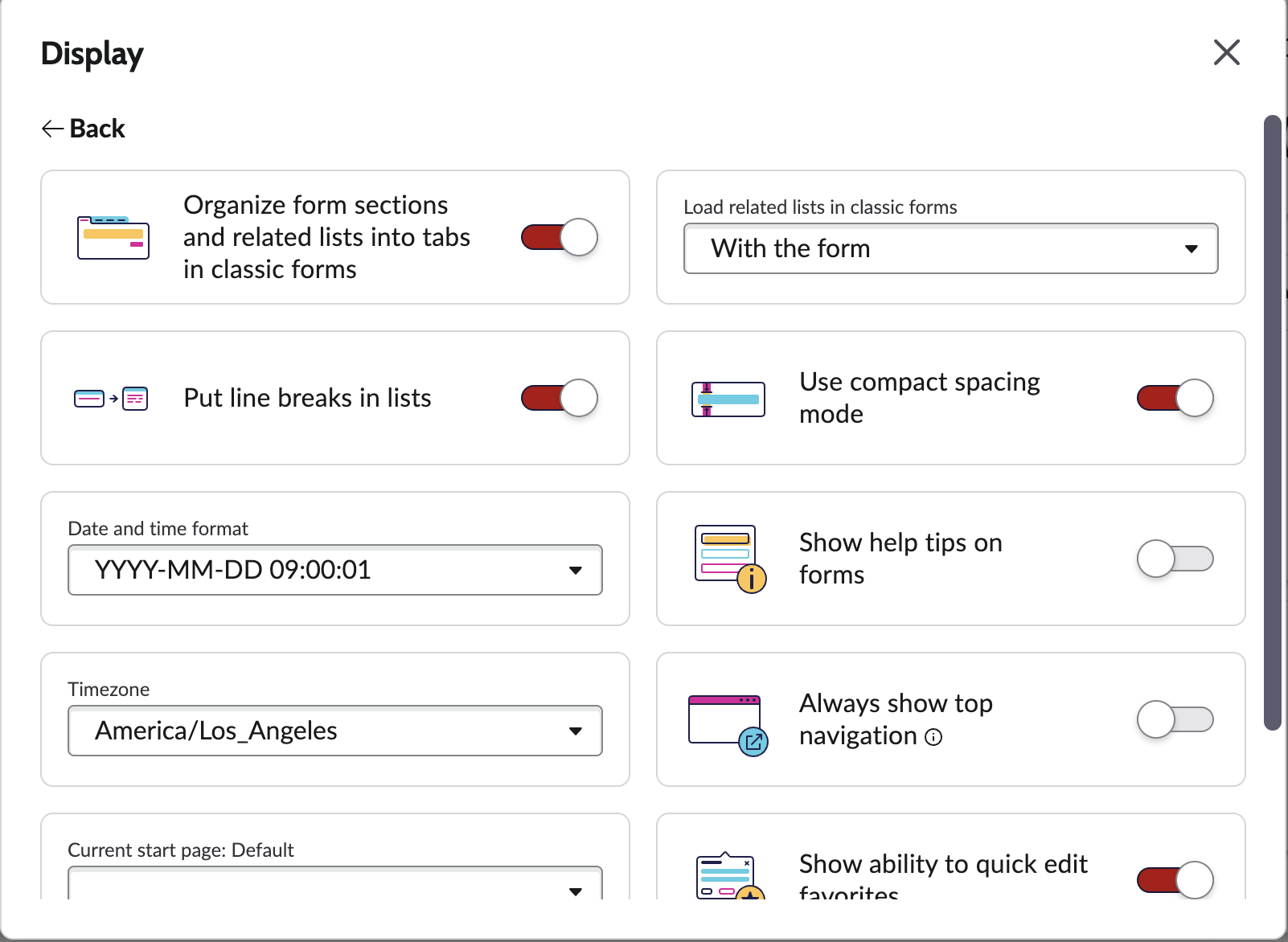
- Click on your profile icon in the top right corner of the page.
List views

- How do I change my list view columns?
-
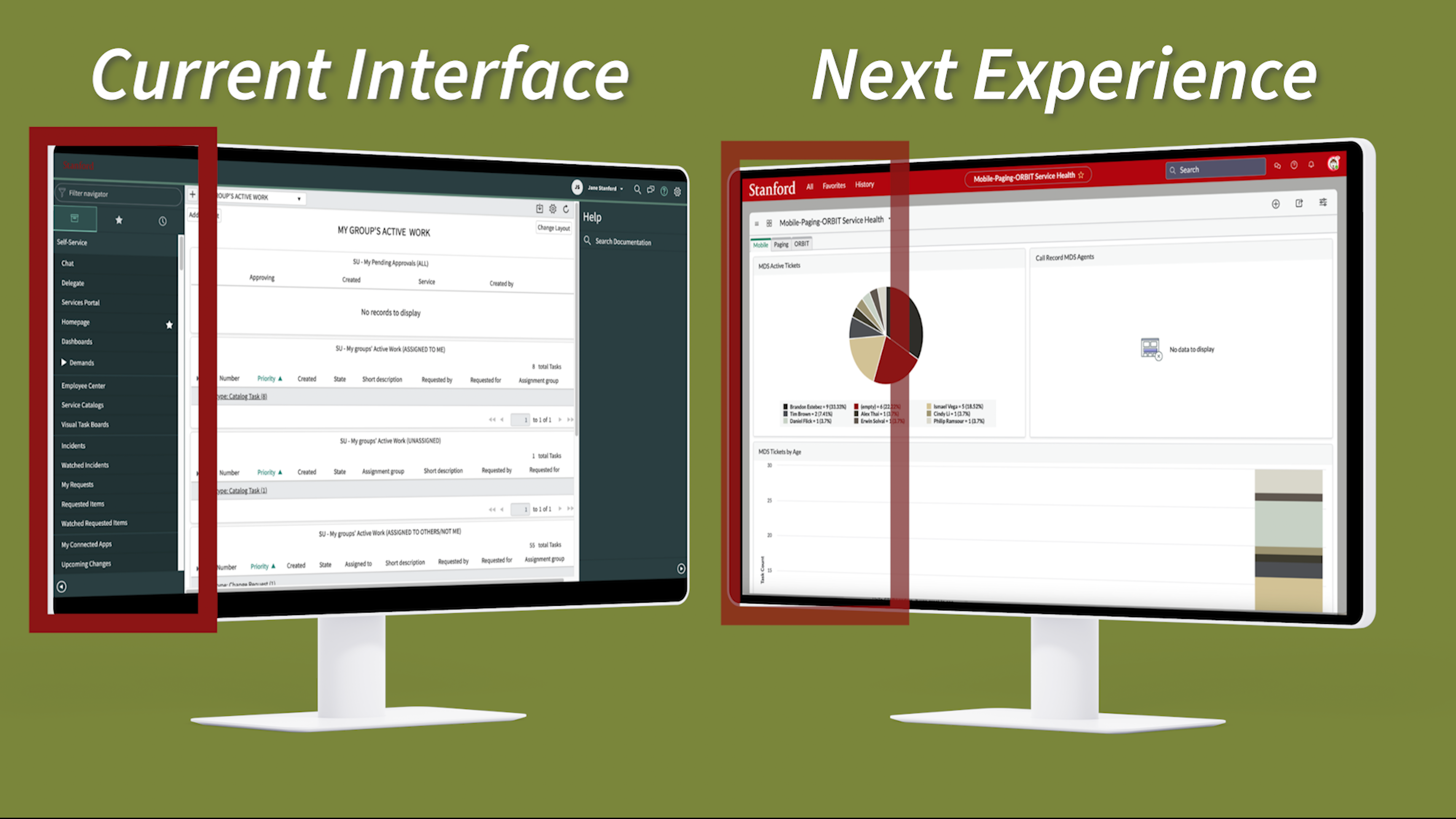
The left navigation column is no longer visible in the new interface.
To pin the menu to the user view:
- Select the All menu.
- Click the pin icon in the right-hand corner of the All menu.
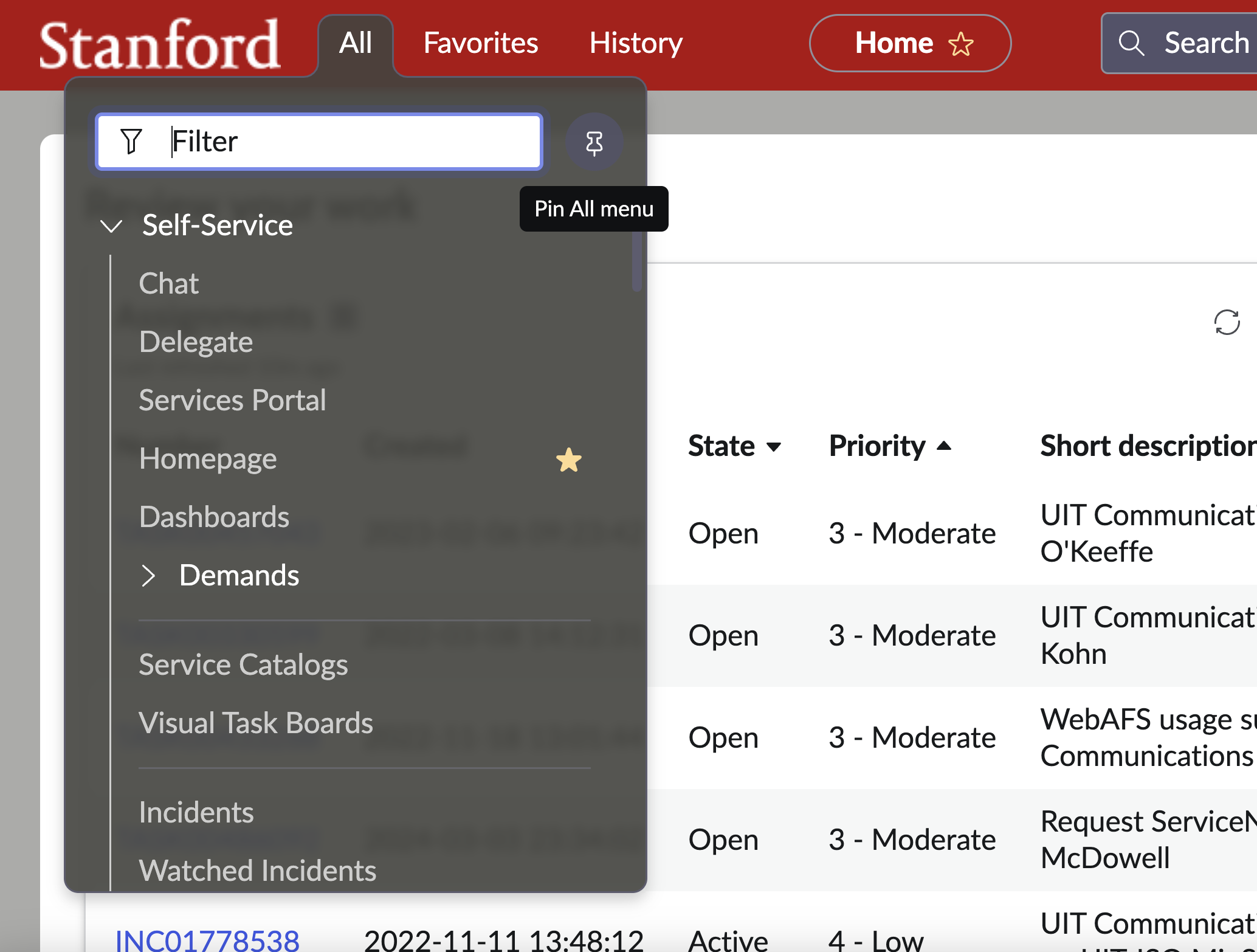
- Will there be training available for this upgrade to the ServiceNow platform?
-
Ther ServiceNow upgrade team wil hold open hours sessions for attendees to ask questions and view a demo. Sessions will be available both before and after the launch. More information will be available soon.
Homepage versus dashboards
- How can I convert my homepage to a dashboard?
-
If you have created homepage, you should see the following message on said homepage. Click on the "Create Dashboard version" button to convert the homepage to a dashboard.

If you are using a homepage for your business unit and do not know who created the homepage, please submit a ticket to http://uitsnowops.stanford.edu/ with the following information:
- Name of the homepage
- Screenshot of the homepage
Release upgrade schedule
- Upgrade the development environment with Vancouver
- Conduct quality assurance testing
- Migrate to test environment
- Conduct user acceptance testing
- Migrate to production environment
Timeline
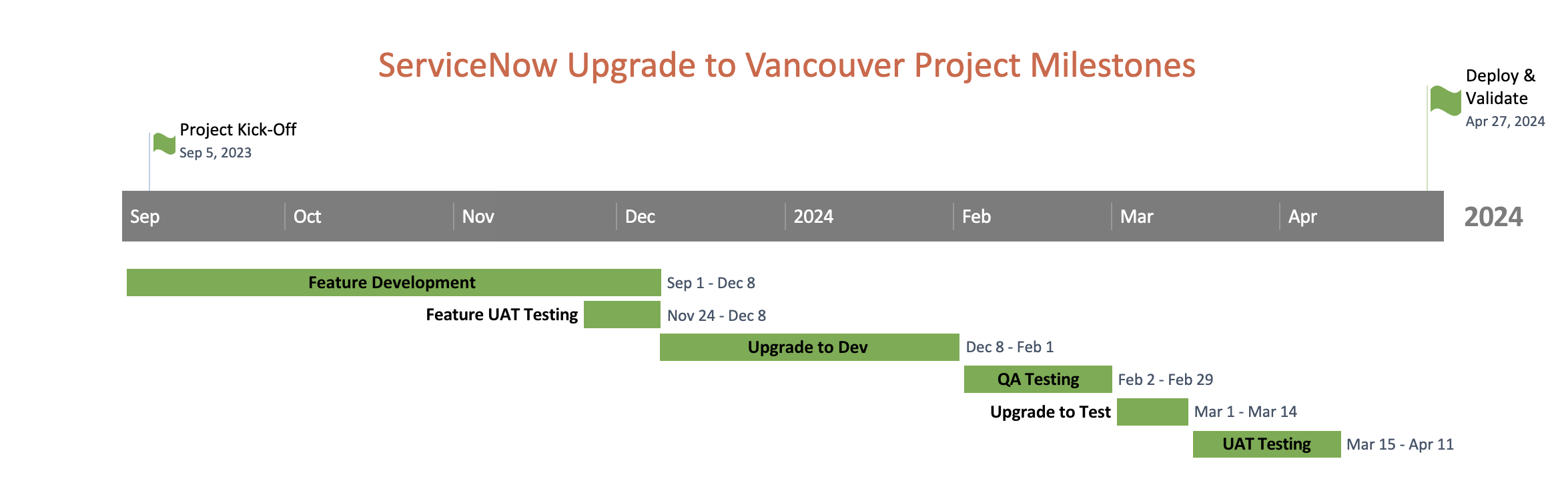
Have additional questions?
Submit a Help request questions about the Vancouver upgrade.
Additional resources
- Read the upgrade announcement "ServiceNow Vancouver Upgrade Coming in April" on the IT Community website.
- Check out upcoming updates on the chat feature "ServiceNow Chat Upgrade: A New Look Coming this Spring."
