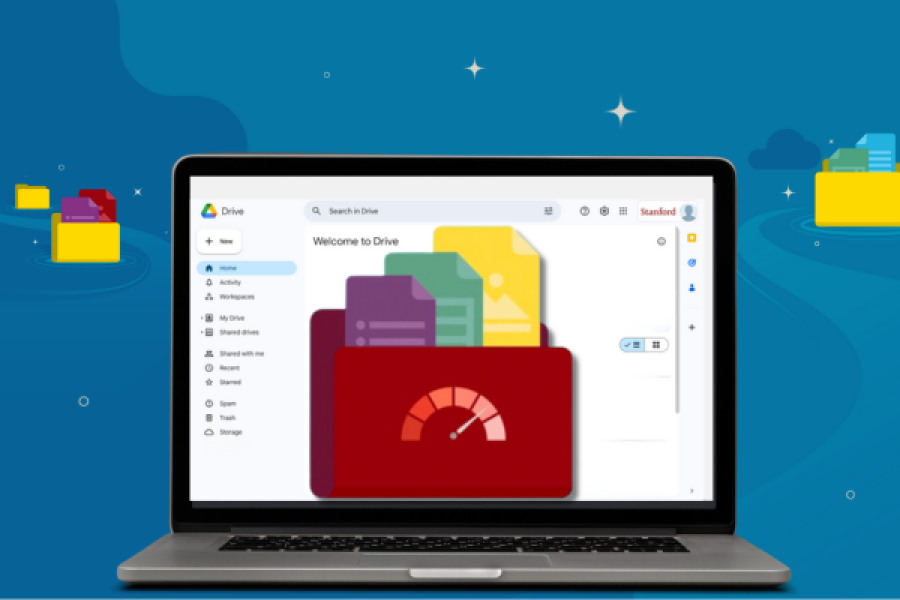Due to Google's shift away from free, unlimited storage, the university will limit the amount of free storage in each My Drive or shared drive to 5 terabytes (TB). Those with exceptionally large storage needs— beyond the 5 TB limit — can submit a PTA to update their drive to a paid premium offering, which allows storage beyond the 5TB limit to be purchased.
- TODAYThose with drives near or exceeding 5TB should plan to secure funding to reduce data.
- March 2025Process to submit a PTA to update to a paid Google Workspace storage (for storage over 5TB) rolls out. Billing based on actual usage at the rate of $0.15 per GB annually starts in September 2025.
- Sept. 1, 2025Storage limits are applied. Drives storing over 5 TB will switch to read-only until a PTA is submitted or data is reduced.