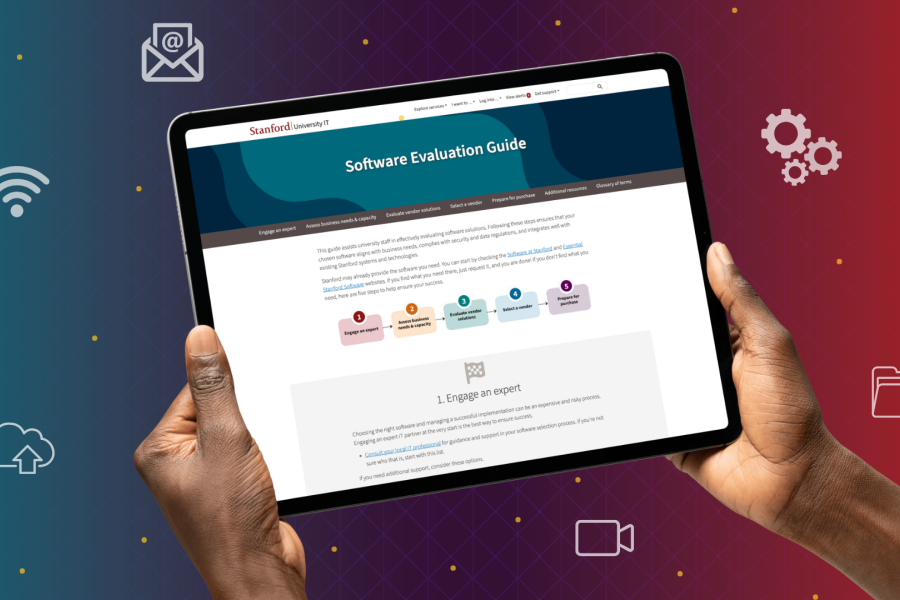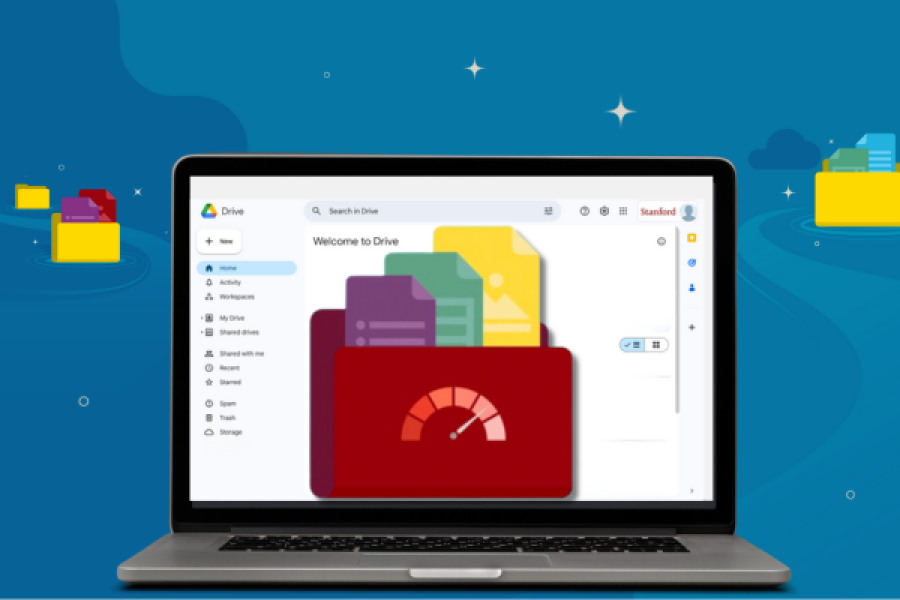Hey students, whether you’re returning or coming to campus for the first time, University IT (UIT) is here to help you navigate Stanford’s information technology landscape.
Take a look at these Stanford-specific technology tips and resources to help you settle into the new academic year with ease.
1. Connect to the Stanford network
You can’t get much done without the internet these days. If you live on campus, you’ll need to register your personal device to connect to the “Stanford” wireless network. When you select “Stanford” on your device’s network settings, follow the prompts to complete the process. Students who live off campus must follow the same steps while on campus to connect to the Stanford network.
For more information, including how to register gaming consoles, visit the Connect to Network page.
2. Plug into campus: courses, people, news, events
- Axess: Consider this your student portal for all things — like managing your course enrollment, contact information, and financial information.
- StanfordWho: Search faculty, staff, students, and sponsored affiliates at the university and the Stanford hospitals within the Stanford Directory, also known as StanfordWho. You can update your privacy settings and directory information at StanfordYou.
- Stanford Mobile: Explore campus dining options, events, news, campus and shuttle maps, and more through the Stanford Mobile app. The new Mobile Key feature allows you to use your phone to access buildings (excluding student residences and Stanford Medicine facilities), pay for food at dining halls with a meal plan or Cardinal Dollars, and retrieve print jobs at Cardinal Print devices.
3. Set up your Stanford email and calendar
Email is an important way of communicating with faculty, staff, and other students. All official Stanford emails will be sent to your @stanford.edu account. If you need more information about email and calendar services and features (e.g., forwarding email, auto-reply messages, aliases), refer to our Email and Calendar page.
4. Get your hands on these tools for communication, file-storage, productivity, and more
Use your SUNet ID to access and securely collaborate, store and share files, and get work done on Google Drive, Microsoft OneDrive, Zoom, and Slack. Visit collabtools.stanford.edu to get started with the university’s recommended tools.
Looking for more software options? Visit the Essential Stanford Software and Software Licensing web pages. You’ll find that many of these software solutions are free of charge or greatly discounted through Stanford.
5. Learn how and where to print, scan, and copy docs
If we’re honest, print is not entirely dead in this digital age. We’ve all faced experiences when we’ve needed to print, scan, or copy an important paper document. So the next time you’re in that situation, don’t panic — Cardinal Print is the solution. You can send your documents to Cardinal Print and retrieve your print jobs at any Cardinal Print device with your Stanford ID (your physical card or digital through Mobile Key).
Get instructions and device locations on the Print, Copy & Scan page.
6. Protect yourself and Stanford with secure computing practices
When it comes to information security, Stanford is committed to protecting your data, as well as educating the community on everyone’s responsibility to employ secure computing practices.
- Check out this Stanford Information Security Awareness video to learn how to protect yourself from digital crimes.
- Refer to these security resources to discover more ways to protect yourself and Stanford, including using password manager tools and enhancing mobile device protection.
7. Get help if you’re stuck
When Google doesn’t come through with the answers, we have experts on standby.
- Student Technical Support (STS): Book an appointment during STS hours, submit a support ticket, or call 650-723-9204 for assistance.
- UIT Service Desk: For urgent issues outside of STS support hours, contact UIT. Submit a help ticket or call 650-725-4357 (5-HELP).