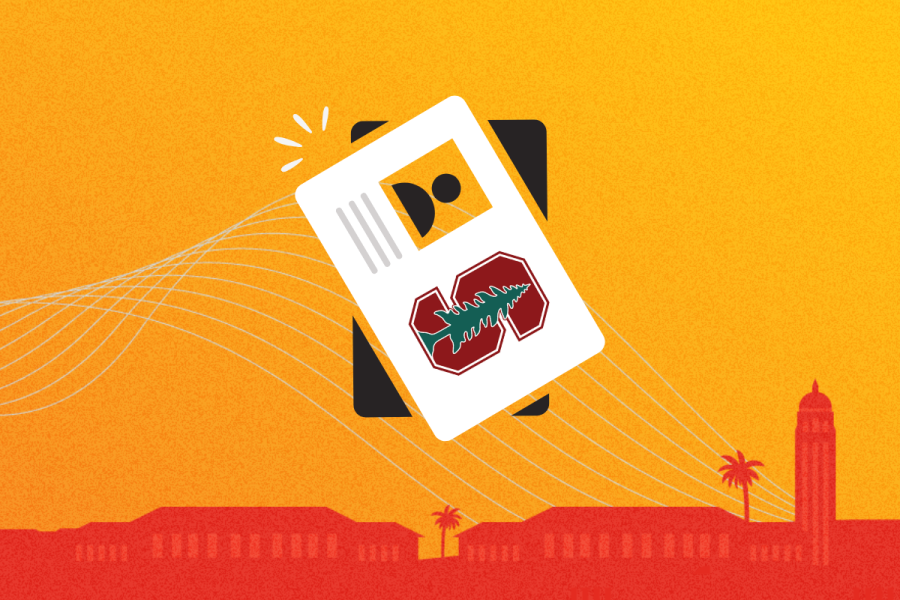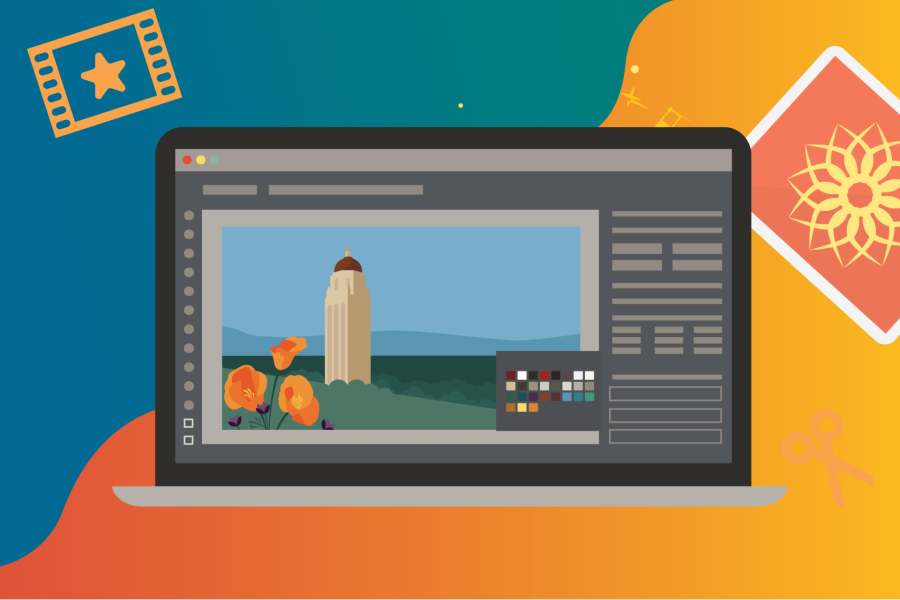Update your Zoom client and check out these next-level capabilities
With the leap to version 6.0, Zoom has been rebranded as Zoom Workplace, introducing a refreshed interface and new features to further enhance your virtual collaboration experience.
First look: Revamped in-meeting interface
While the core functionality stays similar, you’ll notice a simplified in-meeting interface with changes to the look, location, and names of some icons.
For example, “Share Screen” is now simply “Share,” and “Reactions” is “React.” The Security features are found under Host tools. The Meeting Information icon has been relocated to the upper right. Additionally, the View menu in the upper right offers options for adjusting the appearance and layout of your video during meetings.
Ready to explore? Start here
Zoom’s overhaul is significant and there are dozens of new capabilities. Here are some of the standout features you may use the most. Visit our new Introducing Zoom Workplace webpage to learn more with helpful images and instructions.
Feature: Customized in-meeting toolbar
This will help you: Find what you need with ease.
Dive deeper: The default toolbar has fewer icons, and you can drag and drop items to arrange them as you like. Want to keep it neat? Organize only the icons you use most often and stash others under the "More" menu.
Feature: New color themes and wallpaper
This will help you: Say goodbye to drab meetings.
Dive deeper: Besides Light and Dark mode, choose from vibrant color themes like bloom (blue), agave (green), or rose (red). Hosts and co-hosts can also set a wallpaper background behind the video tiles of all participants, adding aesthetic cohesion and a personalized touch.
Feature: Multi-speaker view
This will help you: Put speakers on a virtual stage so they can shine.
Dive deeper: In meetings with more than five participants, the new multi-speaker view dynamically enlarges the video tiles of current and recent speakers, placing them on top of a gallery view of other participants. This cues participants on who is speaking so they can more easily identify and focus on the most relevant content.
Feature: Multi-share
This will help you: Stop asking colleagues to “drop the share.”
Dive deeper: You can allow multiple attendees to share their screens, documents, or whiteboards simultaneously, making collaboration smoother.
Make it about you
Alongside the update, Zoom has rolled out features to improve how you look, sound, and engage during meetings.
- Personalized audio controls isolate your voice and suppress background noise for clearer sound.
- Portrait lighting dims your background to highlight and brighten you.
- Send with effect produces animated reactions that float around so you can be extra expressive without interrupting the meeting.
Accessing the update
When prompted, you’re encouraged to update to the latest version of Zoom. Or you can manually update by selecting “Check for updates” within the app. For more instructions on updating, visit the Zoom support website. If you have questions or need technical support, submit a Help request to the Stanford Zoom team.