StanfordWho mobile app is the mobile version of the StanfordWho web application that allows you to search the Stanford directory of faculty, staff, students and sponsored affiliates at Stanford University and the Stanford hospitals to view contact and organization information.
With the StanfordWho mobile app, you can:
- Search for people by name, email address, work phone, or SUNet ID
- View a colleague's title at Stanford
- Look up a person’s manager and direct reports, if applicable
- Record and manage your name pronunciation with NameCoach
- What is available in the mobile app?
-
When you open the StanfordWho mobile app, you will see the following interface:
- Search. The main function of the mobile app is the search capability. Search for someone by entering their name, email, SUNet ID, department, title, or other keywords.
- Campus Map
- LPCH: Find a Doctor
- Help (ServiceNow)
- Stanford Hospital: Find a Physician
- Stanford Web
- Bottom navigation bar
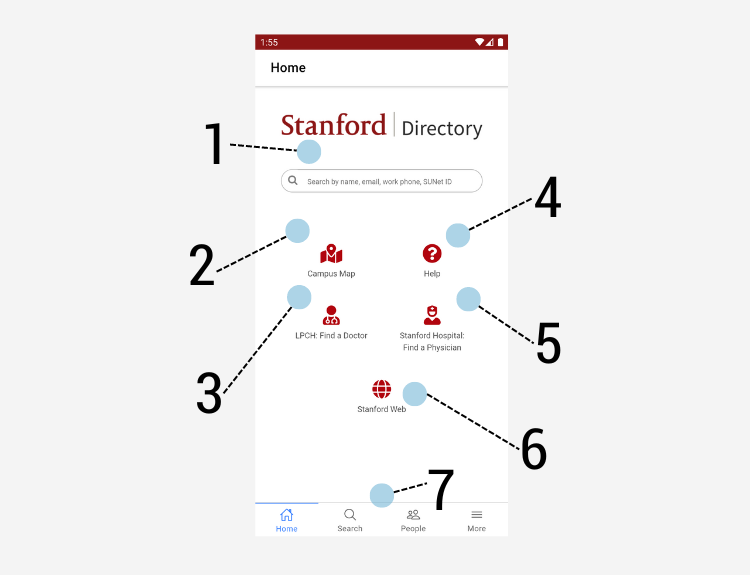
The mobile app includes much of the same functionality as the web version of StanfordWho. The interface has differences to account for mobile sizing.
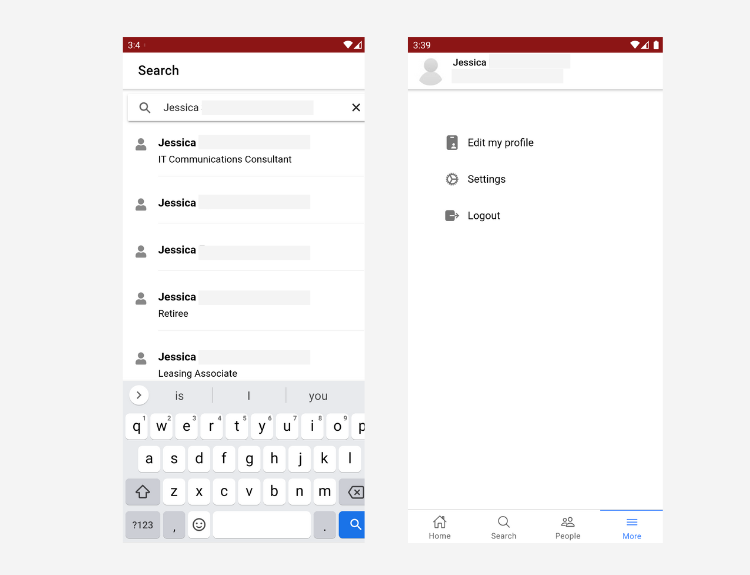
- What if I have the older version of the StanfordWho mobile app?
-
If you have previously downloaded an older version of the StanfordWho app (using Rimeto), prior to December 2021, you can delete that older app. The older version of the app no longer works and is no longer available in the App Store or on Google Play. The now-available StanfordWho mobile app is a replacement for the previous StanfordWho app.
- What are the differences between the web version and the mobile app?
-
Unlike the web application, the mobile app does not have a public view. Access is restricted to Stanford community members.
If you are interested in exploring organizational charts, use the web version only for this functionality.
- Is a login required to access the mobile app?
-
Login is required to access the app. During your first log in, you’ll be prompted to enter your SUNet credentials and authenticate. After the initial login, you can enable Face ID or Touch ID in the app for quick access without having to log in each time you open the app. You will stay logged in the app the next time you open the app, unless you log out via the left hand hamburger menu.
- How do I record my name pronunciation using the mobile app?
-
- Open the StanfordWho mobile app.
- Click the More icon in the bottom right corner.
- Select Edit my profile. You will be directed to the web version of StanfordYou on your phone.
- Log into StanfordYou with your SUNet ID and password.
- Follow the steps in this guide to add a name pronunciation.
- Get help
- If you need assistance with using StanfordWho, please submit a Help ticket.
