StanfordWho desktop app is the app version of the StanfordWho web application that allows you to search the Stanford directory of faculty, staff, students and sponsored affiliates at Stanford University and the Stanford hospitals to view contact and organization information. The desktop app is only available once you've authenticated.
With the StanfordWho desktop app, you can:
- Search for people by name, email address, work phone, or SUNet ID
- View a colleague's title at Stanford
- Look up a person’s manager and direct reports, if applicable
- Record and manage your name pronunciation with NameCoach
Install the Desktop App
- Install on a computer
-
- Open StanfordWho.
Chrome browser is recommended for installing the app on a desktop or laptop. If you have a Mac and use Chrome, the app may autoinstall upon log in. - Log in
- Click the Install App button on the upper right side of the screen, next to your profile name
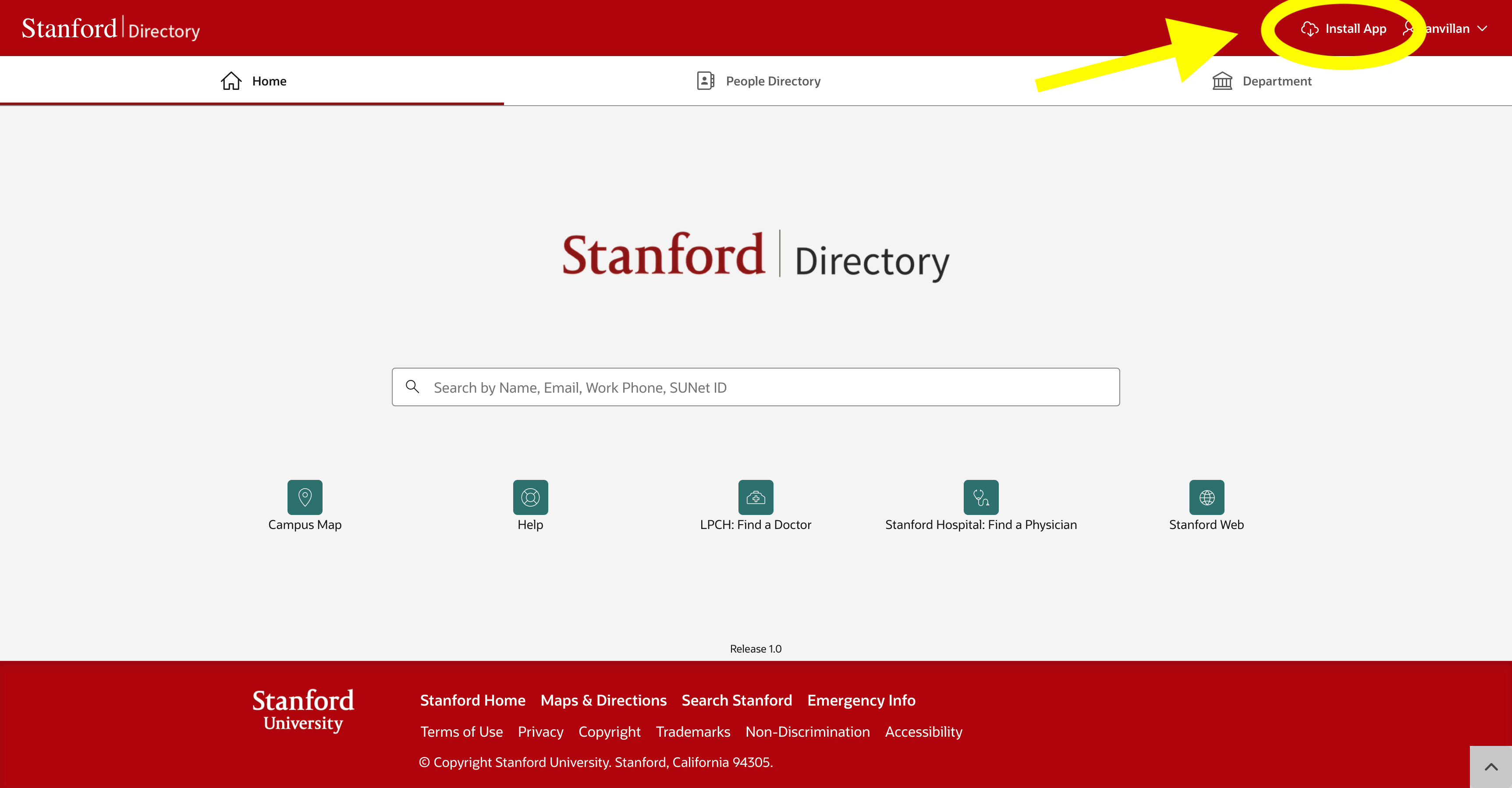
- Once you click Install App, the desktop version of StanfordWho should open. For ease of use, you can pin the app to your Mac applications bar or you Windows task bar.
- Open StanfordWho.
- Install on an iOS device
-
- Open StanfordWho on your mobile browser
- Log in
- Click the Install App button on the upper right side of the screen
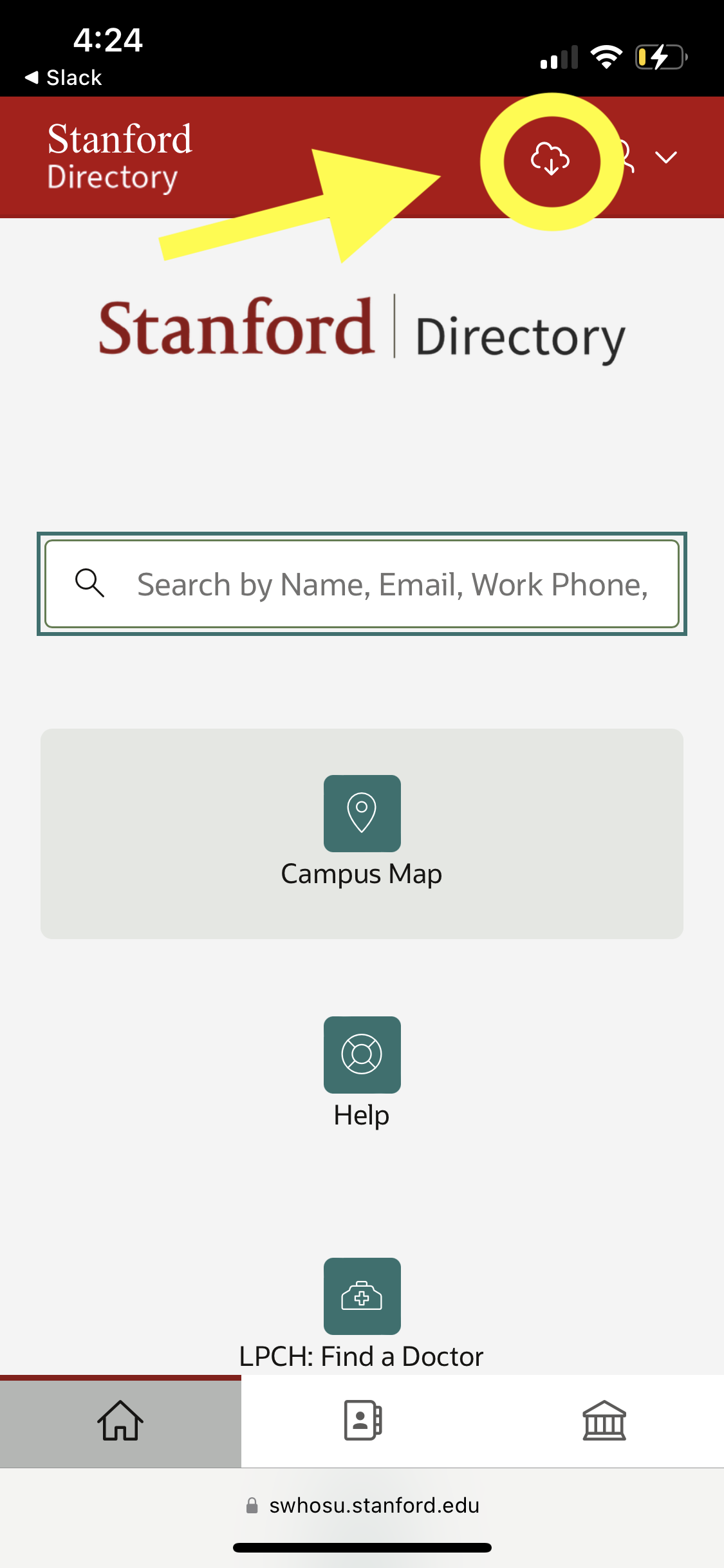
- Select Next

- This screen shows instructions on next steps, press the X in the top right of the screen
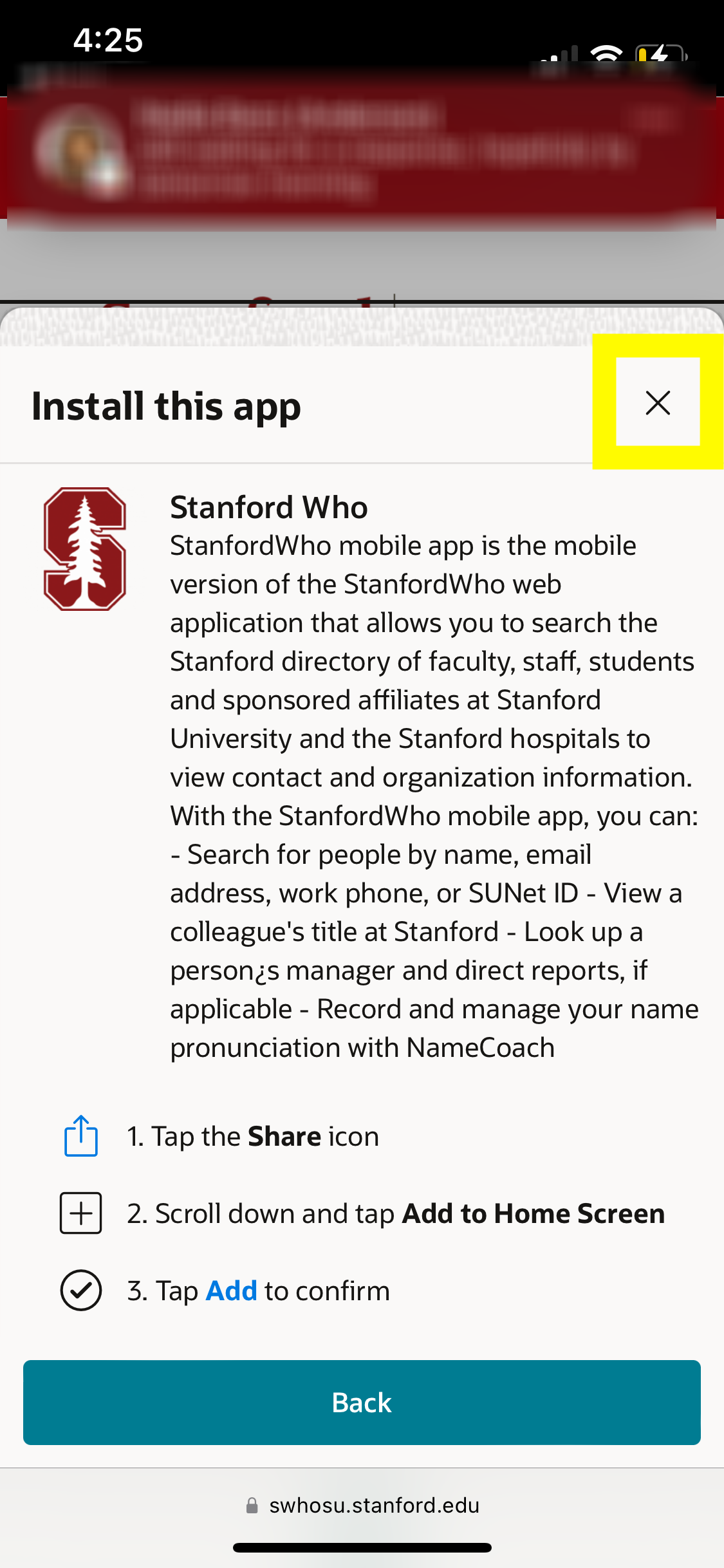
- In the browser bar at the bottom of the screen, press the Share icon

- Scroll down and press the Add to Home Screen option
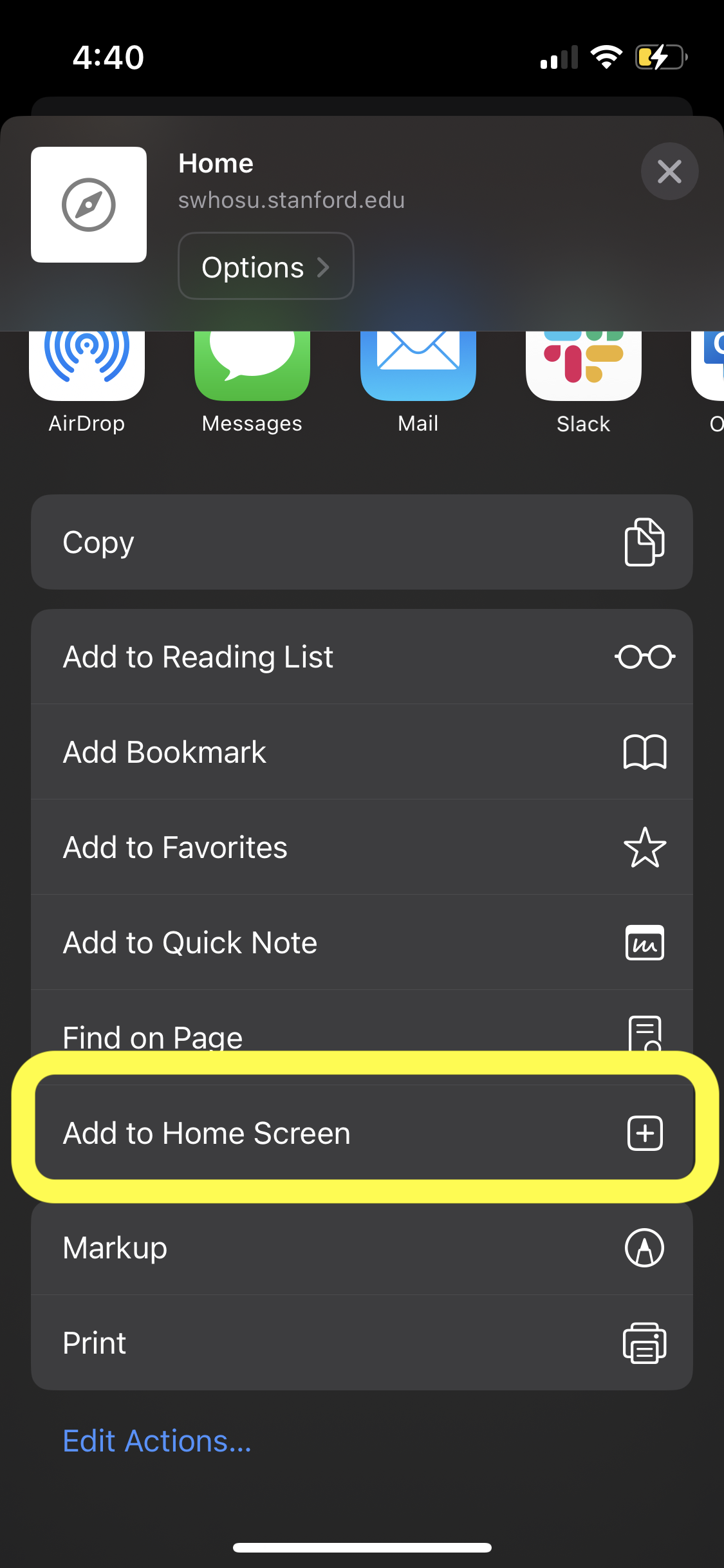
- Tap Add to confirm in the top right corner
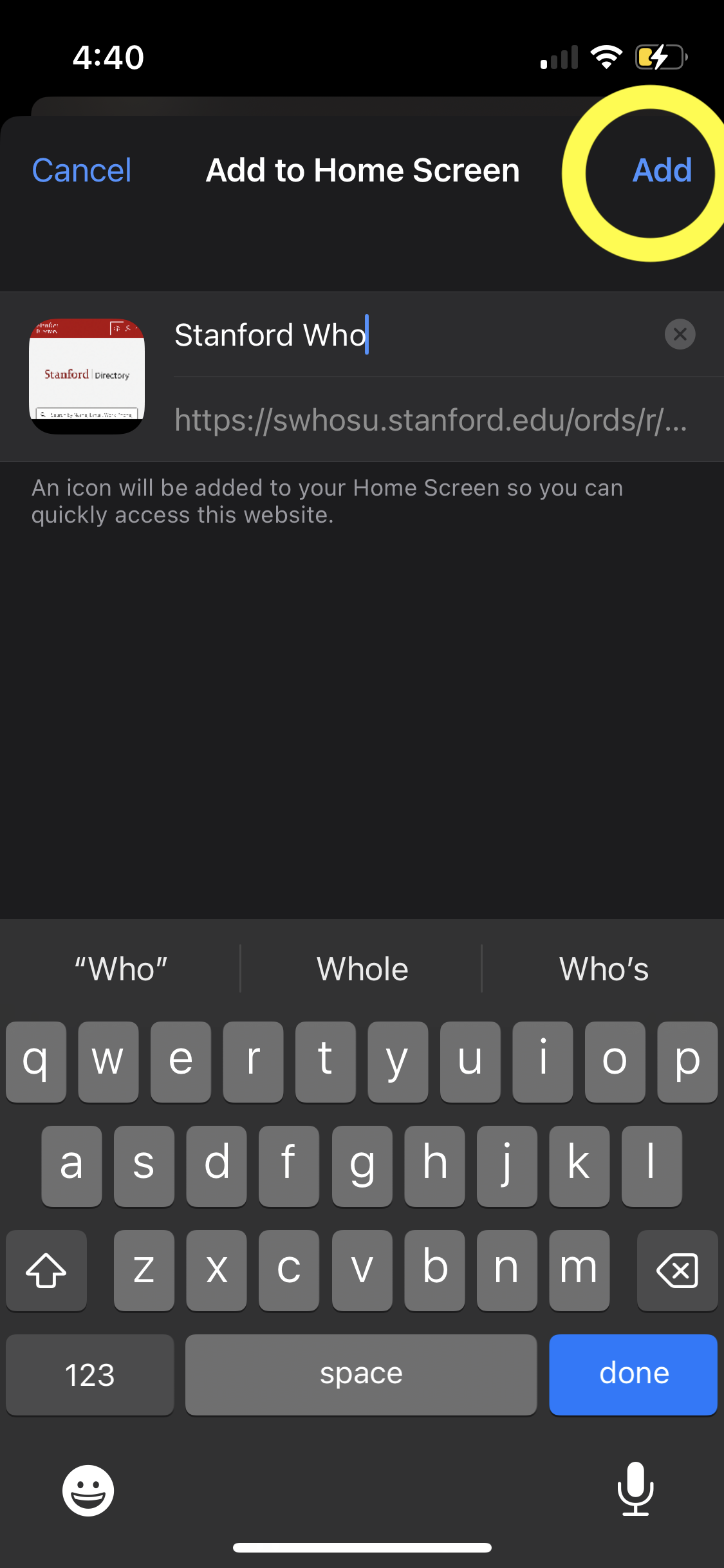
- The app will now appear on your device homescreen
- Install on an Android device
-
- Open StanfordWho on your mobile browser
- Log in
- Click the Install App icon on the upper right side of the screen
The Install app icon may take a few moments to load
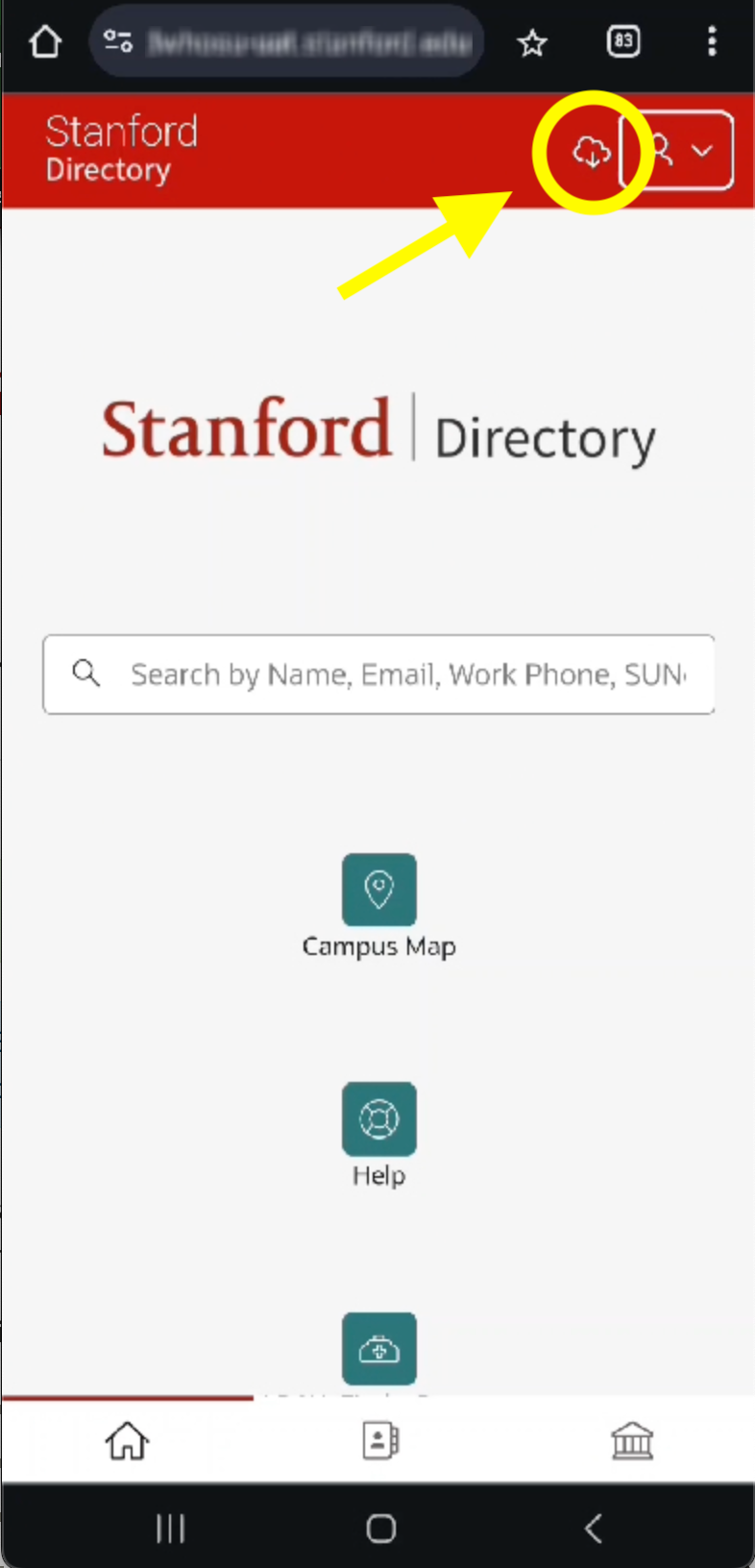
- Select Install
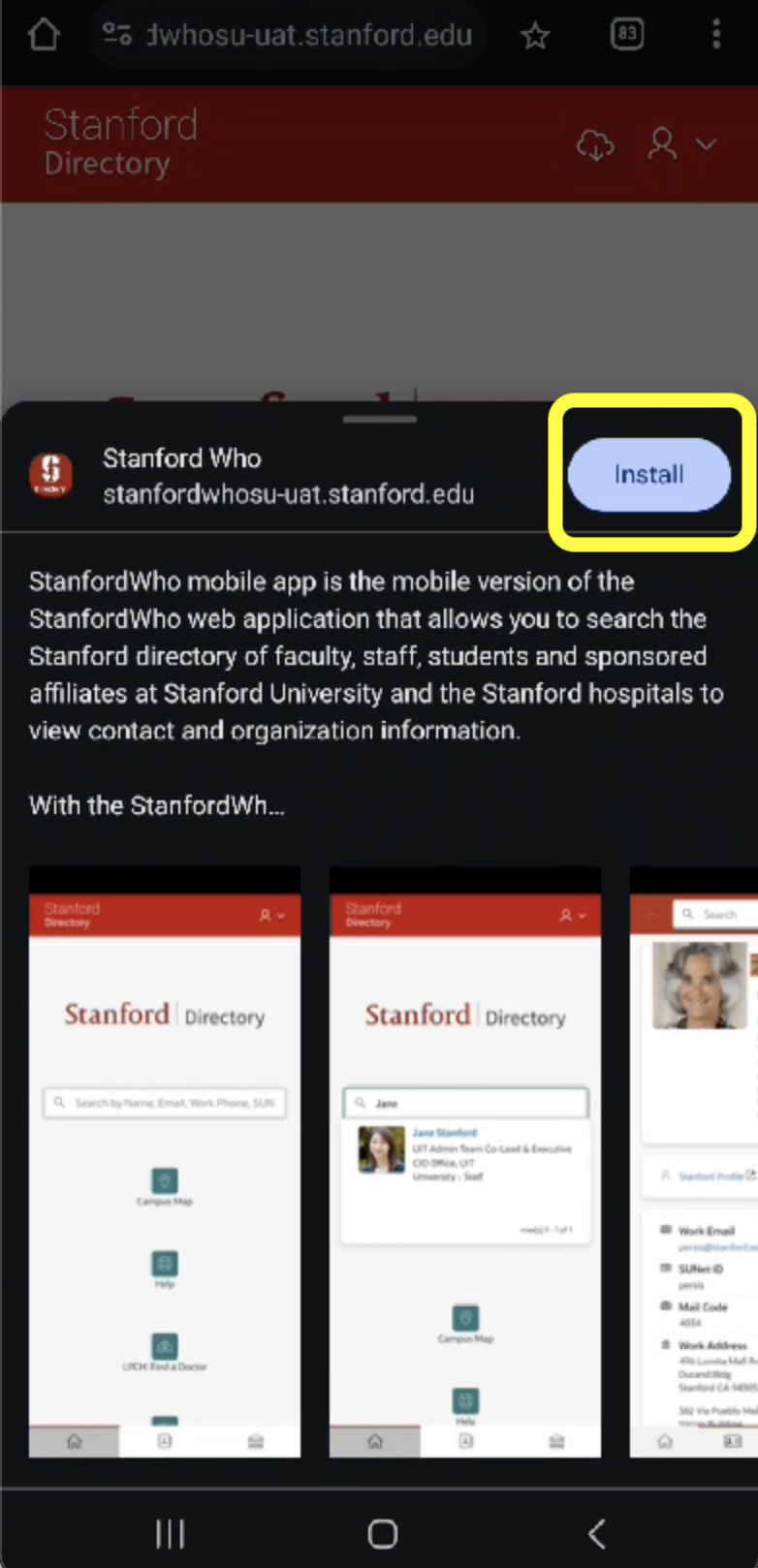
- The app will start downloading which may take a few minutes
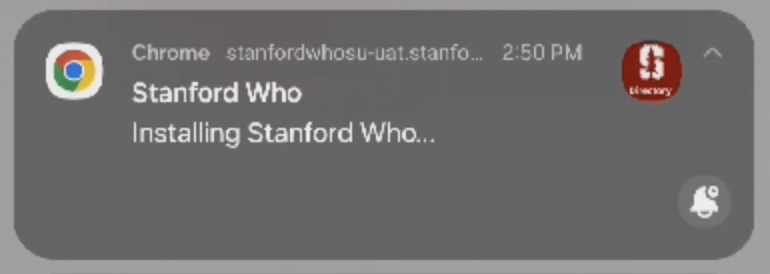
- When finished, the app will show up on with the rest of the apps on your device
Desktop App FAQs
- What is available in the desktop app?
-
When you open the StanfordWho desktop app, you will see the following interface:
- Search. The main function of the mobile app is the search capability. Search for someone by entering their name, email, SUNet ID, department, title, or other keywords.
- Campus Map
- LPCH: Find a Doctor
- Help (ServiceNow)
- Stanford Hospital: Find a Physician
- Stanford Web
The desktop app includes much of the same functionality as the web version of StanfordWho. The interface has differences to account for mobile sizing.
- What if I have the older version of the StanfordWho mobile app?
-
If you have previously downloaded an older version of the StanfordWho app prior to August 2024, please uninstall that older app. The older version of the app no longer works and is no longer available in the App Store or on Google Play. The now-available StanfordWho desktop app is a replacement for the previous StanfordWho mobile app.
- What are the differences between the web version and the desktop app?
-
Unlike the web application, the desktop app does not have a public view. Access is restricted to Stanford community members.
- Is a login required to access the desktop app?
-
Login is required to access the app. You’ll be prompted to enter your SUNet credentials and authenticate.
- How do I record my name pronunciation using the desktop app?
-
- Open the StanfordWho desktop app.
- Click the Profile dropdown icon in the upper right corner.
- Select Edit My Directory Information. You will be directed to the web version of StanfordYou on your phone.
- Log into StanfordYou with your SUNet ID and password.
- Follow the steps in this guide to add a name pronunciation.
- Get help
- If you need assistance with using StanfordWho, please submit a Help ticket.
