Outlook on the web
-
After composing your message, select the dropdown menu next to the Send button.
-
Select Send later:
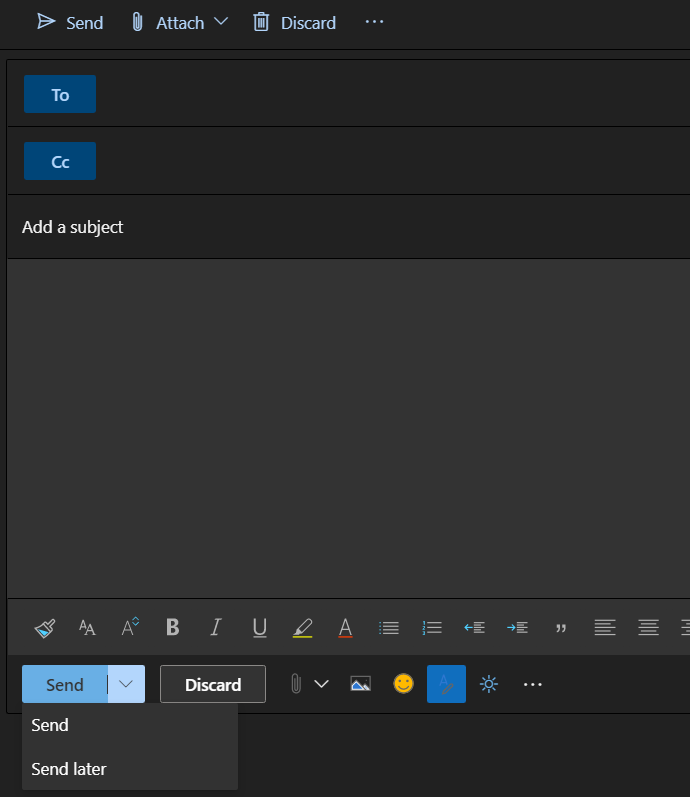
-
Select the date and time you'd like the email to be delivered and click Send.
Outlook for Windows
- In the message, click the Options tab.
- In the More Options group, click Delay Delivery.
- Under Delivery options, check the box for Do not deliver before, and select a date and time.
- After you click Send, the message remains in the Outbox folder until the delivery time.
Outlook for Mac
- Not available
