To send emails from the "stanford.edu" domain through third-party email marketing platforms (e.g., Mailchimp, Marketo, or Emma), you must complete the domain authentication process. If you manage an account on an email marketing platform for your school, department, business unit, or team, refer to individual vendor help documents.
The steps involved in the authentication process vary by the vendor. In most cases, the vendor will ask us to publish a Domain Keys Identified Mail (DKIM) record that will automatically authenticate emails sent from the “stanford.edu” domain. While you may see refernece to this in vendor documentation, changes to the Stanford Sender Policy Framework (SPF) record are neither a supported option nor necessary to meet authentication requirements.
To streamline the UIT support process:
- Locate your vendor’s documentation on email domain authentication. We’ve provided documentation for Mailchimp and other commonly used email marketing platforms at Stanford in the sections below.
- Submit a Help request to UIT. Depending on the platform, UIT will need specific information from your account to update the domain.
Bulk emails from a subdomain
If your sending address is in a subdomain (e.g., yourdept.stanford.edu), then you will likely need additional records set up to meet Google and Yahoo’s guidelines. In this case, you will also need to locate vendor documentation and submit a Help request. UIT will provide consultation and assistance setting up the records you need.
Email domain authentication by platform
The platforms below are a few of the most common email tools used at Stanford. If you manage a third-party email marketing platform account for your school, department, business unit, or team, refer to the following guidance.
- Mailchimp
-
First, verify your domain through these Mailchimp instructions. For example, if you send from [emailname]@stanford.edu, walk through the instructions to add and verify the “stanford.edu” domain.
Once your domain is verified, follow Mailchimp’s email domain authentication instructions, which will direct you to click through the authentication steps within your Mailchimp account.
When asked to choose as your domain provider, select Other, and click Next for all remaining steps.
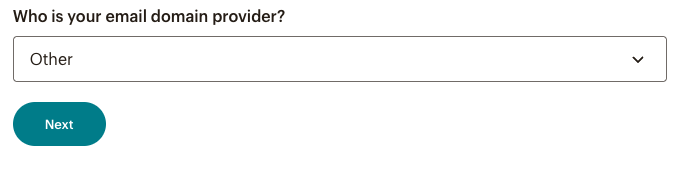
UIT has already updated the “stanford.edu” domain records to allow Mailchimp to complete the process so no other action will be required by you.
Once Mailchimp confirms our records and completes the authentication process, you will see the "Authenticated" green label within Mailchimp.

- Marketo
-
If you manage a Marketo account, follow steps 1 to 3 in Marketo's instructions.
On step 4 "Add Domain," enter the following for the information:
Domain: stanford.edu
Selector: [unit/group]-marketo (Select a name that is specific to your group or use. Examples: uit-marketo; ucomm-marketo)
Key Size: 2048
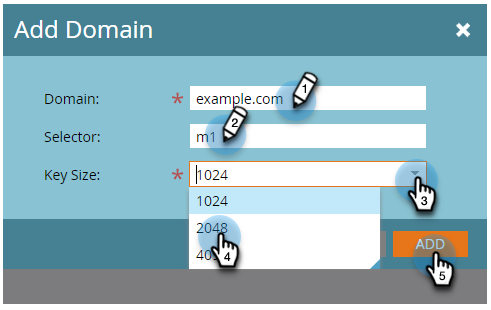
Next, submit a Help ticket to UIT with the domain information you entered.
- Emma
-
If you manage an Emma account, refer only to Step three: TXT record in Emma's instructions.
Follow the steps for "Finding your validation hash."
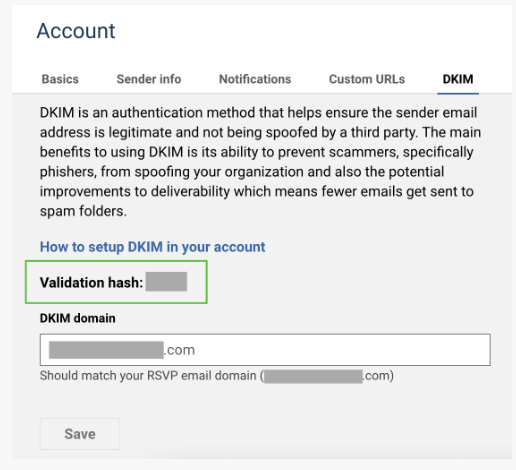
Once you've located your validation hash within your Emma account, submit a Help ticket to UIT with the validation hash to create the TXT record.
Learn more
- Can’t find the right documentation for your platform? Reach out to UIT for support.
- Refer to Google and Yahoo guidelines for detailed information about authentication requirements and recommendations.
