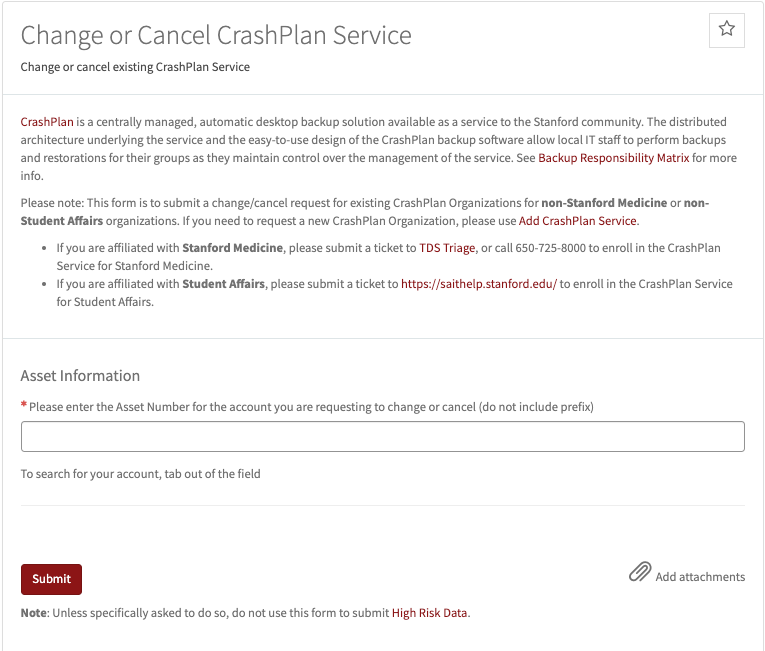University IT (UIT) is transitioning the ordering process for CrashPlan Backup from OrderIT to a more modernized ordering system. This enhancement is part of a multi-year project to streamline the ordering process for all University IT services.
Request New CrashPlan Service
Note: Requests for CrashPlan Backup will now require approval routing unless the requestor has the Request Approver role for the PTA/cost center being used for the order. Visit How to Request Authority for Ordering and Reporting to learn more.
Note: These CrashPlan forms are for non-Stanford Medicine or non-Student Affairs organizations.
Note: These CrashPlan forms are for non-Stanford Medicine or non-Student Affairs organizations.
- If you are affiliated with Stanford Medicine, please submit a ticket to TDS Triage, or call 650-725-8000 to enroll in the CrashPlan Service for Stanford Medicine.
- If you are affiliated with Student Affairs, please submit a ticket to https://saithelp.stanford.edu/ to enroll in the CrashPlan Service for Student Affairs.
Follow the steps below to request new CrashPlan service.
- Visit Add CrashPlan Backup Service.
- Login with your SUNet ID and password (if prompted).
- Complete the Subscriber Information by selecting the organization with which the service will be affiliated and for whom you are ordering the service.
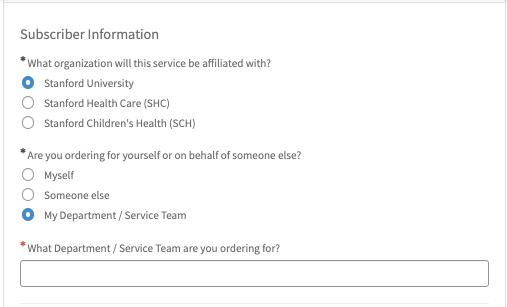
-
Complete all required fields for Setup and Billing Information, as applicable.
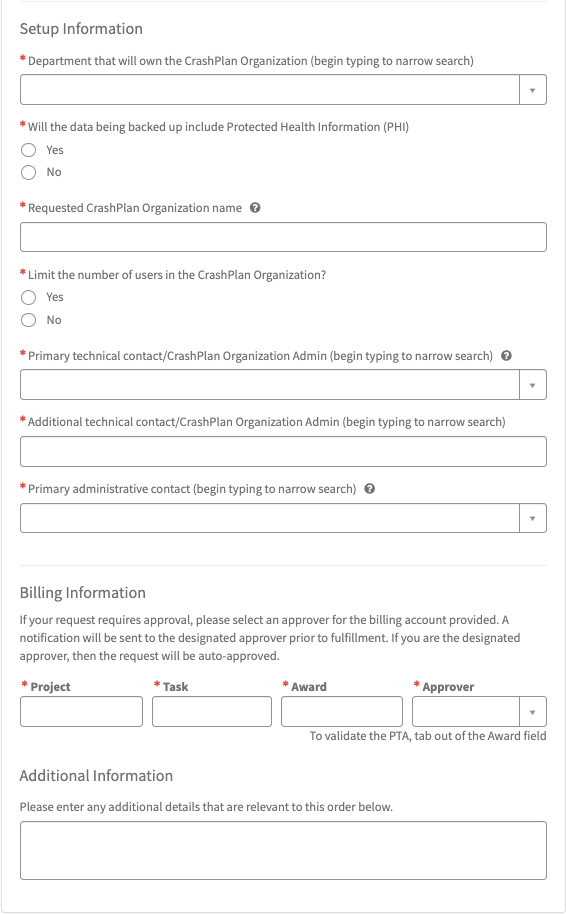
-
After you have completed all of the required (*) fields, click the Order Now button if you are ready to submit your request.
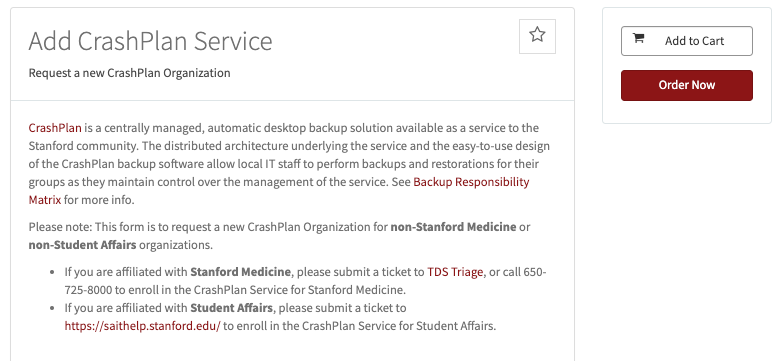
Change or Cancel CrashPlan Service
Follow the steps below to change or cancel CrashPlan service.
- Visit Change or Cancel CrashPlan Service.
- Login with your SUNet ID and password (if prompted).
- Enter the Asset Number for the account you want to request a change or cancel of service(do not include prefixes). To search for your account, tab out of the field.
- After you have completed all of the required (*) fields, click the Submit button if you are ready to submit your request.