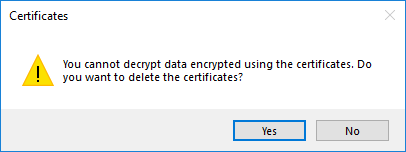For compliance, please remove multiple Cardinal Keys. Having multiple Cardinal Keys can result in the Cardinal Key failing to authenticate access to restricted resources such as Google Drive for some users.
Cardinal Keys are partially removed when you remove your device from MyDevices. Your computer record is removed from MyDevices and GetCardinalKey.stanford.edu, but the certificate remains on your device and needs to be removed manually. Please follow the steps below. If you do not plan on connecting your device to the Stanford network, then it is not necessary to remove the Cardinal Key certificate.
Before deleting a Cardinal Key, you can review the information in MyDevices to identify which Cardinal Keyyou want to delete. See View Your Cardinal Keys for instructions.
- Either open Internet Explorer or click on Start, and search for "Internet Options". If you choose the latter option, skip to step three.
Note: Internet Explorer is the only browser that has the functionality to delete Cardinal Keys. - In Windows 10, click the Settings icon in the top-right corner and click Internet Options.
In Windows 7, on the Tools menu click Internet Options. - In the Internet Options window, click the Content tab.
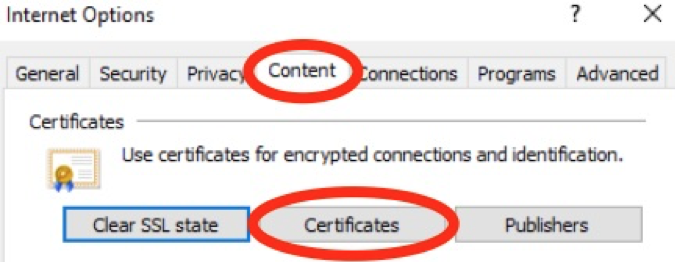
- Click Certificates and then click the Personal tab.
- Select the certificate (also known as Cardinal Key) you want to delete and then click Remove.
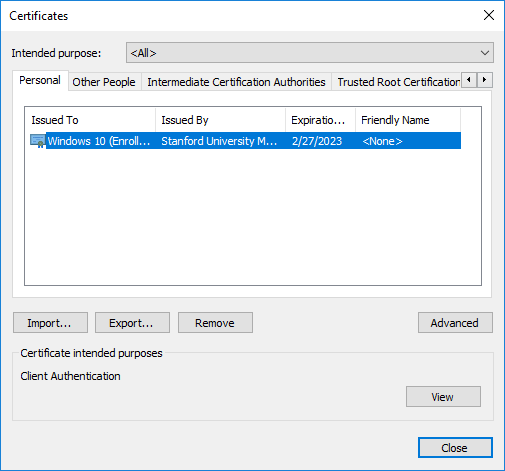
- Click Yes to confirm that you want to delete this certificate.