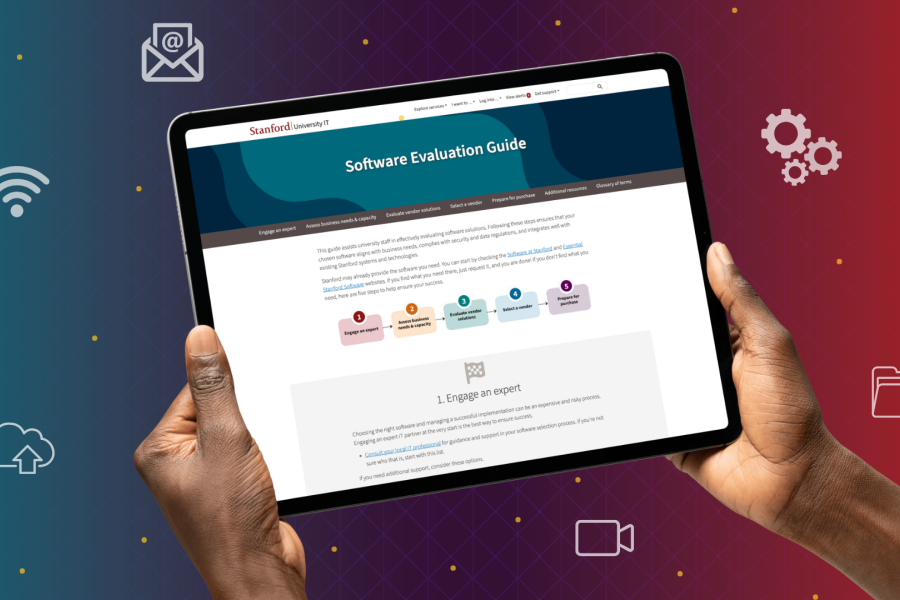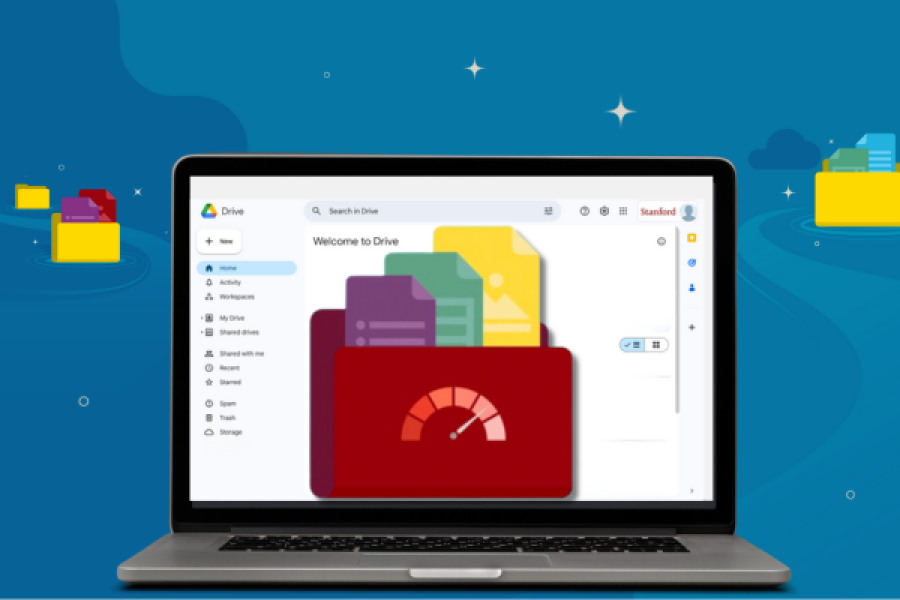We've dramatically increased our Zoom use over the past few months — and recorded more Zoom meetings than ever before. These recordings have now exceeded our allocated Zoom cloud storage space.
Your help is needed
Zoom cloud recording is not intended for permanent storage. To ensure that Zoom cloud storage continues to be available for everyone in the Stanford community, we’re asking for your help in managing our shared cloud storage space.
Please visit the Zoom web portal and take the steps provided in the infographic below to manage your Zoom cloud recordings. Instructions for how to complete each step are available on the Zoom Cloud Storage Best Practices webpage. When managing your cloud recordings, remember:
- Meeting recordings that contain Protected Health Information (PHI) should remain in the Zoom cloud.
- Meetings that contain Personally Identifiable Information (PII) may be downloaded and stored in a repository.
- Learn more about recommended storage options for recordings that contain High Risk Data by visiting Collaboration Tools for PHI and High Risk Data.
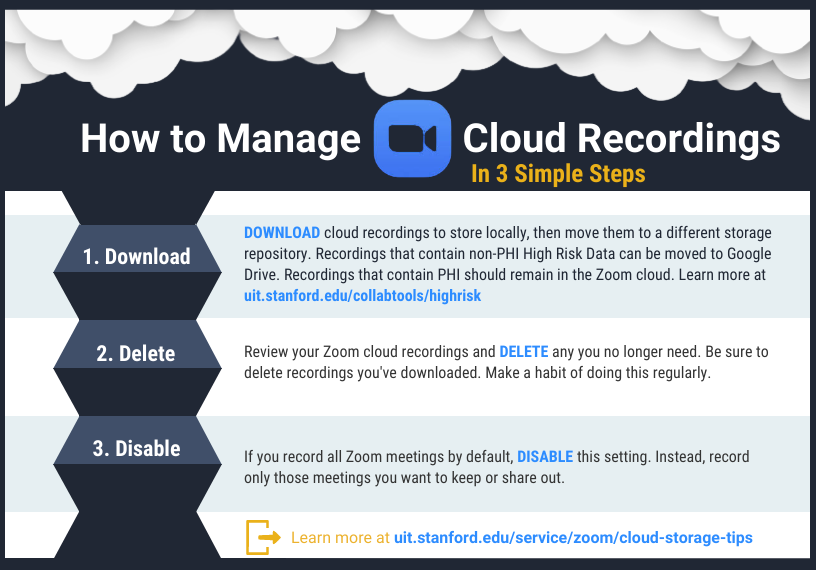
Managing Cloud Recordings in 3 Easy Steps
Step1: Download
DOWNLOAD cloud recordings to store locally, then move them to a different storage repository. Recordings that contain non-PHI High Risk data can be moved to Google Drive or OneDrive. Recordings that contain PHI should remain in the Zoom cloud. Learn more at uit.stanford.edu/collabtools/highrisk
Step 2: Delete
Review your recordings and DELETE any that you no longer need. Be sure to delete recordings after you download them. Make a habit of doing this regularly.
Step 3: Disable
If your Zoom account is configured to record all meetings by default, DISABLE this setting. Instead, record only those meetings that you need to share later.
Will my cloud recordings be automatically deleted or archived?
At this time, we are asking Stanford Zoom users to manage their own cloud recordings. University IT will not delete or archive cloud recordings at the administrative level. However, a workgroup of IT leaders from across campus is developing a Stanford Zoom cloud recording retention policy for future use. Additional details will be communicated within the next few months as they become available.
What else do I need to know about storing downloaded cloud recordings?
Remember, you are responsible for ensuring regulatory requirements are met when sharing, downloading, and storing cloud recordings that include Protected Health Information (PHI), Personally identifiable information (PII), or other regulated content. Learn more about reusing content recorded in the Canvas Zoom tool by visiting Recording for Reuse.
Will the cloud recording process change for academic recordings?
Course meetings that are recorded to the Zoom cloud through the Canvas Zoom tool in your course will be automatically imported into the Panopto Course Videos tool. Learn more about how the Zoom-Panopto integration works.
However, in future quarters, videos recorded through the Canvas Zoom tool will automatically be deleted from the Zoom Cloud once Panopto confirms the recording has been successfully uploaded into its ecosystem. Zoom sessions that have not been scheduled via the Canvas Zoom tool will not be affected.