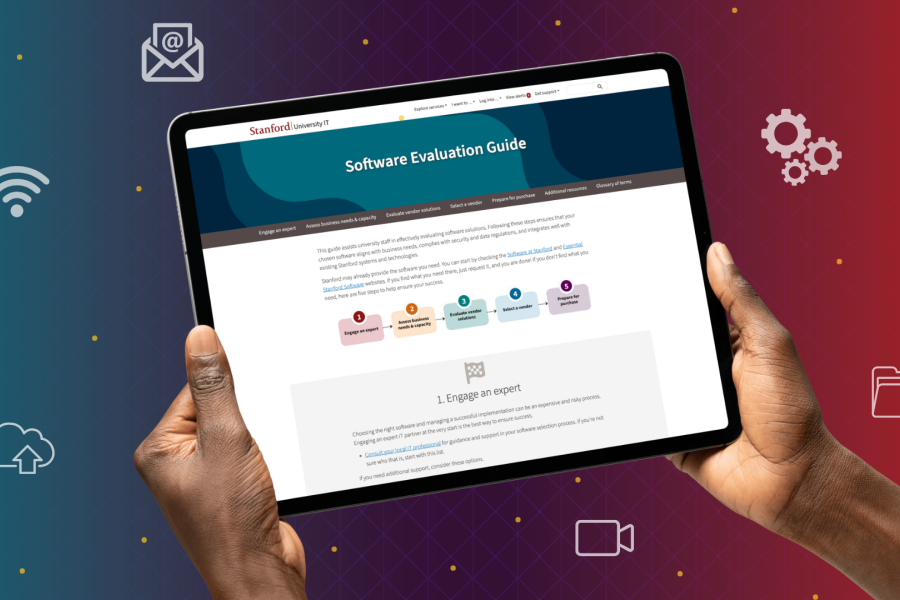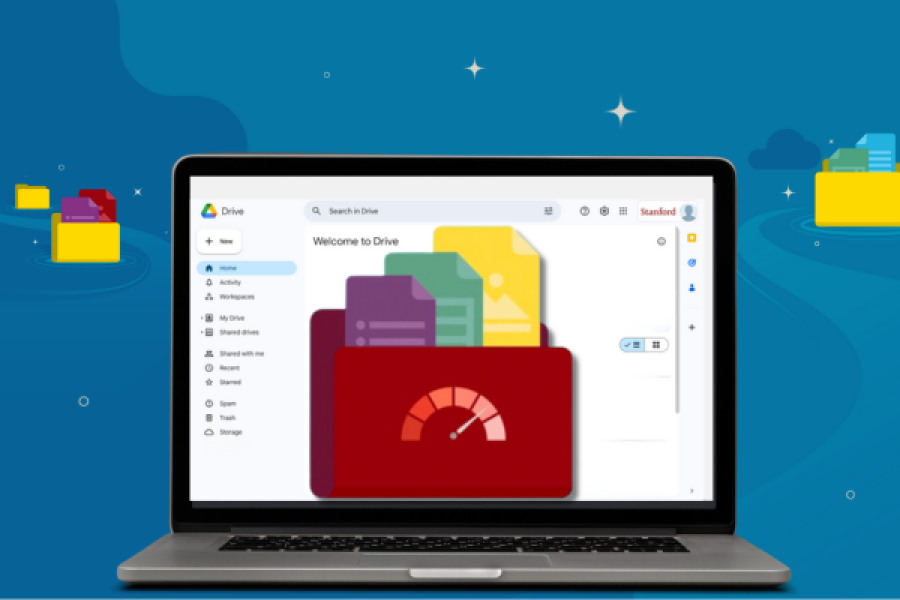This article has been updated to reflect a new date for when individuals must transition to Cisco Secure Client.
If you use Stanford’s Virtual Private Network (VPN) to connect to the campus network, you'll need to switch to a new VPN client with a different name.
Cisco Secure Client is replacing Cisco AnyConnect.
The latest version maintains the familiar interface you’re accustomed to while offering improved security and performance.
What you need to know
- Don’t wait. If you haven't already, upgrade to Secure Client (version 5.1.2.42) as soon as possible. Cisco is ending support for AnyConnect on March 31, 2024.
- Transitioning is simple. If you’re running AnyConnect version 4.9 or 4.10, you’ll be offered the upgrade automatically when you connect to Stanford’s VPN. However, if you’re using version 4.8 or earlier, you must upgrade manually.
- Know your version. The upgrade experience will differ slightly depending on your current version of AnyConnect. To inderstand what to expect, follow these instructions to check your version, and click on the upgrade details below.
View upgrade details
- Upgrade details for AnyConnect version 4.10
- (Applicable for Mac, Windows (Intel/ARM), or Linux users upgrading from version 4.10.)
- When you connect to Stanford’s VPN service, the upgrade to Secure Client will be offered to you automatically. You can install the upgrade or defer it until later.
- Starting Thursday, May 2, 2024, should you connect to Stanford’s VPN from a legacy app version, you’ll be forced to upgrade to Secure Client with no option to defer.
- If you prefer to upgrade manually, follow these steps:
- Download the latest version of the app:
- Select the relevant operating system and complete the VPN configuration instructions:
- Upgrade details for AnyConnect version 4.9
- (Applicable for Mac, Windows (Intel/ARM), or Linux users upgrading from version 4.9.)
- When you connect to Stanford’s VPN service, the upgrade to Secure Client will be offered to you automatically. You can install the upgrade or defer it until later.
- Starting Thursday, May 2, 2024, should you connect to Stanford’s VPN from a legacy app version, you’ll be forced to upgrade to Secure Client with no option to defer.
- If you prefer to upgrade manually, follow these steps:
- Download the latest version of the app:
- Select the relevant operating system and complete the VPN configuration instructions:
Enable Check VPN updates on connect
If you’re upgrading from version 4.9 on a Windows platform, be sure to follow these steps to enable “Check for VPN updates on connect.”- Click the gear icon to open client software preferences.
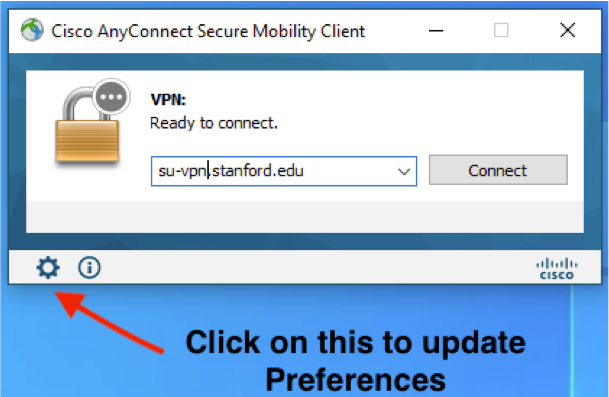
- Check “Check for VPN updates on connect.” Close the window.
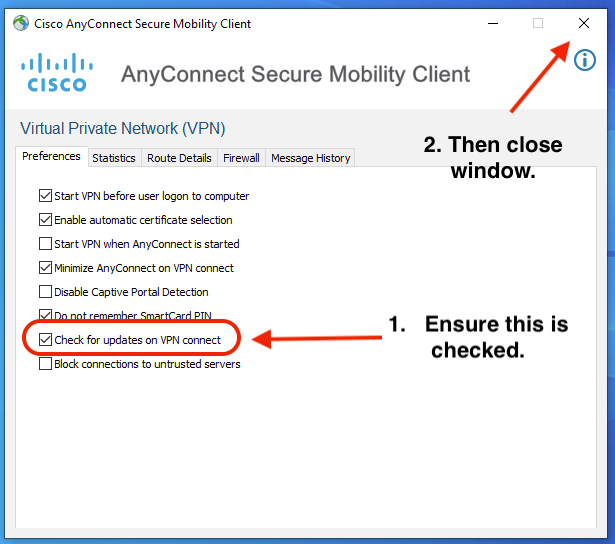
- Upgrade details for AnyConnect version 4.8
-
If you’re currently using version 4.8, you should upgrade manually by following these steps:
- Download the latest version of the app:
- Select the relevant operating system and complete the VPN configuration instructions:
Questions?
If you have questions or need assistance, please submit a Help request.
For IT professionals
- For Windows devices with BigFix installed, console operators can deploy content to silently install Cisco Secure on their client devices.
- For macOS devices enrolled in Jamf, those who install the Cisco Secure client won’t be prompted to configure Login Items in System Settings.