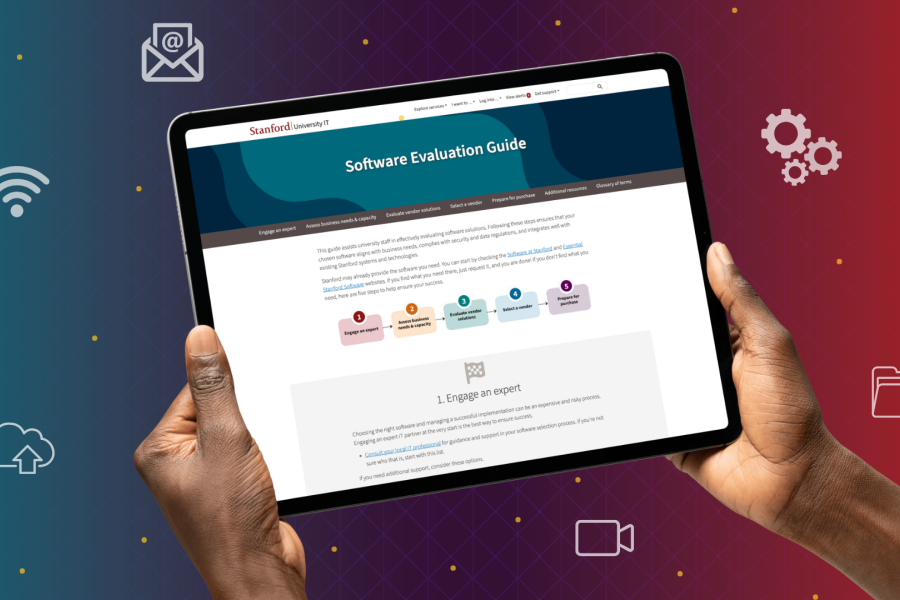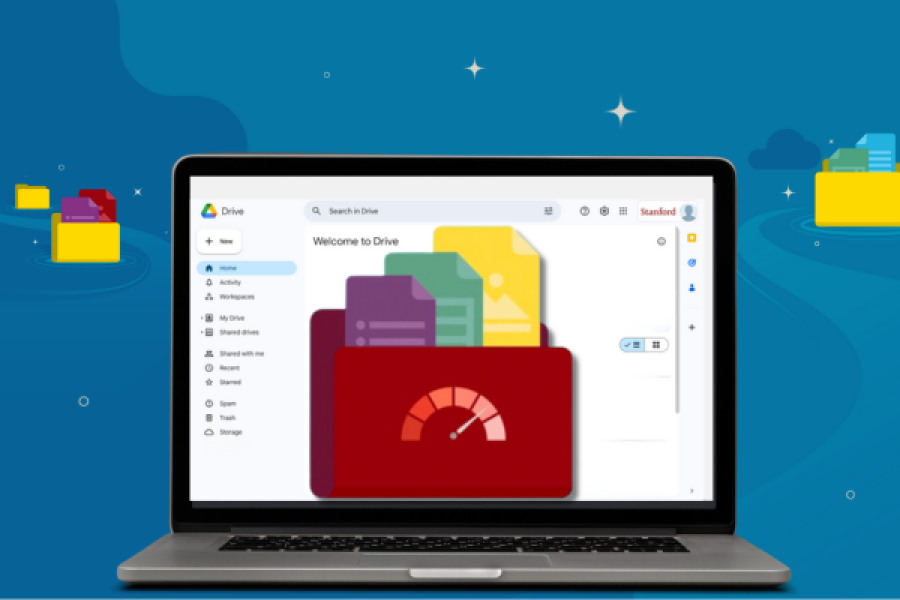As part of Stanford’s Healthy Devices program, all iPhones and iPads used for Stanford work need to be migrated to the university’s new device management system (called Jamf) by March 21, 2022.
If you have an iPhone or iPad registered in MyDevices, you should have recently received an email titled “Action Required: Download the App and Migrate Your iOS Device” with instructions on using the “Migrate” app.
Hopefully, you’ve already taken the recommended action. But if you haven’t, read on.
(If you’re unsure: click on the device in MyDevices and look for “Management System.” If the value begins with “Jamf,” then you’re done with that device. Remember, information in MyDevices may take up to eight hours to update after migrating.)
Make the switch
Starting March 22, 2022, legacy device management will automatically be removed from Stanford-affiliated iPhones and iPads. This change will likely disrupt your ability to access your Stanford email, calendar, and contacts from those devices. In addition, you’ll be unable to use Cardinal Key or access the campus network until you migrate your device to Jamf.
Learn how to migrate your iPhone or iPad to Jamf.
What is MDM?
Mobile device management (MDM) is a tool that protects you and Stanford by ensuring your device adheres to the university’s cybersecurity standards. For now, Android devices will continue to use the Workspace ONE MDM solution. We’re upgrading to Jamf for Apple devices only at this time.
How about macOS?
You can also enroll your macOS device in Jamf. Jamf is replacing BigFix and will eventually be required for a device to meet Stanford’s cybersecurity requirements. If you do not handle High Risk Data, you continue to have the option to use an alternative to Jamf called VLRE.
VLRE is a lightweight tool that monitors the security configuration of your laptop or desktop but shifts the responsibility for configuration changes and software patching entirely to you.
Get help
- Contact the University IT Service Desk - Submit a Help request
- For Students - Submit a Help request
- For School of Medicine - Submit a Help request or visit the Tech Bar
Learn more
We’ve published several articles about how we’re using Jamf to help keep Stanford’s devices safe and secure, so you can continue working from anywhere.
- New Software Required for Stanford-Affiliated iOS Devices
- If You Use an iOS Device, Prepare to Transition to Jamf
- Jamf @ Stanford Rolling Out to Mac Devices
- Healthy Devices @ Stanford
Resources
We've created resources to help you transition your Apple devices to Jamf.
- Jamf for iOS Migration Project webpage: Learn how to migrate your managed iOS device to Jamf using the "Migrate" app
- Instructions to migrate manually to Jamf: Learn how to remove Workspace ONE and manually enroll your device into Jamf
- Jamf@Stanford service webpage: Learn more about the Jamf@ Stanford service
- Jamf@Stanford FAQs: Find the answers to frequently asked questions about Jamf
- Instructions to enroll a macOS device: Learn how to enroll your Mac device in Jamf