Learn about the evolution of collaboration tools at Stanford and how Slack, Google Shared drives, Zoom, and Cardinal Voice Softphone were chosen as the university's recommended tools.
Choose the right tool for your task
The following collaboration tools are recommended for those who do not work with High Risk Data.
If you work with and share High Risk Data as part of your job, view the recommended tools for High Risk Data.
Instant Messaging: Stanford Slack
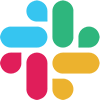
Use Stanford Slack as your go-to instant messaging tool to communicate with university faculty, students, and staff.
File Sharing: Google Shared drives
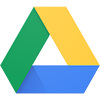
Share files and collaborate on projects using Google Shared drives.
Video Conferencing: Zoom
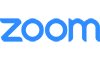
Hold productive video conferences with Zoom, which provides the best video conference experience at Stanford.
Cardinal Voice Softphone
Use your computer or mobile device as your Stanford telephone by using Cardinal Voice Softphone.
Things to consider
Below are some best practices and things to consider about the recommended collaboration tools. Stay tuned as more content is added. If you need help or have questions, submit a Help ticket.
How do I share folders in Google Shared drives with people or groups outside of my team?
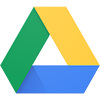
Google Shared drives allow you to share individual files and folders with people and groups outside your team. Best practice suggests creating a separate Shared folder for each distinct group of users needing access to different files. For example, in your team’s Shared drive, you could create a folder and share it with the Leadership team.
Can I prevent certain members of the Shared drive from viewing certain files?
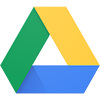
You cannot prevent members of the Shared drive from viewing files and folders within the Shared drive. Best practice is to create a separate Shared drive for each distinct group of users you need to share files and folders with.
I use OneDrive. Should I migrate to Google Shared drive?
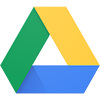
Google Shared drives are Stanford's recommended file sharing tool. An important exception is if you work with Personal Health Information (PHI), in which case you should use Medicine Box.
How do I move files from our file server to Shared drives?
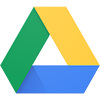
If you have a small number of files to move, you can drag and drop them into Shared drives using a recent version of Chrome. If you have a large number of files, install Google File Stream, then drag the files to the File Stream Shared drives folder. Allow the computer to sit on the network while it uploads your files to Shared drives.
Can I move chat conversations from Cardinal Voice to Slack?
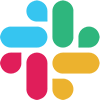
You cannot move chat conversations from Cardinal Voice to Slack. The good news is that your Webex chats will not go away and will be available for reference in Webex if needed.
I am part of the School of Medicine. May I use Slack for instant messaging?
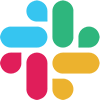
You may use Slack as long as your conversation does not involve High Risk data and/or Personal Health Information (PHI). Cardinal Voice is the only approved instant messaging tool for High Risk Data and PHI.
Can I use Slack to message someone from Stanford Healthcare or Stanford Children's Health?
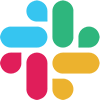
Stanford Healthcare (SHC) and Stanford Children's Hospital (SCH) are not part of the Stanford Slack Grid. People at SHC and SCH need to be invited as guests to join one or more channels if you want to message them via Slack.
My group uses WebEx, do we need to migrate to Zoom?
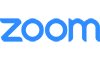
While WebEx continues to be available, Zoom is the university-recommended tool and offers the best video conferencing experience at Stanford.
