Important information about billing
Charges and credits for Residential Communication Services are reflected on a monthly University IT billing statement that you will receive by email.
- Bill notifications are emailed on the first of each month, or the next business day if the first of the month falls on a weekend or holiday. Email reminders are sent mid-month.
- Bills are emailed to the primary address that you provided when you start service; the sender field will display as its-billing@lists.stanford.edu. Paper billing statements are not provided.
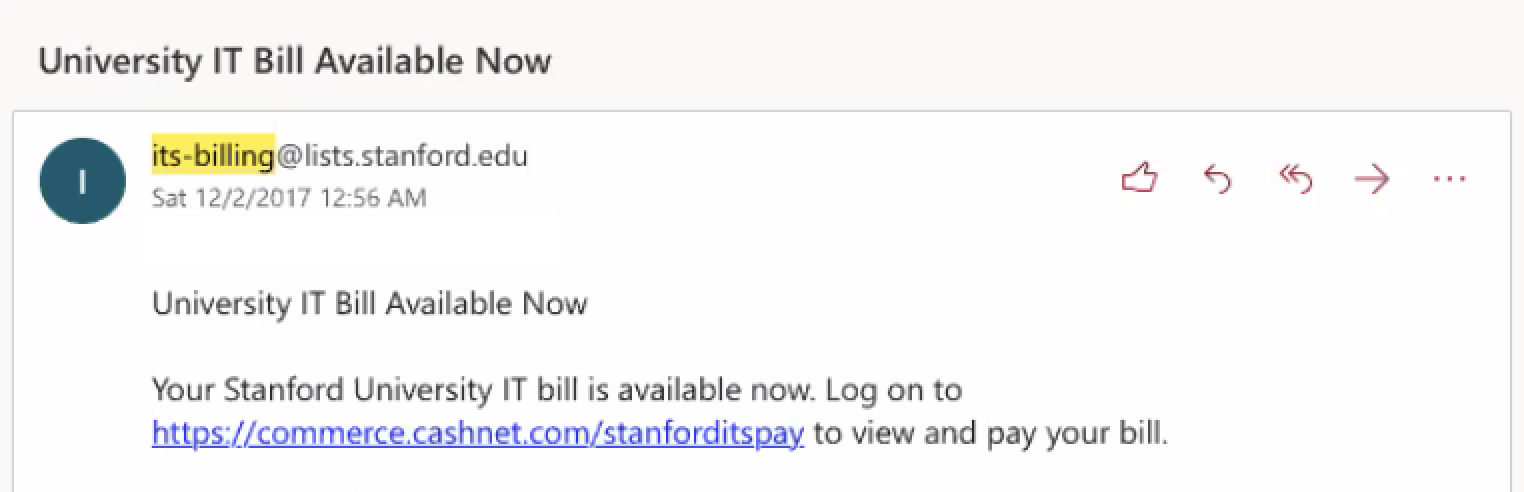
- To view your billing statement, log on to CASHnet by clicking the link in the email or visiting https://commerce.cashnet.com. Payment is due on the 23rd of each month.
- You can make payments in cash at the University Payments Office or pay your bill through CASHNet, the university's online payment system.
Pay your bill online via CASHNet
You can pay your monthly bill and access your account statements online 24 hours a day, seven days a week using CASHNet, Stanford’s online billing and payment service. You can make a one-time payment or select an option to set up automatic payments.
Log in to CASHnet
To log in to CASHnet for the first time, navigate to https://commerce.cashnet.com/stanforditspay and follow these steps.
- Enter your account ID (username). This should be the primary contact email address that you gave to University IT when you signed up for phone, cable TV, and/or network service.
- Enter the temporary password provided in the initial communications sent to you when your services were confirmed. When logging in for the first time, please change your password (under “Your Account”) to one that is personal to you and secure. Consider following Stanford’s guidelines for SUNet ID passwords.
- Follow the steps below to step up automatic payments (recommended) or make a one-time payment.
Set up automatic payments with CASHNet (recommended)
To set up automatic/recurring payments, navigate to https://commerce.cashnet.com/stanforditspay and 1og in to your account. Then, follow these steps:
- In the section-box labeled Auto Payments, and choose ONE of two options:
- To set up a monthly automatic payment that pays the balance due in full when you have a balance due, select AUTOMATIC BALANCE PAYMENT.
- To limit/control the amount of your recurring monthly payment, select CHOOSE AN AUTO PAYMENT AMOUNT.
Note: If you select this option, the amount that you enter will be charged to your bank account or credit card each month, whether you have a balance due or not.
- Follow the prompts to set up and confirm your choice and payment method.
Make a one-time payment with CASHNet
To make a one-time payment when you have a balance due, navigate to https://commerce.cashnet.com/stanforditspay and 1og in to your account. Then, follow these steps:
- If you have not already set up a payment method (bank account or credit card), go to the section-box labeled Bank Accounts and select New.
- Follow the prompts to set up your payment method.
- Return to your main account screen and view your balance due, which is displayed below your name and account number in the section labeled Your Account below your name and account number.
- To pay your balance due amount, click Pay.
- On the next screen, confirm that the amount shown in the box is the amount you want to pay and then click Checkout.
- Follow the prompts to confirm your method of payment and finish the checkout process.
Authorize others to pay with CASHNet
You can give “Authorized Payers” access your CASHNet account to make payments on your behalf. Authorized Payers can make payments for you and view the payment and billing history for your account, but they cannot edit their own Authorized Payer account or set up other authorized payers.
Refunds
When you move out of your residence and cancel your account, you will receive a refund for any period for which you have already paid.
Get help
For billing or service questions, contact University IT Monday—Friday, 8 a.m. to 5 p.m. at 650-725-4357 (select option 4) or submit a Help request.
