Smart Page is a Stanford paging website that allows users to view and send messages; manage personal paging profile; and set,edit, and view on-call schedules.
- Overview for Global Search, My Messages & Settings, On-Call Assignments, and Report Directory Error
-
The Smart Page portal displays four tabs: Global Search, My Messages & Settings, On-Call Assignments, and Report Directory Error.
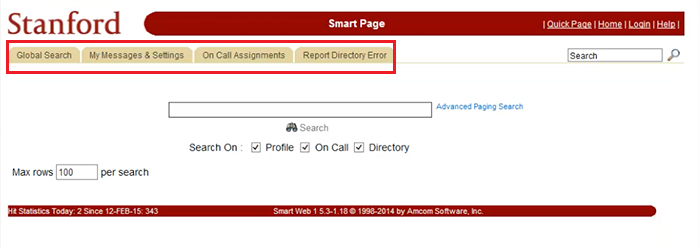
Global Search
The Global Search allows you to search the entire paging and on-call directory, as well as the option to filter searches on profile, on call, and/or directory.
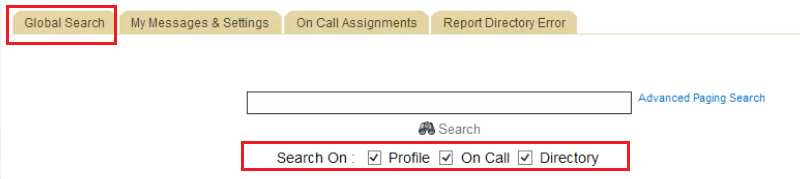
My Messages & Settings
On the My Messages & Settings tab you to view coverage and status, manage messages, view directory listings, and upload a directory photo by clicking the individual menu items.
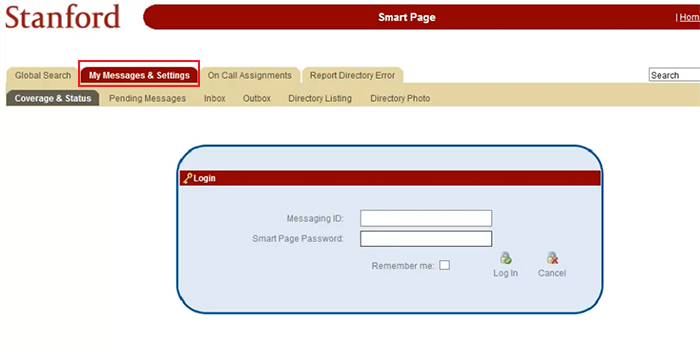
On Call Assignments
On the On-Call Assignments tab you can search for On-Call schedules by department/specialty as well as previous on-call schedules.
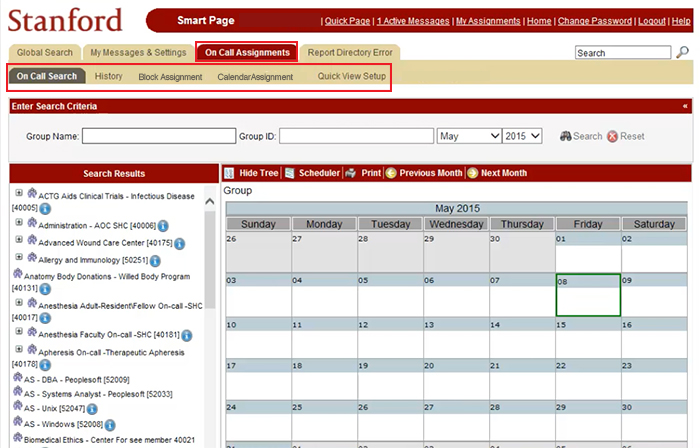
Under Search Results, you can view the On-Call procedure by clicking the blue "i" icon.
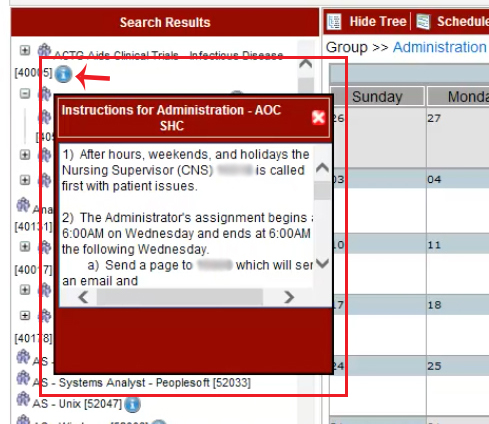
On the History Tab, you can search 13 months of archived on-call schedule assignments. (Search goes no further than September 2015 when the new system was launched.)
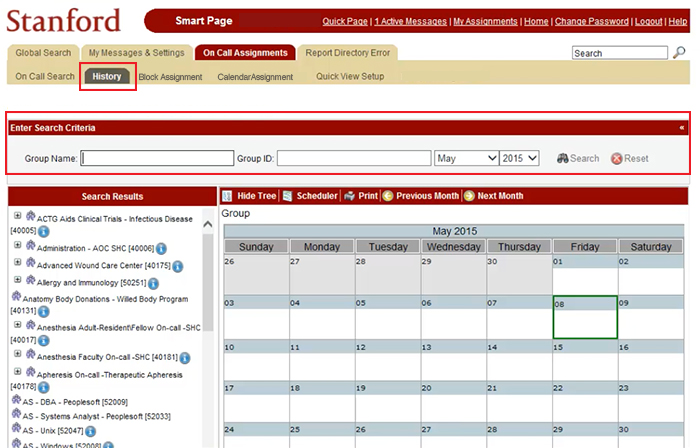
Report Directory Error
Allows you to request an update to your directory information, i.e., phone number, address, etc.
- How to use Smart Page
-
NOTE: Please do not use Smart Page to send Code, STAT, Urgent, High Priority or Priority pages.
Launch Smart Page
- Go to smartpage.stanford.edu
*only accessible through on-prem computers, VPN, or with SUNet ID and password - Click Smart Page and On-Call. The Smart Page page will open with the Global Search tab selected.
Search the Directory
- If you do not know the recipient's Messaging ID, use the Global Search tab.
- If you do know the Pager ID of the recipient, use the Quick Page feature.
Send a page from the Global Search tab
The default way to search and send a page is via the Global Search tab.
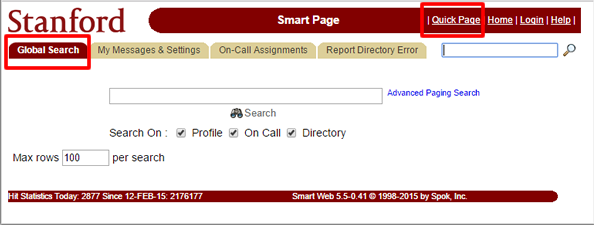
- Enter the First/Last Name of the person you want to page into the Global Search. Click Search. The results will be displayed below.
- In the results list, click the pager icon
 next to the name of the person you want to page. The Compose a Message window will appear.
next to the name of the person you want to page. The Compose a Message window will appear. - Enter a 10-digit callback number and a message in the associated fields. Click Send Message.
- Click OK on the Message Sent confirmation window
Send a message using the Quick Page feature
If you know the paging ID of the person, you can use the Quick Page feature.
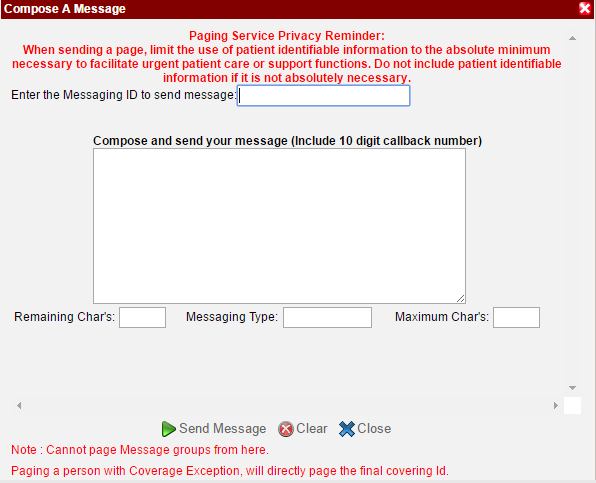
- Click Quick Page, located in the banner at the top right of the Smart Page website. The Compose a Message window will appear.
- Enter the pager ID in the Enter the ID to send message field.
- Enter a 10-digit callback number and a message in the associated fields. Click Send Message.
- Click OK on the Message Sent confirmation window
Additional Smart Page support
For more information on how to use Smart Page, consult the application online help located in the upper right corner of the web page. The online help provides a broad but generic overview of Smart Page; therefore, not all functions and features may be available at Stanford.
- Go to smartpage.stanford.edu
