Overview
Spok Mobile SmartPaging App is the most reliable and secure method of receiving messages of the current messaging methods. Spok Mobile is available for iOS and Android operating systems and enables users to send HIPAA compliant secure two-way messages (including photos and videos). Spok Mobile utilizes WiFi and Cellular connections to send/receive messages, providing increased reliability. Spok Mobile includes an imbedded Directory, users can send messages without having to know the recipient’s Messaging ID.
Compatibility
The Spok Mobile app uses a "push" service that sends messages to your device through your carrier service and over Wi-Fi. The following device operating systems are compatible with Spok Mobile (through standard carriers and Wi-Fi).
- Android 2.3.5+
- iOS 10.0+
Getting started
To use secure two-way messaging, you must:
- have a a five-digit Messaging ID (commonly referred to as a Paging ID)
- have an MDM solution installed on your device
- Installation: How to enroll in Spok Mobile
-
- Go to mypager.stanford.edu from your mobile device.
- Click Enroll in Spok Mobile
- Ensure you have an MDM solution installed on your mobile device, then click My device has MDM.
- Enter your Messaging ID to verify your identity, then click Send my code. You will receive a page with a 4-digit verification code to all the paging delivery methods that are currently active on your Messaging ID. Enter the Verification code, then click Continue.
- You are then prompted with the Smart Page Password screen. If you know your Smart Page Password, click I know my password. If you don't and would like to reset it, click Reset my password.
- Select your Primary Employer from the drop down. Enter your SHC/SCH/SU ID, Email Address, and Email Address Confirmation. Click Update my affiliation.
- Enter your device type, carrier and 10 digit mobile number of your device. Click Enroll my device. This is the last step of the Spok Mobile Registration.
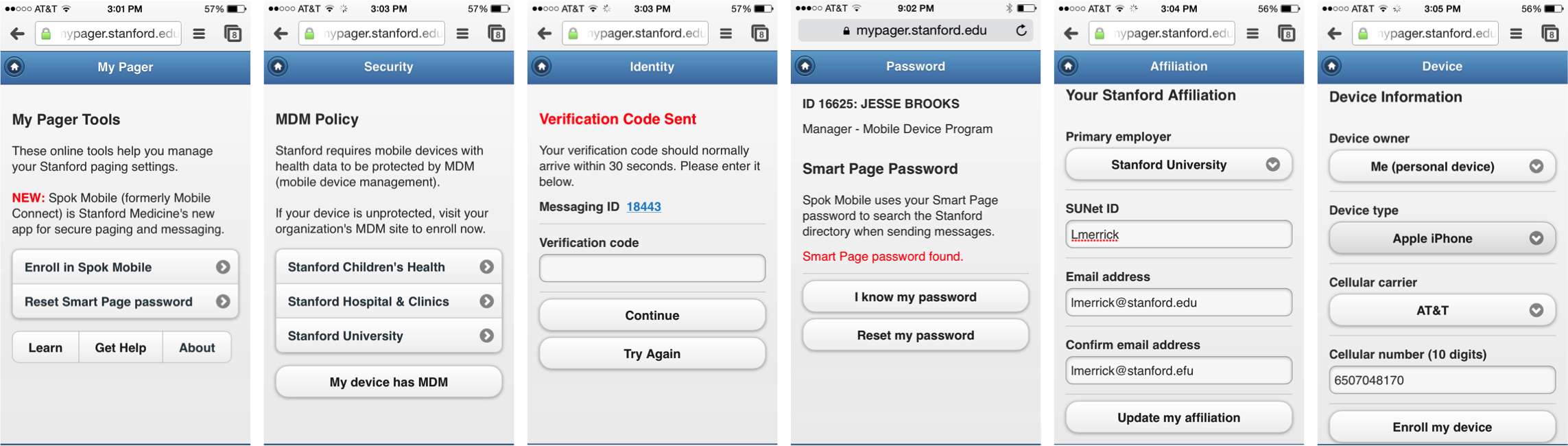
Wait for a registration confirmation email from Spok Mobile and download the mobile app.
- Within 60 minutes you will receive a Registration Confirmation Email from Spok Mobile's automated system. The email will contain a hyperlink to download the Spok Mobile App, as well as your User ID and Password. After hours, there may be a slightly longer delay in receiving the Registration Confirmation Email.
- From your mobile device, open the hyperlink to download the Spok Mobile App. Downloading the app is free, but it does require that you use an Apple ID or Google Play ID. You should use the ID that you normally use for downloading mobile apps.
- Installation: Mobile app sign-in
-
After downloading the mobile app, follow these steps to complete device registration and directory authentication.
1. When you first open your Spok Mobile App, you will be prompted to allow Push Notifications.
IT IS CRITICAL THAT YOU CLICK YES FOR THE APP TO WORK PROPERLY.2. Sign in to complete device registration. Use the User ID and Password found in the registration confirmation email. Click Accept the License Agreement, then click Sign In.
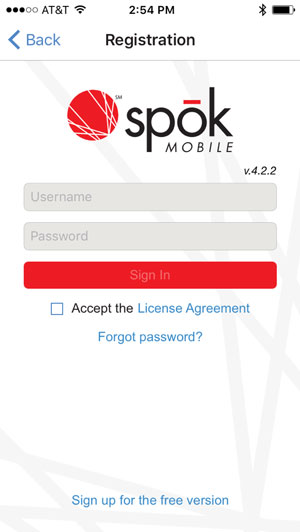
- Device Changes (Upgrades/Replacements/Multiple Devices)
-
When upgrading or replacing a device, you MUST remove the app from the old device BEFORE going through this process on the new device. The concurrent use of the same registration ID (10-digit phone number), even unintentionally, results in sporadic and unreliable message delivery.
Each device must have its own Spok Mobile registration. To register an additional device, request a new Spok Mobile registration at mypager.stanford.edu. - Updates
-
App updates are distributed through your device's App Store. After you install an update, you may need to re-login your device through the Spok Mobile app.
- User guides
-
Android versions
iOS versions
