- What is Spok Mobile?
- Spok Mobile is a two-way, HIPAA-compliant messaging application that enables smart device users to receive and send pages (text), images, and videos.
- Can I receive pages to my cell phone without my pager?
- Yes. Residents can use Spok Mobile on their personal smart phones. The GME office does not provide smartphones.
- I have a pager I will not need. What should I do with it?
- You can either return your pager to your local department IT contact (or STAR) or bring the pager directly to the Pager Services Office located in the basement of the main hospital, Room HC009.
- Do I have to return my pager?
- This policy is set at the department discretion. The device is the property of the department, Paging Services does not accept any inactive devices.
- Have the cell phone reception issues in the hospital been fixed?
- The installation of the distributed antenna system (DAS) in SHC has improved cell reception on all floors. Cell reception is dependent on the structure of the building. There is no guarantee that cell reception is “5 bars” throughout the entire Stanford Hospital, Stanford Children’s Health, or SoM.
- Will Stanford provide me a phone for this purpose?
- Stanford is not providing phones for this purpose. However, if you have been receiving pages via SMS, it is required to enroll in Spok Mobile for HIPAA compliance.
- If I use my own phone, will Stanford pay for my service plan?
- Stanford will not be paying personal service plans.
- How will the application affect my battery life?
- The Spok Mobile application behaves like all other applications in that battery life is dependent on utilization.
- Will my mobile phone number be made public?
- No. The Spok Mobile application does not list mobile phone numbers. Only Pager IDs are visible.
- Why am I getting this error message, "Waiting for push services..."?
- To fix this issue on your mobile device, go to Settings and Notifications. Turn "On" the Spok Mobile application.
- How do I order a Messaging ID/Pager ID?
-
A Messaging ID (Pager ID) is a unique 5-digit numeric ID that each user must have to use any of the messaging delivery method services (similar to a username or login ID). Once a Messaging ID is created, messaging delivery services can be added to the Messaging ID profile.
To order a Messaging ID/Pager ID, go to the Messaging ID Request webpage.
Forgot your Messaging ID? Go to Smart Page and search for your name in the advanced paging search.
For more information, go to the Paging and Messaging Services webpage.
- How do I install Mobile Device Management (MDM)?
-
Go to one of these webpages to install MDM:
- How do I complete Spok Mobile registration?
-
To register Spok Mobile:
Note: During the registration process you must allow notifications when promoted on the mobile device. For more Information, go to Spok Mobile service site.
- Go to mypager.stanford.edu and click Enroll in Spok Mobile.
- Complete the online form. You will receive a welcome email from Spok Mobile within an hour that includes registration instructions.
- Complete the registration instructions to start sending and receiving messages.
- How do I enable Health Check in the Spok Mobile app?
-
When Health Check is enabled, the app automatically notifies the user if they do not have a valid network connection. The notification appears at the top of the Spok Mobile application screen. For more information, go to:
- Where do I start when I first open the Spok Mobile app?
-
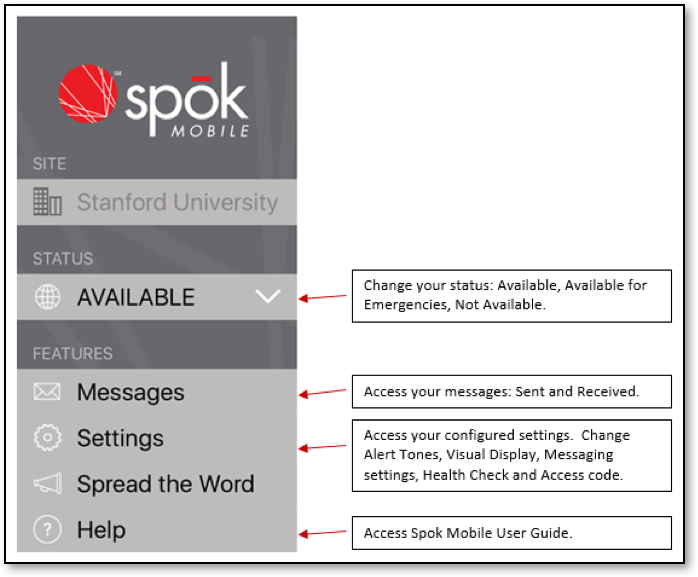
For more Information, go to the Stanford Spok Mobile Quick Reference Guide.
- Can I change the app settings?
- Do not change any of the default device and app settings when installing Spok Mobile. The default settings are designed to provide the best available network connectivity and app effectiveness. These settings include: Wi-Fi Assist ON, Low power mode OFF, and Do Not Disturb OFF.
- I accidently changed my Wi-Fi Assist setting to OFF, how do I change it back?
- Follow the appropriate link for your device. For iOS, go to support.apple.com/en-us/HT205296.
- I accidently changed my Low Power Mode setting to ON, how do I change it back?
-
Follow the appropriate link for your device.
- I accidently changed my Do Not Disturb to ON, how do I change it back?
-
Follow the appropriate link for your device.
- Which Wi-Fi networks should I avoid?
-
Do not use any networks that require a periodic login through a browser. The device will lose access to the Internet when the time period expires but it will not disconnect, making it unable to send and receive messages.
Networks to avoid:
Stanford Children’s Health (SCH): Surf Central
Stanford University: Stanford Visitor
Other: VA Wi-Fi Network
- What is Health Check?
-
Health Check is a feature that helps identify potential connection issues. It is available on the Settings menu in the Spok Mobile app.
- How often should I run Health Check?
-
Run Health Check any time a user joins a new Wi-Fi network or any time a user is uncertain about their message delivery.
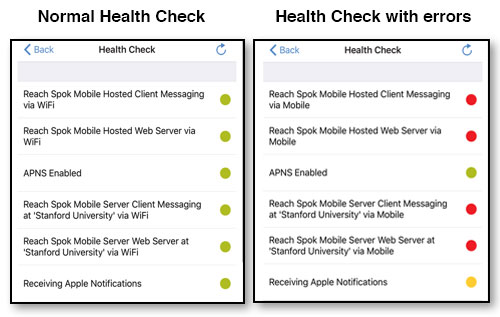
If the Health Check shows any errors, report the results to Paging Services immediately. Send an email to pageradmin@stanford.eduwith a screenshot of the result, the name of the Wi-Fi network or cellular carrier, and the physical location of the Wi-Fi network (building and room number).
- How do I adjust my Audible Alert Settings?
- In most cases, the volume/vibrate setting on the device overrides the Spok app setting. To adjust the alert tone, change the alert tones for all Priority levels (High, Medium, and Low). Currently, individual Spok users cannot change the sent message priority level.
- How do I update my status in the Spok Mobile app?
- The Spok Mobile app currently has three status options: Available, Available for Emergencies, and Not Available. Your status must be set to Available in order to receive pages.
- How do I change my visual display settings in the Spok Mobile app?
-
You can change the font size in the app.
- What is an Access Code?
- An Access (Unlock) Code for Spok Mobile provides additional security beyond your device passcode, although the Access Code is not necessary. Caution: If you create an Access Code and forget it, you must delete and reinstall the app on the device. To remove an existing Access Code, you must enter the Old Code, leave the New Code and Confirm Code boxes blank, and click Save.
- How do I create message templates in the Spok Mobile app?
-
Go to Spok Mobile App > Settings > Messages to create standard reply messages.
- How do I reset My Spok Mobile Registration Password?
- Reset your Spok Mobile registration password by going to Settings > Registration and populate your username with your 10-digit mobile number. Click Forgot Password in the app and an email will be sent to you containing the password.
- How do I reset my Spok Mobile Directory Authentication Password?
- The Directory Authentication password allows a user to access the Stanford directory and send/reply to messages within the Spoke Mobile app. This password is the user’s Smart Page password. To reset this password, go to mypager.stanford.edu.
- How do I report an issue with my Spok Mobile app?
-
View our online knowledge base.
Request help or report a problem by phone:
SU and SCH: (650) 725-4357 option 2
SHC: (650) 724-4357 option 1
- What additional resources are there?
-
Smart Page:
Smart Page is a Stanford paging website that allows users to view and send messages; manage personal paging profile; and set, edit, and view on-call schedules. For more information, go to uit.stanford.edu/service/pagingservices/smartpageupgrade.
My Pager:
My Pager is a Stanford self-help website that allows a user to enroll in Spok Mobile, reset a Smart Page Password, change their paging status, and manage their delivery destination. For more information, go to mypager.stanford.edu.
The following page contains a table that shows what functionalities are provided by each resource.
Spok Mobile FAQ
Last modified
