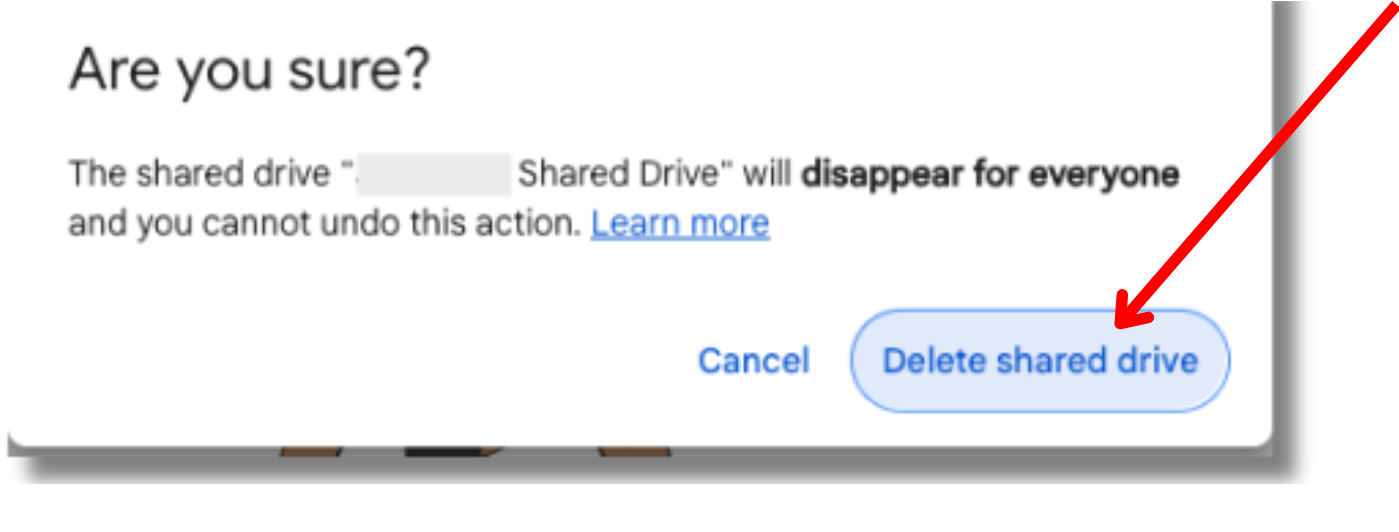As a Manager, you can delete a Stanford shared drive using the functionality within Google.
Important: Before you can delete a shared drive
- You must be assigned to the role of Manager to delete the shared drive.
- Deletion of a shared drive is permanent and cannot be reversed by the Manager of the shared drive.
- Before you can delete the drive, it must be empty. Please note that moving or deleting files may also remove access to these files for other shared drive members. Confer with colleague before deleting the shared drive, if necessary.
- It can take time for a large number of files to be deleted. If content was recently removed from the drive, and the option to delete is grayed out, refresh the page or relaunch your browser. If you still can't delete it, come back later and try again.
- You will be unable to delete the shared drive if files from the shared drive remain in your trash folder. Deleted files are automatically retained in your trash folder for 30 days. You can determine if files from your shared drive are still in your trash folder by right clicking the name of your shared drive and selecting View trash. Once you’ve deleted the files from your trash folder, you will be able to delete the shared drive.
How to delete a shared drive
- On your computer, go to drive.google.com.
- On the left, click Shared drives.
- Right-click the shared drive you want to delete to open a drop down list.
- Select Delete shared drive from the drop down list.
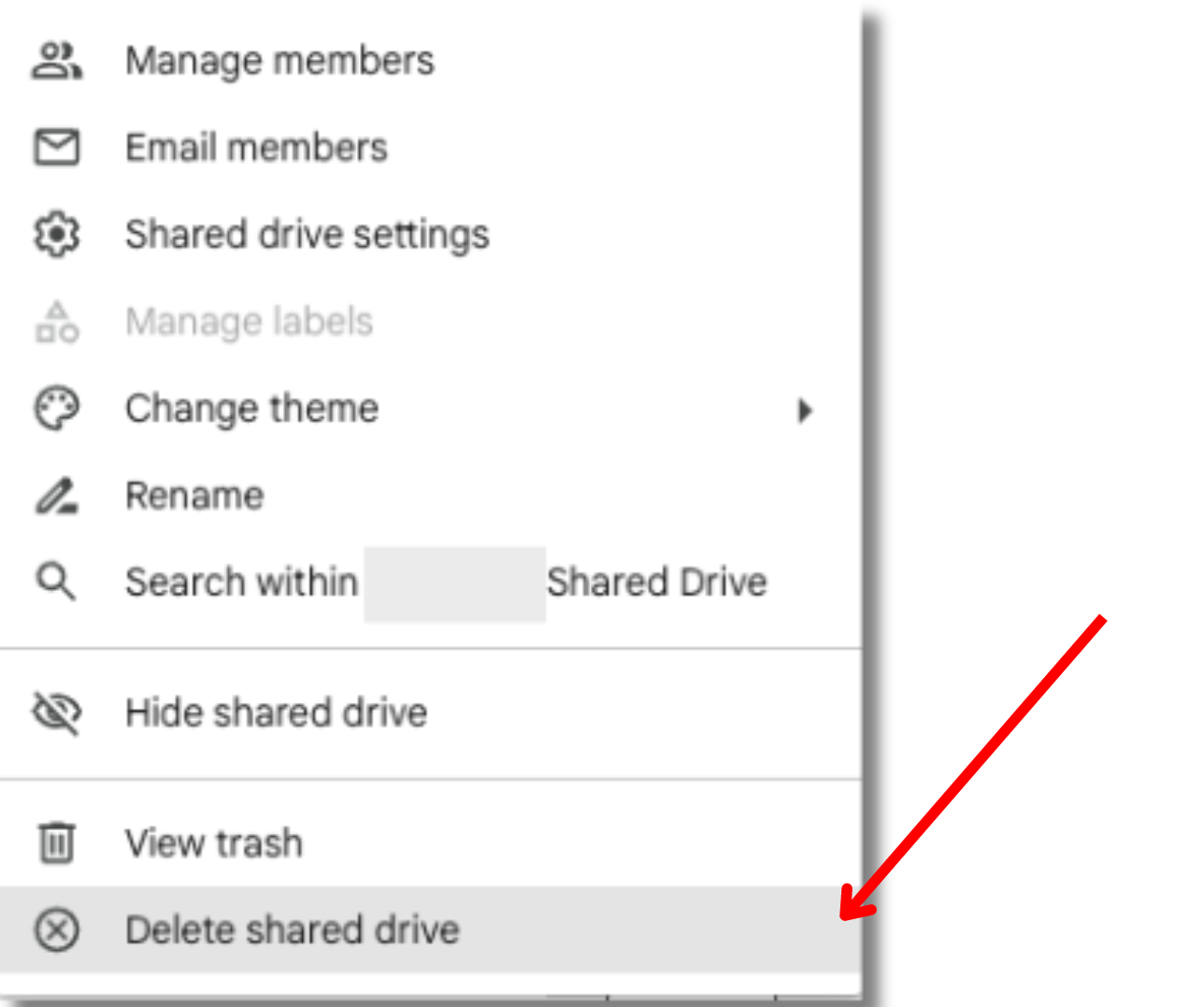
- Confirm you want to delete this drive by clicking Delete shared drive in the pop up that appears.