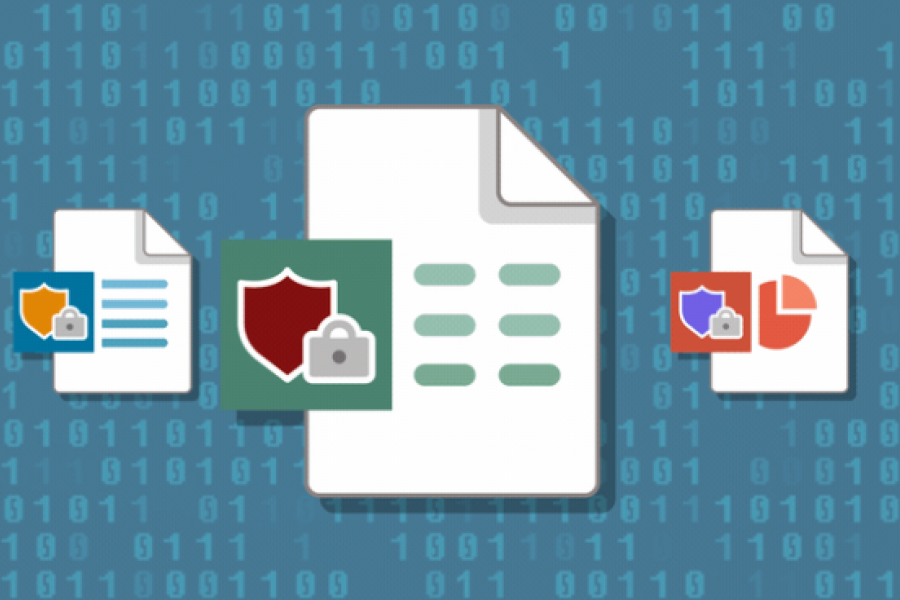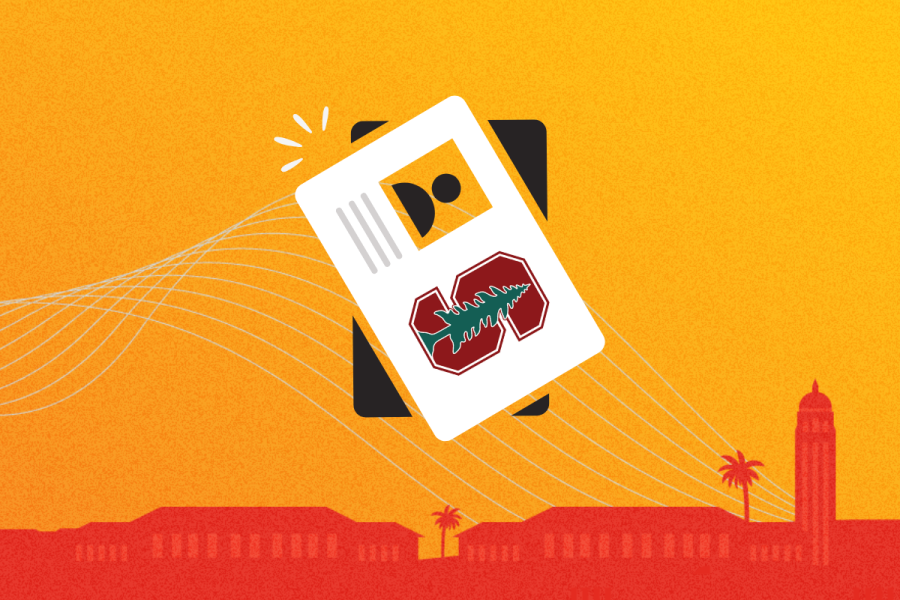Protect Your Meetings
Visit How to Protect Your Zoom Meetings to learn more.
Zoom-bombing incidents, which can be very offensive and disruptive, are still happening here at Stanford and across other institutions.
Zoom offers multiple security features to protect your meetings. Taking just three simple precautions to manage who can join before your meeting even starts will go a long way towards keeping unwanted guests out.
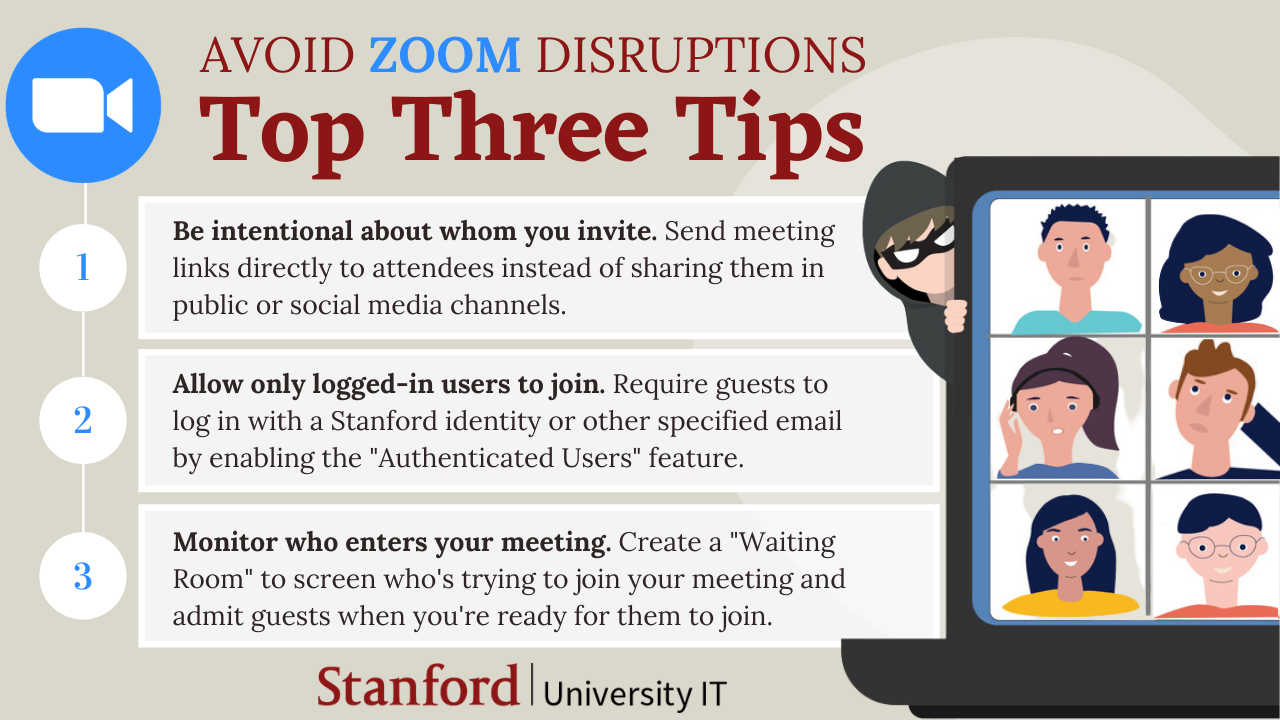
Avoid Zoom Disruptions
Top Three Tips
Be intentional about whom you invite. Send meeting links directly to attendees instead of sharing them in public or social media channels..
Allow only logged-in users to join. Require guests to log in with a Stanford identity or other specified email by enabling the "Authenticated Users" feature.
Monitor who enters your meeting. Create a "Waiting Room" to screen who's trying to join your meeting and admit guests when you're ready for them to join.
Be intentional about whom you invite
When you share a meeting link in a public communication or social media channel, anyone with the link can slip in—including participants who may have nefarious intent.
To ensure only invited guests join, send meeting links to attendees directly, and ask that they not be shared broadly.
If you want your meeting to be open to the public, convert it to a webinar. That way, you can control who can participate with video, audio, chat and screen sharing. If you don’t have a license to host a webinar, submit a Zoom Help request to get one at no cost to you.
Allow only logged-in users to join
Another way to restrict who can join your meeting is to allow only guests who log into Zoom with their Stanford identity or an email from another specified domain that you list. When they join, you’ll see their Stanford name in the Participants window — nobody will be permitted to join anonymously.
To create an invite-only meeting, enable the setting Only authenticated users can join meetings. This setting, which can be enabled on a meeting-by-meeting basis, defaults to limit attendees to those logged in with a Stanford University Zoom account, but other options are available to you. To learn more, visit How to Limit Your Meeting to Authenticated Users.
Monitor who enters your meeting
When it comes to starting your meeting, you have two choices. You can start when participants log in or when you, as the host, are ready for them.
For the latter option — and improved security — create a Waiting Room. That way, you’ll be able to screen attendees by sending them to a virtual staging area until you let them join. When you use this feature, you’ll see a list of who’s trying to enter your meeting. You or an assigned co-host can admit guests all at once or one-by-one. If you see any names you don’t recognize, you don’t have to let them in.
Stanford Zoom has settings that let you permit certain guests, such as those affiliated with Stanford University or Stanford Health Care, to bypass the Waiting Room. To learn more, visit How to Manage a Waiting Room.
How to enable these settings
For a quick look at how to enable the waiting room and require authentication features, check out this short video.