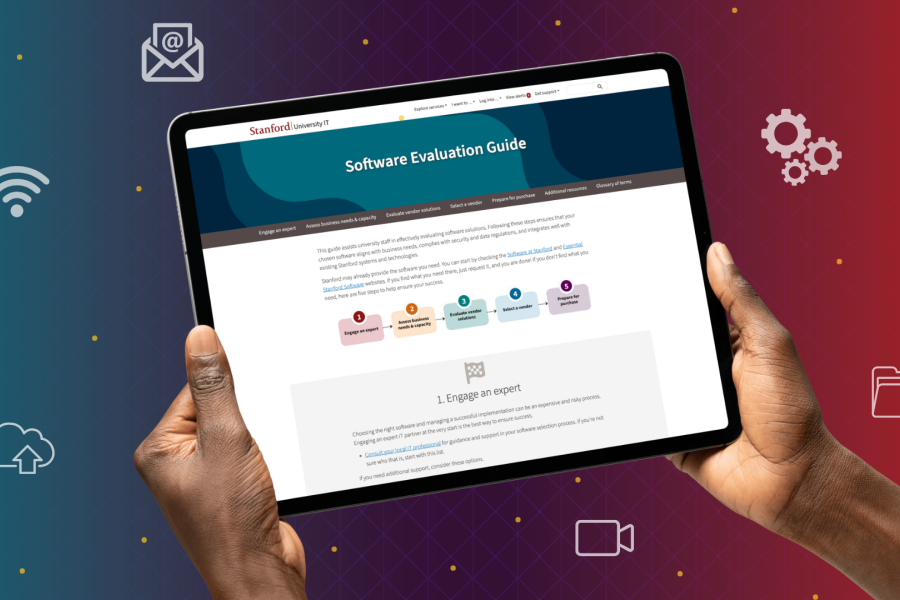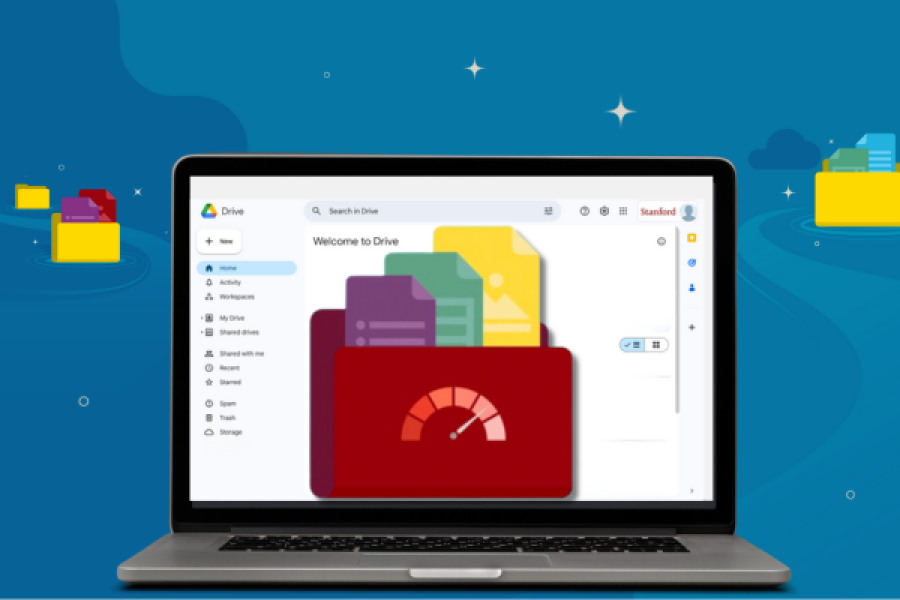We’re introducing an updated printer driver that will make your Cardinal Print experience even better. With the transition, a single print driver named “CardinalPrint” — with one version for Macs and another for Windows devices — replaces the multiple drivers currently in use: “CardinalPrint-SU,” “CardinalPrint-SRWC”, “CardinalPrint-SU-Guest,” and “CardinalPrint-SRWC-Guest”.
Acquiring the new printer driver
Transitioning to the new printer driver is easy, although the process may vary depending upon your device.
- If you use a Stanford-managed device, updated printer drivers will be automatically installed in phases beginning Aug. 25, 2023. If you’re unsure if your device is managed, navigate to MyDevices. If the device is listed, it’s managed.
- If you print from a non-managed device — a category that includes most students — you can download and install an updated driver manually by following the instructions on the Cardinal Print webpage.
- Mobile printing via the Cardinal Print Center isn’t impacted by the printer driver update, and the process remains unchanged.
What to know about print preferences
Regardless of how you get the updated Cardinal Print printer driver, your printer settings will automatically reset to the default Cardinal Print presets that align with our sustanability objectives. This means your print jobs will be printed in black and white, double-sided format. If these default printer presets don't match your preferences for customized options such as paper size, orientation, color settings, and more, you’ll need to make adjustments to your printing preferences after the updated printer driver is installed on your device.
- If your device is running macOS Ventura, you'll notice the steps to adjust the printer settings with the updated printer driver are slightly different.
- If you need help adjusting print preferences on your Mac computer, check out these step-by-step instructions.
Check for the updated printer driver
When the new printer driver is on your device, you’ll see “CardinalPrint” appear in the Printer selection on your print screen as shown below. If you are using a Windows computer that is not issued by the university, your Cardinal Print driver will appear as “CardinalPrintAuth” instead of “CardinalPrint”.
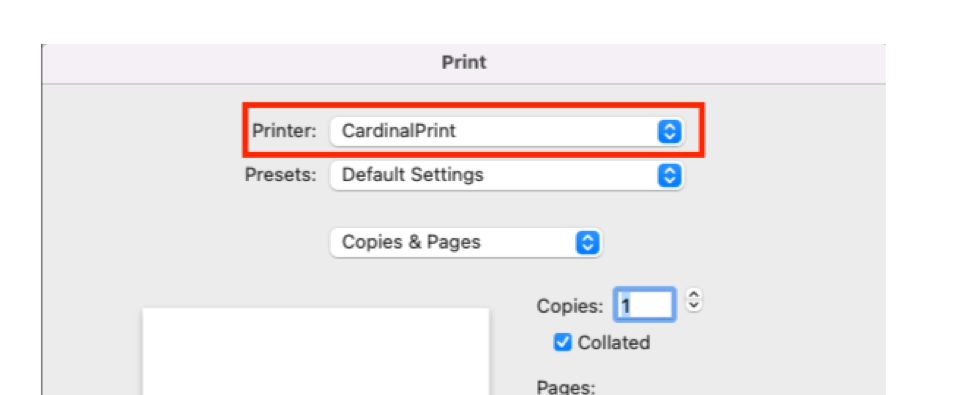
Can I still use the legacy printer driver?
The “CardinalPrint” printer driver eliminates the need for separate drivers for main campus vs. Redwood City, and it fixes the alert pop-up error that some people have encountered on Macs when upgrading to Ventura. While we recommend moving to the new drivers sooner rather than later, legacy print drivers will continue to function without interruption for another year — until August 2024.
Questions
If you have a question, please contact your local IT support team or submit a Help request.