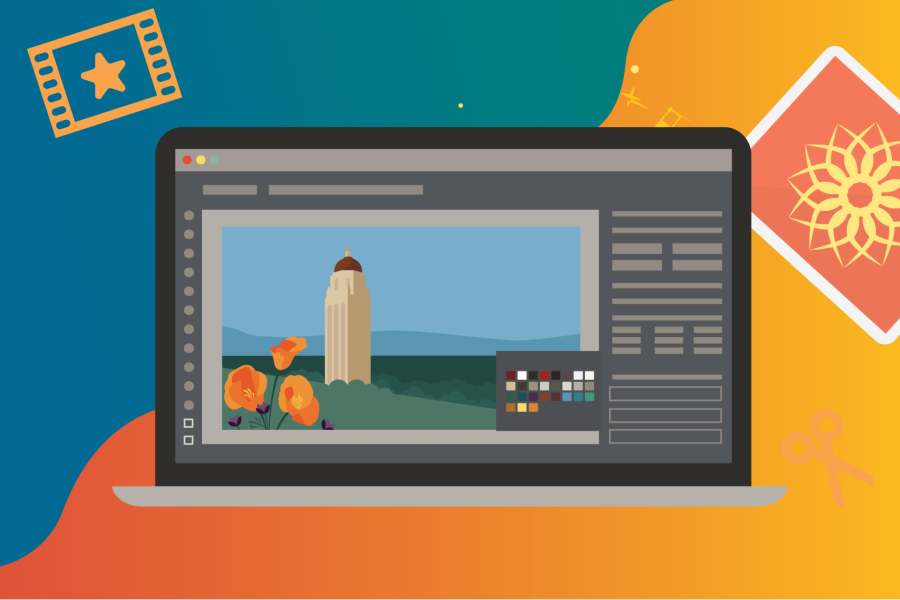Anytime you are without an internet or cellular connection for your mobile device, you can still do Stanford’s two-step authentication by using the Duo Mobile app’s passcode feature to access Stanford websites and applications. With the Duo Mobile app, you can generate a numeric passcode without needing any network connectivity.
Authenticating with a Duo Mobile passcode
- Launch the Duo Mobile app on your smartphone or tablet.
- Tap the Stanford University entry to generate a single-use numeric passcode.
- On the two-step authentication screen, click Enter a passcode.
- A blue bar at the bottom of the screen prompts you to enter the passcode that was generated by the Duo Mobile app.
- Enter this code in the two-step authentication screen and click Log In.
Another networkless option is to use a hardware token for two-step authentication. Hardware tokens generate two-step passcodes internally and do not use any network connectivity. Hardware tokens are available free-of-charge from the Stanford ID Card office.
Authenticating with a hardware token
- Press the button on the token to generate a passcode.
- On the Two-step authentication is required to log in screen, click Enter a passcode.
- Enter your passcode in the box under the Device drop-down menu.
- Click Log In to complete your two-step authentication.
Learn more
For more information, see our instructions for using the Duo passcode feature and hardware tokens. If you have questions or concerns, please submit a Help request.