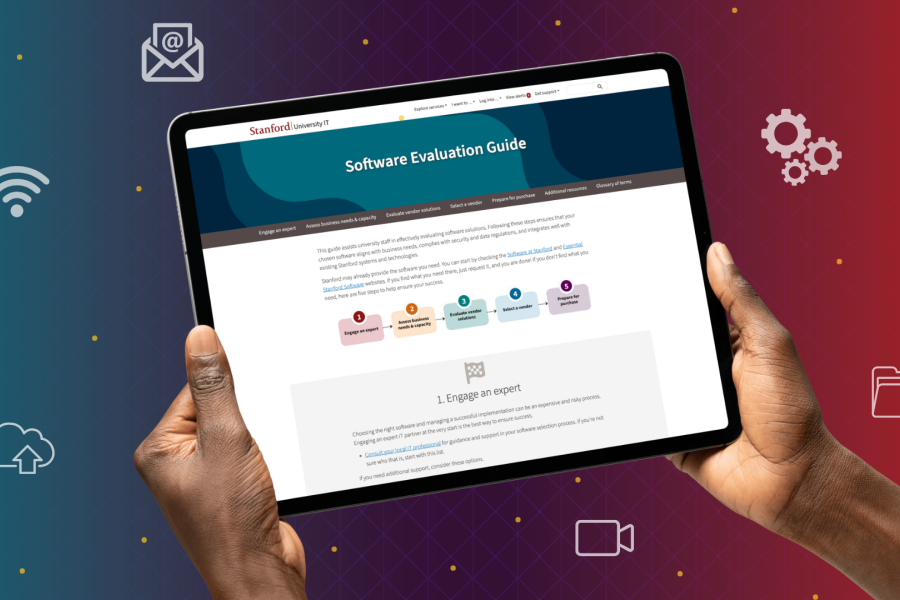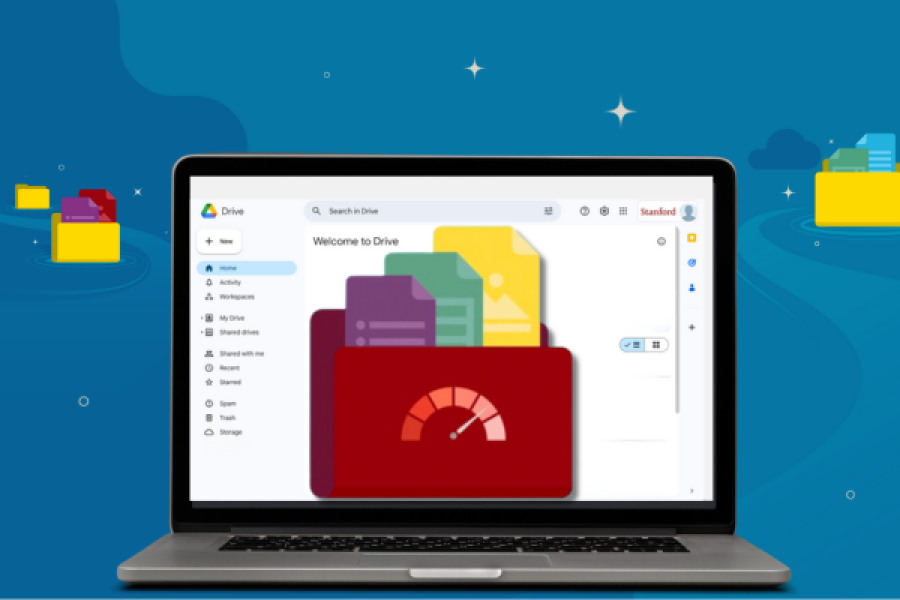The information in this article applies to Stanford University Box only. It does not apply to Stanford Medicine Box.
The Stanford University Box service will be retired soon. To support this initiative, University IT provides a centrally managed service to migrate data to Google Drive or Microsoft OneDrive. The best way to get ready for your migration is to delete unnecessary files and remove yourself from files and folders you don’t need to access. Here are some pointers to get started.
Identify the content you own
Only the files and folders you own will move during your individual account migration. (Other content you use may migrate at a different time.)
How to know what folders you own?
You can check manually. From the “All Files” tab in your Box account, folders are color-coded by type:
- Yellow folders have only unshared content owned by you.
- Gray folders are owned by an external collaborator.
- Blue folders are shared and may be owned by you or someone else at Stanford. Click on a folder to open it. You’ll see your role on the right pane, along with other collaborators’ names and permission levels.
Or search your Box content.
- Locate the search options icon in the search box at the top of the screen.
- Select “Folders” for File Type and enter your username in the filter option for Owners.
Remove what’s no longer needed
Delete content that’s no longer useful to you. If you’ve shared a file or folder you’ve created, you may want to check with other collaborators before placing it in the trash.
Remove yourself from shared content you no longer need
If you no longer need to access content that others have shared with you, remove yourself as a collaborator.
To remove yourself from a shared folder:
- Click the ellipsis (...) next to the shared folder from which you want to be removed.
- Click “More Actions,” and select “End Collaboration.”
To remove yourself from a shared file:
- Click the ellipsis (...) next to the file from which you want to be removed.
- Select “More Actions,” then select “Manage Collaborators.”
- Under the Permissions column, click the drop-down arrow next to your name and select “Remove.”
Remove unneeded permissions
Evaluate the collaborators you have shared files with and remove any permissions you no longer need. Review Box Support’s Managing Collaborators documentation for more information.
Flag information with historical value
When reviewing your files in Box, you may come across files that are no longer useful to you but help to document Stanford history. The University Archives collects materials of enduring historical value, including digital files. Learn more about whether your inactive digital files stored in Box may be appropriate for the Archives.
Save any Box comments you need
Box comments won’t be migrated. please copy and paste the information into the file itself or a separate document if you need to preserve these comments. For more information on how to prepare for your migration, check out Before You Migrate and review the Box Migration Project FAQs.
Learn more
- Review more pre-migration tips: Before You Migrate
- Check out the Box Migration Project Frequently Asked Questions
- Migrating to Google Drive? Sign up for a training or view a recorded training session