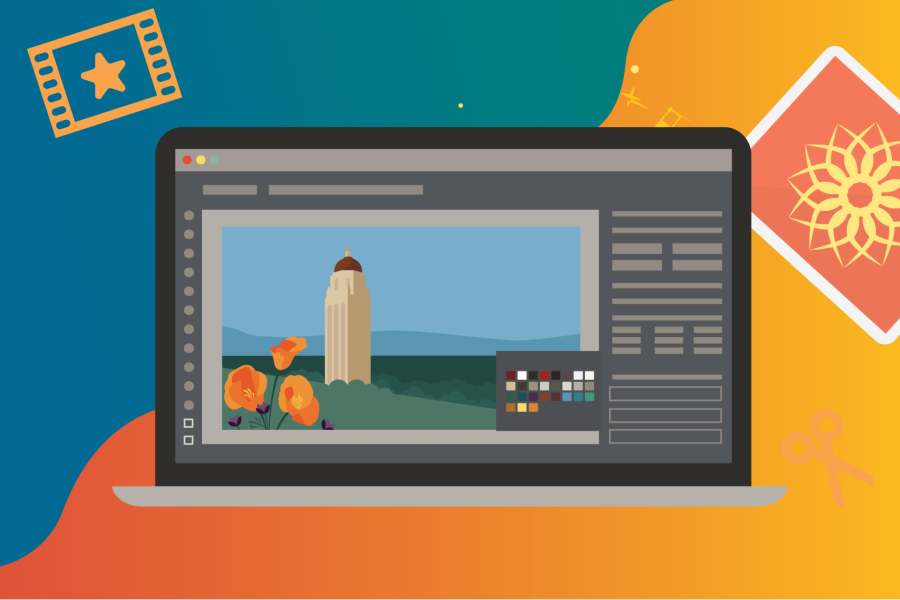Following the recent roll out of Zoom Workspace, we’re excited to announce the Zoom AI Companion is now available to help make virtual meetings more productive and efficient.
Zoom’s new tool uses generative artificial intelligence (genAI) to offer catch-up, recap, and intelligent recording functions. With a few clicks, it can assist with note-taking, allowing you to focus more fully on meeting content or quickly get up to speed if joining late.
Initially, you’ll find the AI Companion turned off by default, but you can easily enable the features you want to try in your Stanford Zoom account settings.
The best part? AI Companion lets you control the technology. You decide which features to use on a meeting-by-meeting basis and can even toggle them on or off while your meeting is in progress.
Explore the features
Here’s a rundown of the AI Companion features available in Stanford Zoom and what they do:
- Meeting Summary: Generates an AI-created summary for meetings you host. Shortly after the meeting ends, you’ll get an email that includes a recap, next steps, and summary.
- Ask in-meeting questions: Allows participants to ask questions during meetings to clarify what’s been said. You can choose from preset questions or create custom ones.
- Smart Recording: Organizes Zoom cloud recordings into easy-to-digest segments known as smart chapters, so you can review quickly and focus on critical highlights.
- Automatic captions: Boosts accessibility with real-time closed captioning during virtual meetings and webinars, ensuring everyone can follow along.
- Transcriptions for cloud recording: Automatically converts meeting or webinar audio into text when recorded to the cloud. The transcripts are time-stamped, and can be edited for accuracy and grammar.
Attending a meeting with AI features in use
Zoom’s AI features can only be enabled by the meeting host. If you’re a participant, you’ll find the experience is very similar to the recording function that already exists in Zoom. If you join a meeting with AI Companion features enabled, you’ll see a prompt letting you know AI is in use and giving you the choice to either leave the meeting or click “OK” to join. In addition, a glowing sparkle icon will display in the top-left corner of your window to indicate when AI Companion is active during the meeting.
Safety and security best practices
- As a general best practice, hosts should inform attendees at the beginning of the meeting if they intend to use AI Companion, just as they do when meetings are recorded.
- While these genAI tools are helpful, they may not be perfect. It’s a good idea to review and edit meeting summaries and recordings for accuracy before sharing them with others, especially when information is sensitive.
- As with any form of communication, always exercise caution when handling sensitive data. Visit Stanford’s Responsible AI guide to learn more.
- While Zoom AI Companion is approved, the university recommends avoiding the use of third-party bots in meetings due to privacy and data security issues.
Zoom’s disclaimer on data usage
Zoom has indicated that it does not use your audio, video, chat, screen sharing, or any other communication content (e.g., poll results, whiteboard, and reactions) to train Zoom’s or its third-party AI models. Learn more about how Zoom’s terms of service and practices apply to AI features.
A note about our new Zoom usage policy
After these updates, one more change is coming. Approximately every three months, we’ll ask you to attest that you aren’t using Zoom in a way that would violate the university's rules and regulations.
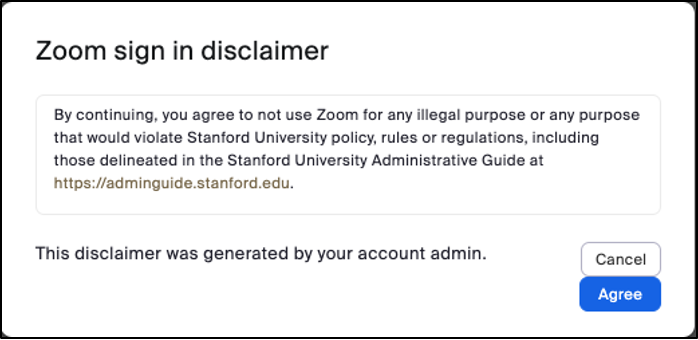
Get help
If you have questions or need technical support, submit a Help request to the Stanford Zoom team.
Learn more
Explore instructions on how to enable and use Zoom AI companion features
See also
- Explore the new functionality in Stanford Zoom Workplace
- Learn more about using Zoom at Stanford