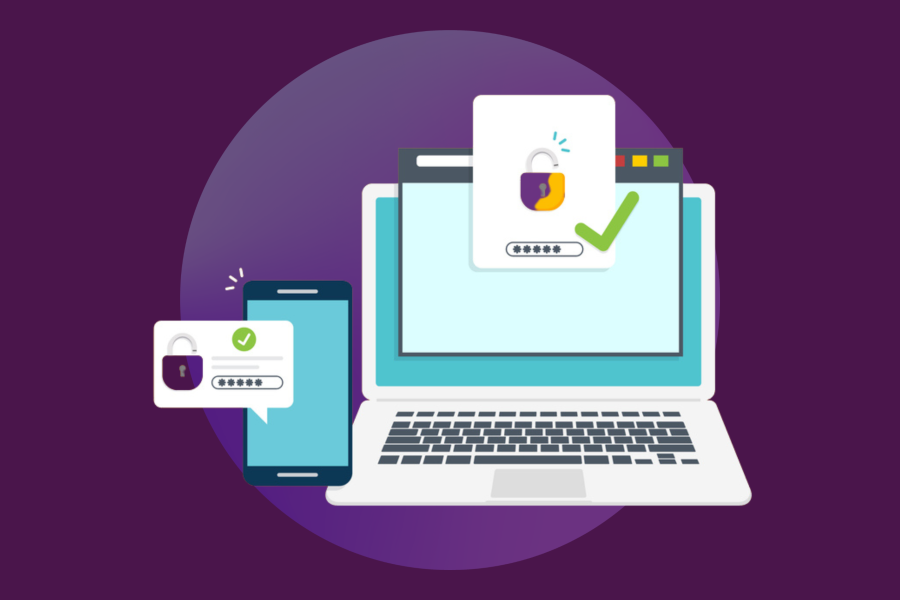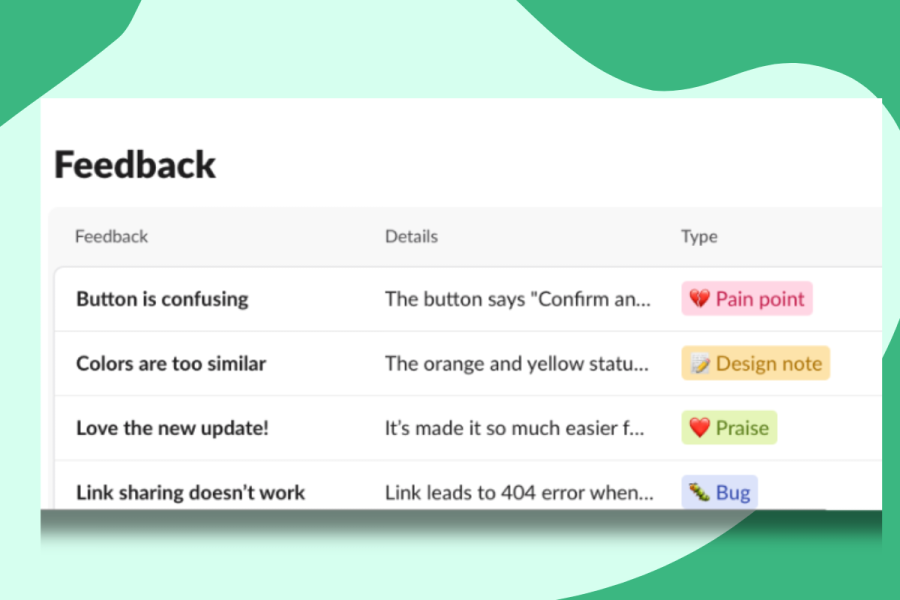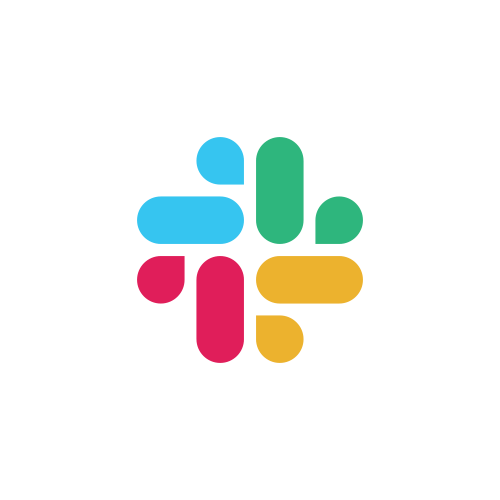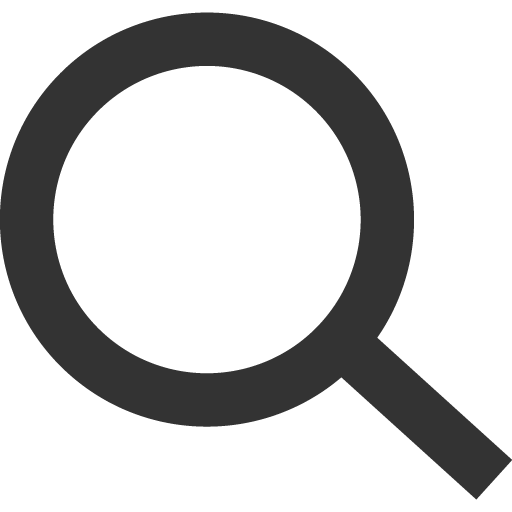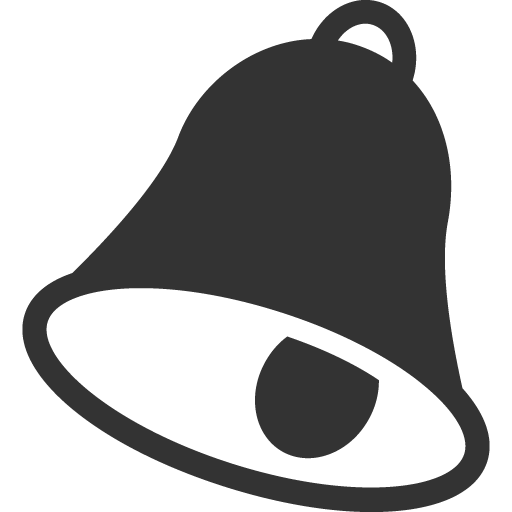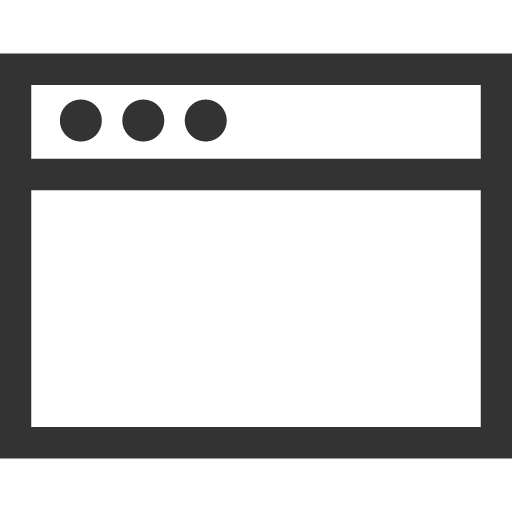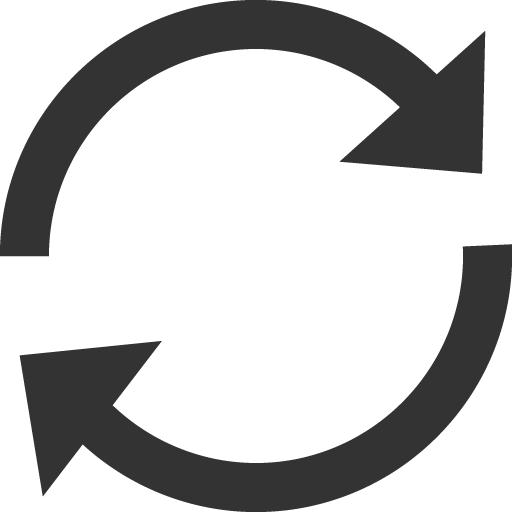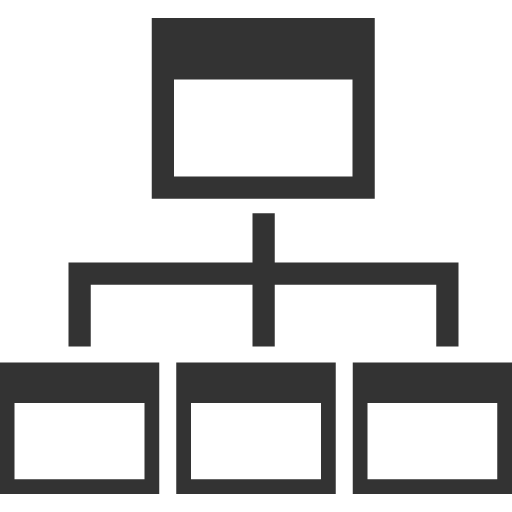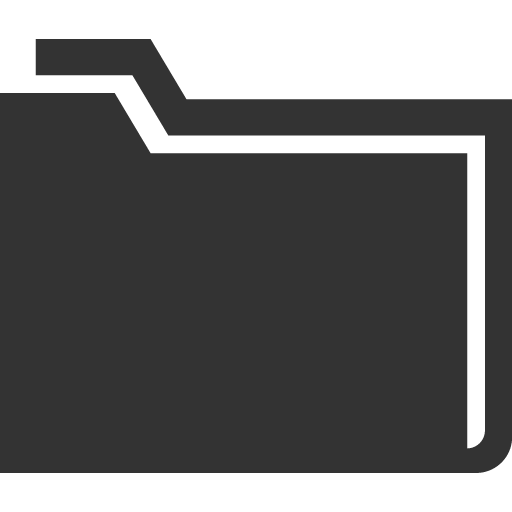Use Stanford Slack as your go-to instant messaging tool to communicate with university faculty, students, and staff.
First-time Slack User
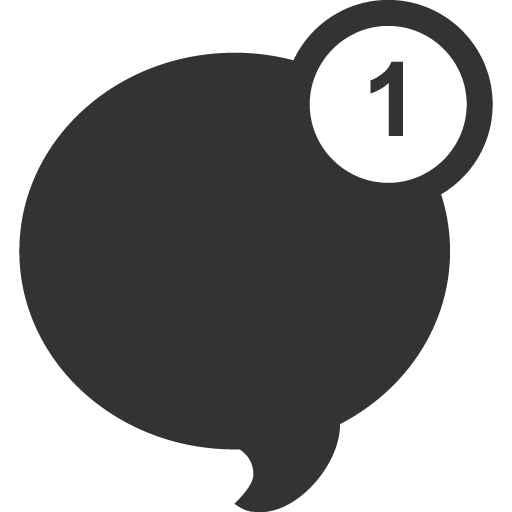
Logging into Slack for the first time? Follow these instructions to set up your Slack account.
Quick and Easy Virtual Collaboration Tips

Check out this video with six quick and easy ways you can use Slack to enhance your virtual collaboration.
Slack Redesign (December 2023)
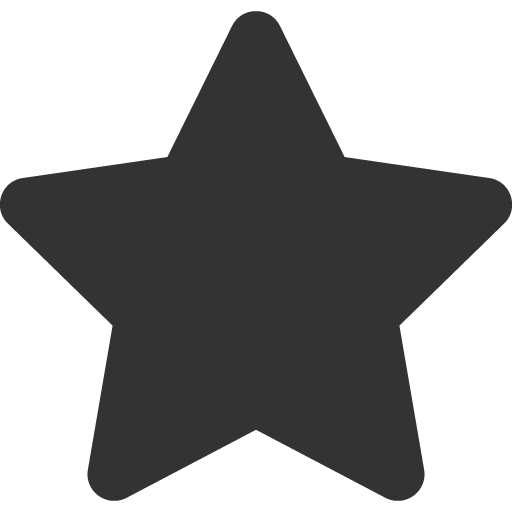
Review the guide to understand how to navigate the Slack interface that rolled out Dec. 19, 2023.
Stanford Workspaces
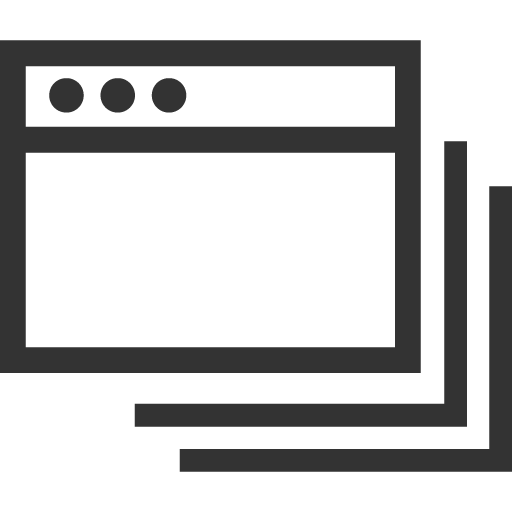
Explore all the available workspaces across the Stanford Slack Grid.
Slack Best Practices for Working Remotely
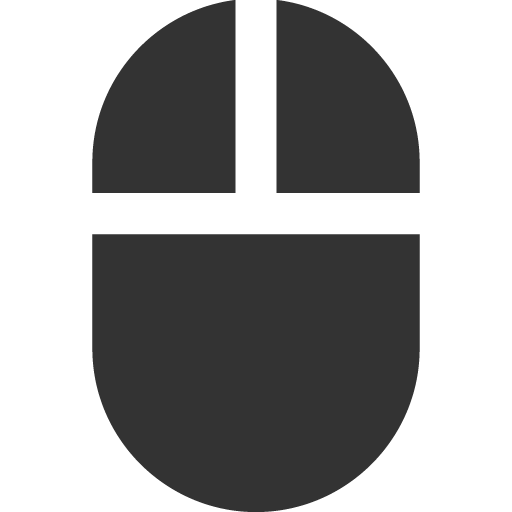
Leverage these best practices to stay productive.
Engaging Distributed Colleagues in Slack
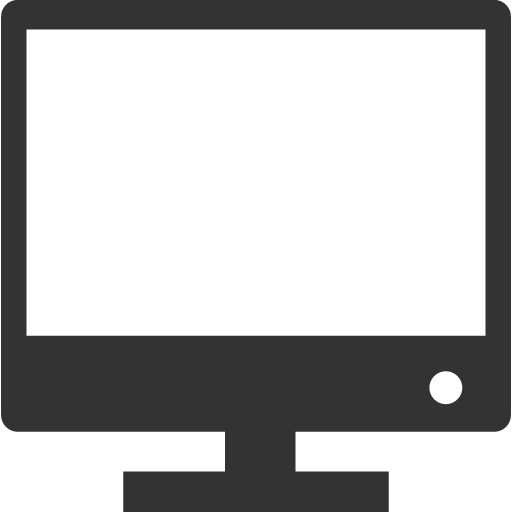
Use Slack to keep teams together when they're physically apart.
More Slack Blog Posts
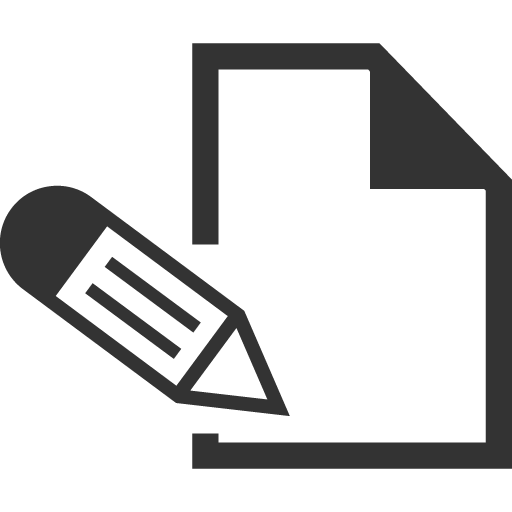
Learn about Slack first-hand from the teams and individuals using the platform.
Slack Ask Me Anything Channel
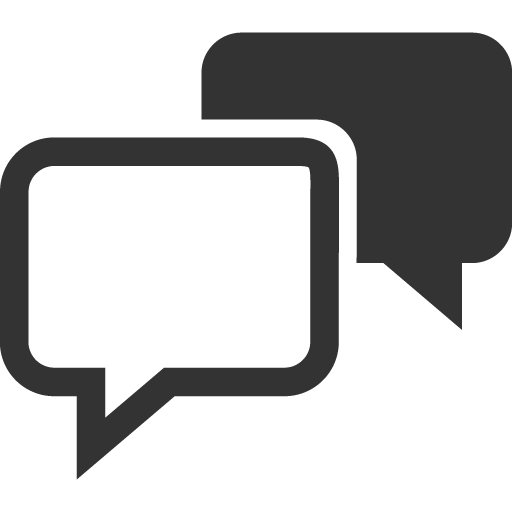
Join the #slack-ama channel to get tips, tricks, and other Slack hacks from hundreds of your Stanford colleagues who are already using Slack.
Pro Slack Hacks

From setting reminders to favoriting posts, these five Slack hacks will make your work life simpler and more productive.