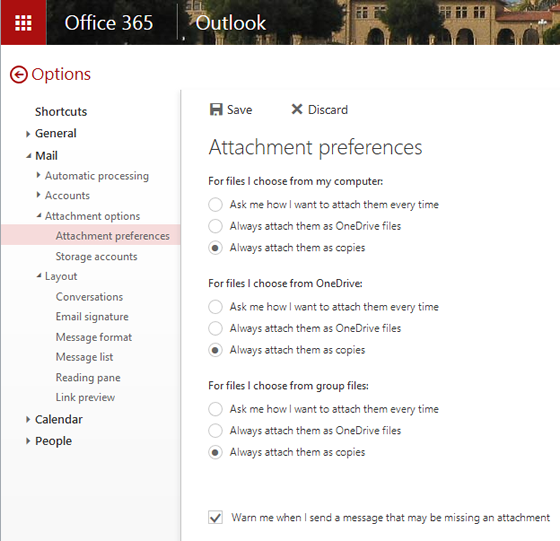Microsoft OneDrive can make sharing and storing documents easy, including using OneDrive to share email attachments with others. However, if you do not want the option of using OneDrive every time you wish to add an attachment in an email, follow the instructions below.
- From webmail, click the gear icon in the top right-hand corner and then click Mail.
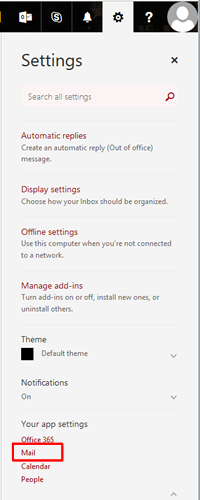
- In the left sidebar, click Mail > Attachment options > Attachment preferences. Under For files I choose from my computer, select Always attach them as copies and then click Save. Your future attachments will all be sent as regular attachments. You can change your settings back at any time.