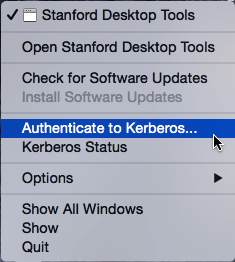Overview
Kerberos is a network authentication protocol designed to provide strong authentication for client/server applications. Stanford services that require Kerberos authentication include Stanford OpenAFS.
Kerberos is already built-in to Mac OS X. Kerberos Commander configures Kerberos for use with the Stanford network.
Install Kerberos Commander
- Download and run the Kerberos Commander installer.
- At the Welcome window, click Continue.
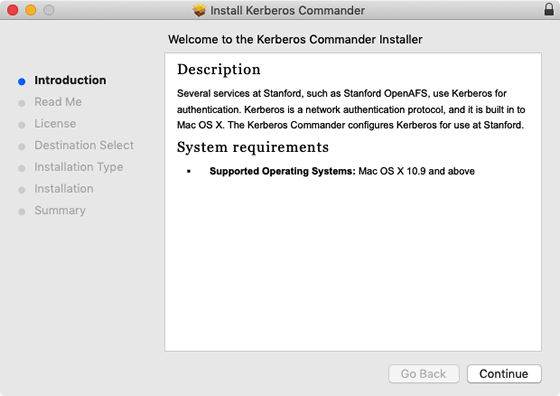
- Read the information on the screen and then click Continue.
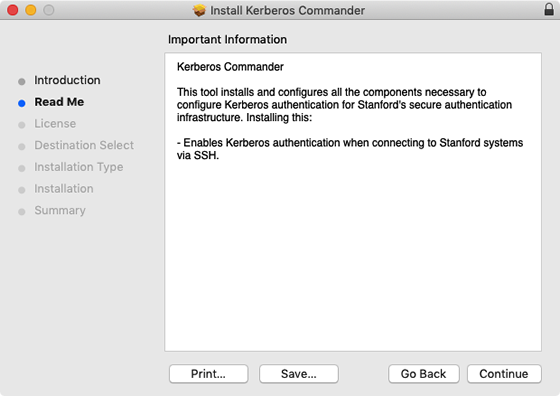
- When the license agreement is displayed, read it and click Continue. Then, click Agree to accept the terms of the license agreement and continue with the installation.
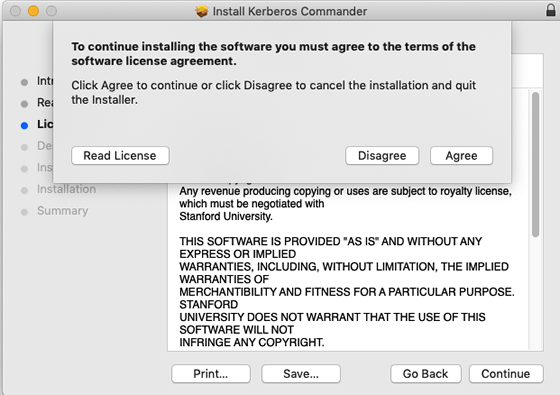
- Select your hard drive as the location where you want to install Kerberos Commander and then click Continue.
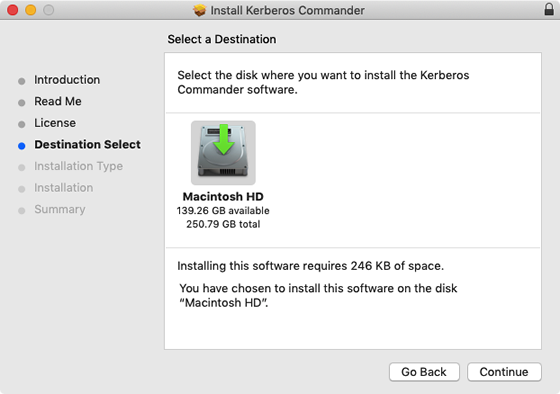
- Click Install to begin the installation.
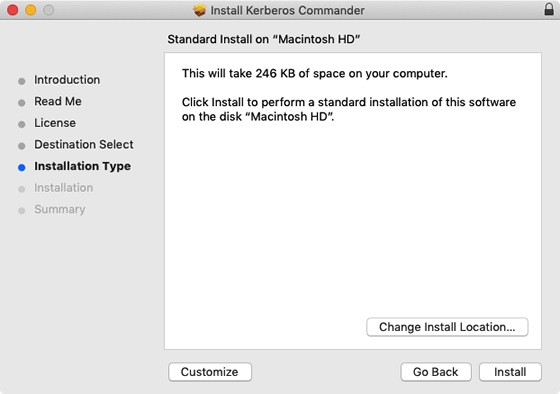
- When prompted, enter your administrator account name and password for the Mac and click Install Software.
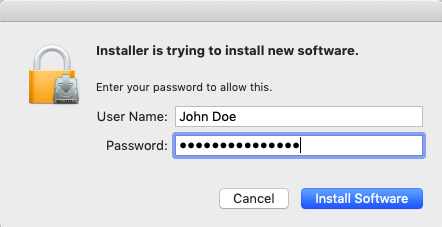
- After the installation has completed, click Close to exit the setup wizard.
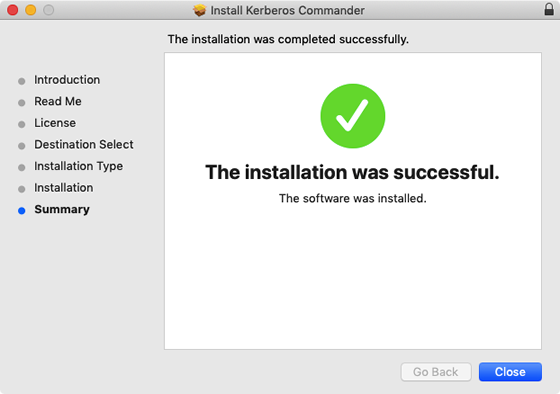
Authenticate to Kerberos
Be sure to log in to Kerberos before launching an application that requires Kerberos authentication (i.e., OpenAFS). Your Kerberos authentication is in effect for 25 hours.
There are a couple of ways to authenticate to Kerberos:
- Authenticate using the Kerberos Commander application.
- Authenticate through Stanford Desktop Tools.
Each of these methods causes the Kerberos login window to display. Authenticate using your SUNet ID and SUNet ID password.
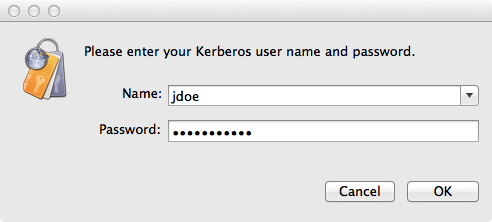
Authenticate using the Kerberos Commander application
- Open your Applications folder and navigate to Stanford > Kerberos Commander.app.
- When the Kerberos Commander main window displays, click Get New Credentials.
- Enter your SUNet ID and SUNet ID password in the Kerberos login window and click OK.
- Close the Kerberos Commander main window.
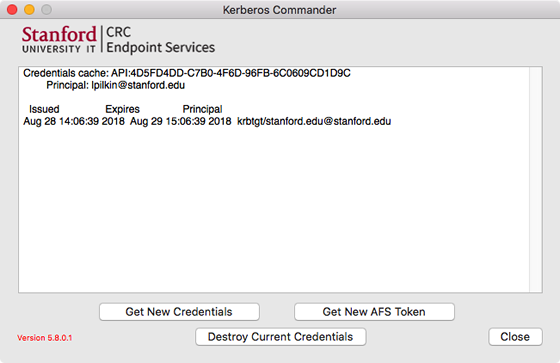
Note: To log out of Kerberos, click Destroy Current Credentials in the Kerberos Commander main window.
Authenticate using Stanford Desktop Tools
If Stanford Desktop Tools is installed, you can also bring up the login prompt by holding the mouse and clicking (or right-clicking or CONTROL + clicking) the Stanford Desktop tools icon ![]() and clicking Authenticate to Kerberos.
and clicking Authenticate to Kerberos.