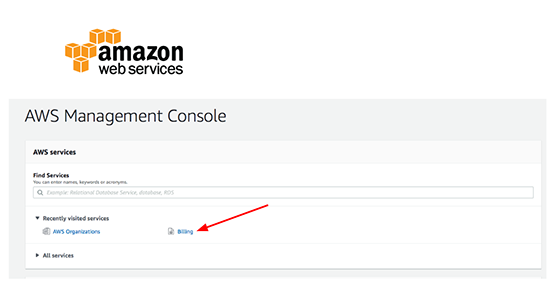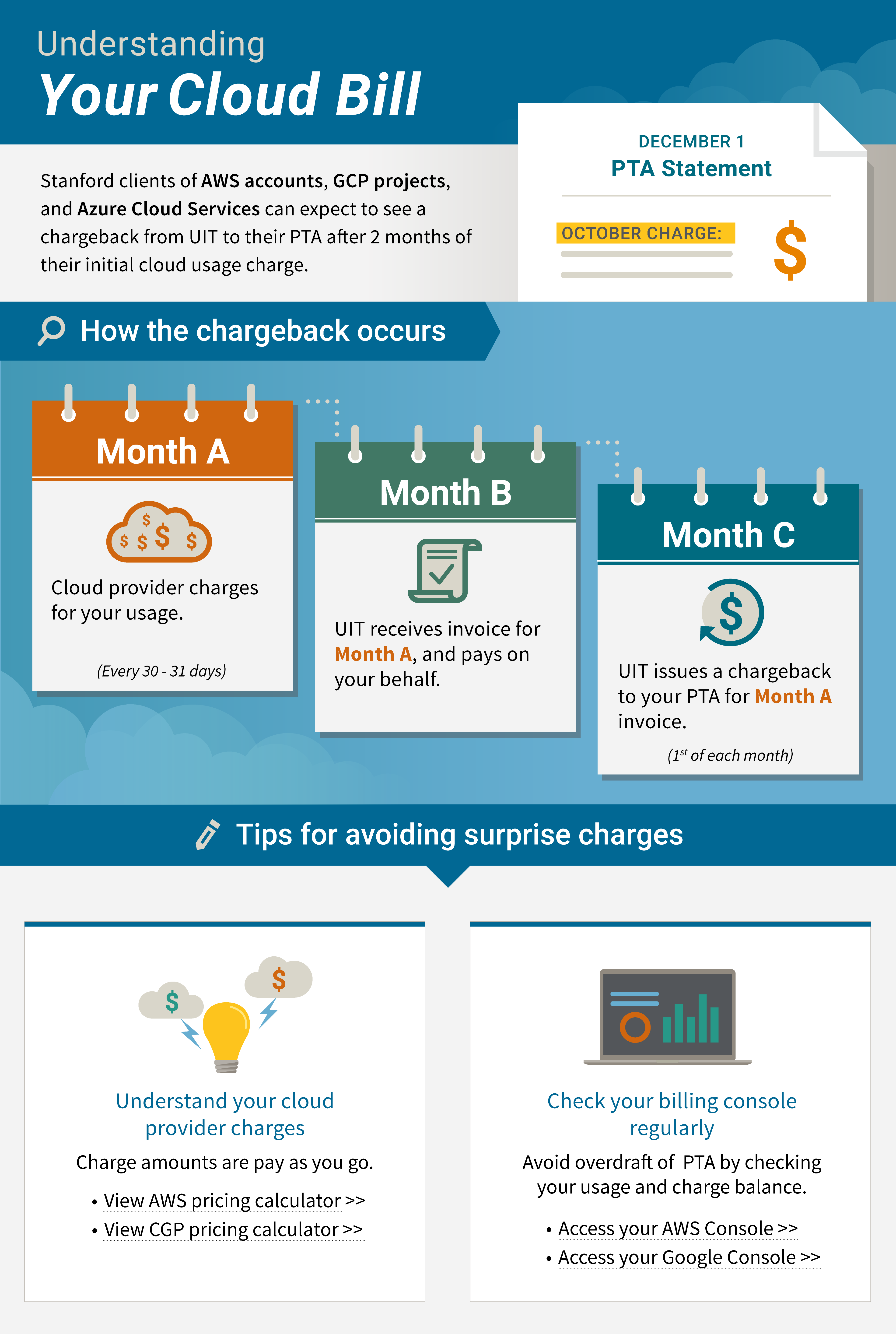Review these considerations before you set up an AWS account:
- Learn about AWS costs. Costs can accrue quickly in an AWS account. If you are new to AWS, you may want to use the AWS Pricing Calculator to learn about cost before you submit your request and start to use your new account.
- Decide how to manage your AWS account. You can choose to manage the AWS account yourself or, if you have a support agreement with another group, you can have that group manage the account in AWS. Choose the appropriate options on the request form for either scenario.
- Learn how AWS accounts are named. A naming convention is followed for AWS account names. The request form will automatically present a prefix for your account and you can choose the remainder of the account name.
- Plan for AWS compliance requirements. AWS compliance requirements vary based on the types of data you will be using or storing in your account. AWS is authorized for use with High Risk Data ONLY when the AWS account is in compliance with the Minimum Security Standards for Infrastructure-as-a-Service (IaaS) and Containerized Solutions, the Administrative Guide Section 6.3.1: Information Security, and other regulatory requirements. If you are using High Risk Data with AWS, you must complete a Data Risk Assessment.