-
If you are using an individual email account, go to Step 2. If you are using a department fax line, set up a shared email. For additional information on how to set up a shared email account in Webmail or Outlook, please visit the how to set up shared email page.
-
Enter “fax=(The 10 digit outbound fax number)@cfax.stanford.edu” in the "To" field, e.g., fax=7775554321@cfax.stanford.edu.
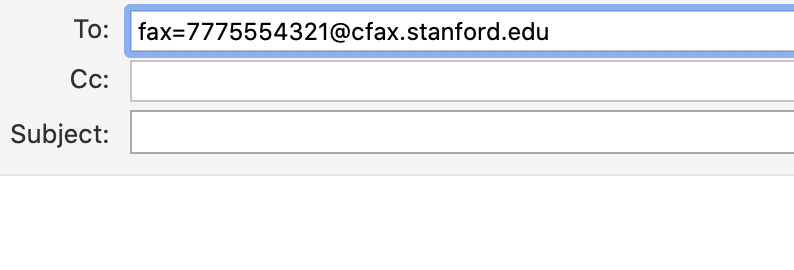
Note: To fax to an international number, add 011(plus international number).
-
If you are faxing high risk data, enter "SECURE:" in the subject line.
Ensure that you type “SECURE:” in the email topic if high risk data is being faxed, which is in compliance with university information security standards.
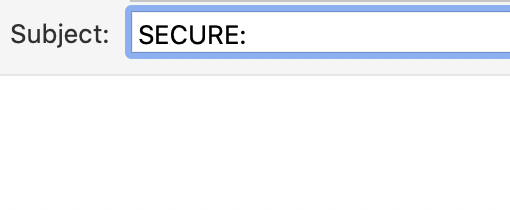
-
Put your fax content in the body of the email or attach the content to your email.
File types accepted: PDF, Text, MS Word, Excel and PowerPoint.
-
Ensure you are not attaching a personal signature if you are using a department fax line.
-
Select "Send" to send the fax.
-
If the fax was not delivered, you will receive this message:
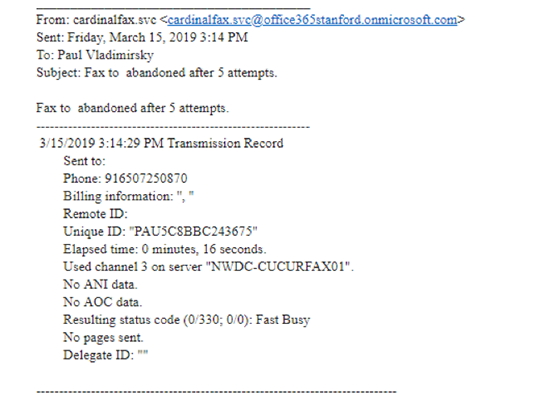
-
If the fax was delivered, you will receive this message:
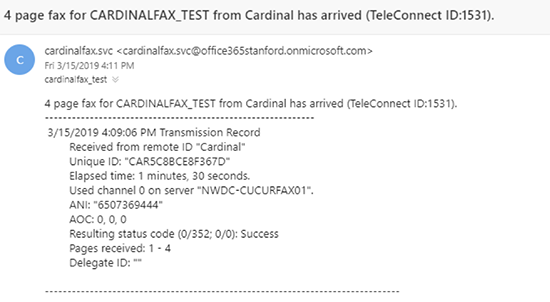
How to Send a Fax with Cardinal Fax
Last modified
