-
To receive a fax, you must get a fax number assigned to your email. Follow these steps to ensure that you can receive inbound faxes directly to your email account. Note: Please order an analog fax line if you have PCI compliance requirements:
- To receive inbound faxes directly to your email account, work with your departmental contact to submit a request.
- To move an inbound fax line to Cardinal Print, work with your departmental contact to submit a change request.
- Information required to move personal fax lines:
- The existing personal fax number
- User SUNet ID
- Information required to move group/department fax lines:
- The existing group/department fax number
- A shared email account for your group/department
- After you set up Cardinal Fax for inbound faxes, faxes sent to your fax number will appear in your email Inbox. You can then review, save, or print out a fax from your email.
- This is what an inbound fax notification looks like:
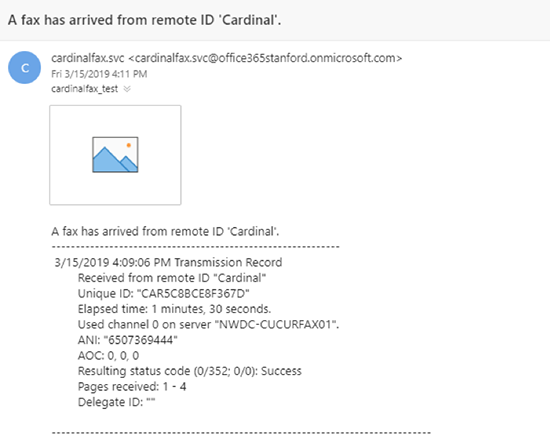
- If you have your Auto Reply is activated (e.g., Out of Office Reply), and your email account receives an inbound fax, the fax will be discarded. You will receive this email notification:
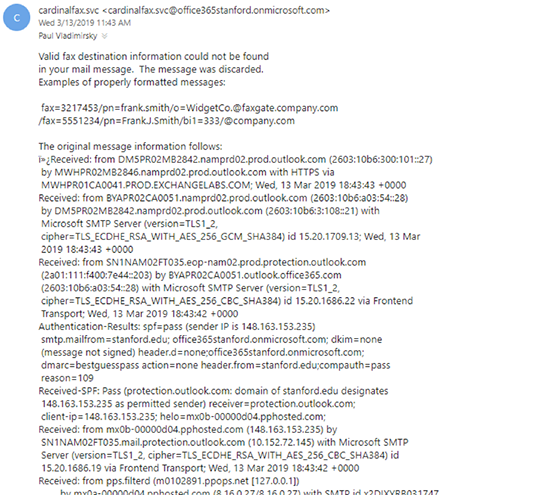
- This is what an inbound fax notification looks like:
How to Receive a Fax with Cardinal Fax
Last modified
