Overview
Box Drive brings your entire Box folder tree to your desktop. All of the files you have on Box are accessible from your desktop Box folder. Your content is streamed directly to your desktop, so you can access all of your files without using much hard drive space. Box Drive includes a search feature that allows you to search all of the files you have stored in Box. And, Box Drive is integrated into Windows Explorer and Mac Finder so you do not have to access a separate application to access your files.
Uninstalling Box Sync
The Windows installers for the current version (2.4) of Box Drive include an automatic uninstaller for Box Sync. If you have any unsynced content, the Box Drive installer will create a local folder called Archived - Box Sync before Box Drive is installed, and the Box Drive installer will also display a pop-up message reminding you to check the folder (see sample below).
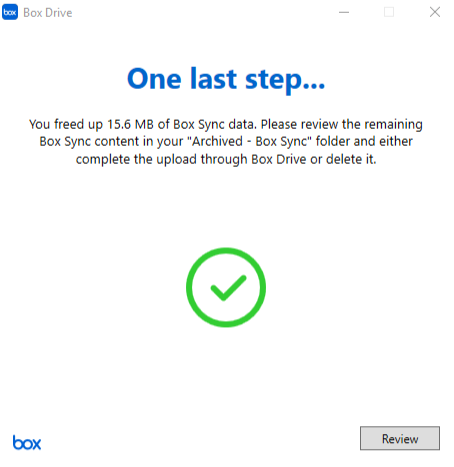
After Box Drive is installed, you can find, review, and manually move these files from the Archived - Box Sync folder.
Install Box Drive
- Download the install package from the Box download page.
- Click the installation file named Download 64 bit now and save the file.
- Click the downloaded file on your computer to open it.
- In the User Account Control box, click Yes.
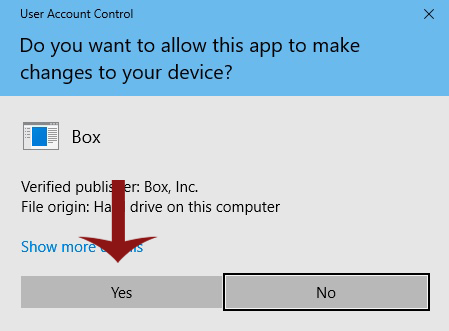
- The software installs and prompts you to sign in to your account. Enter your Stanford email address (SUNetID.stanford.edu).
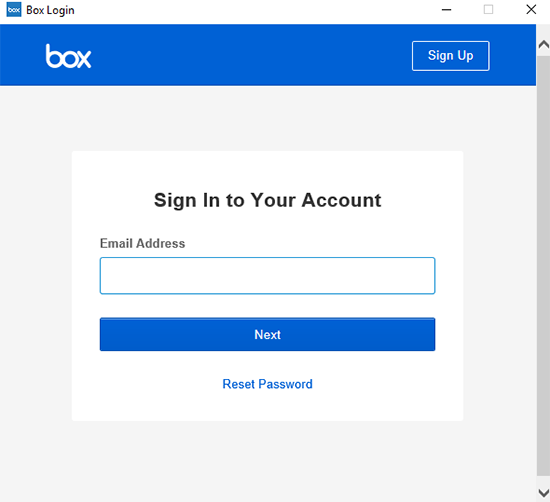
- You are prompted to authenticate. Enter your SUNet ID and password and complete your two-step authentication.
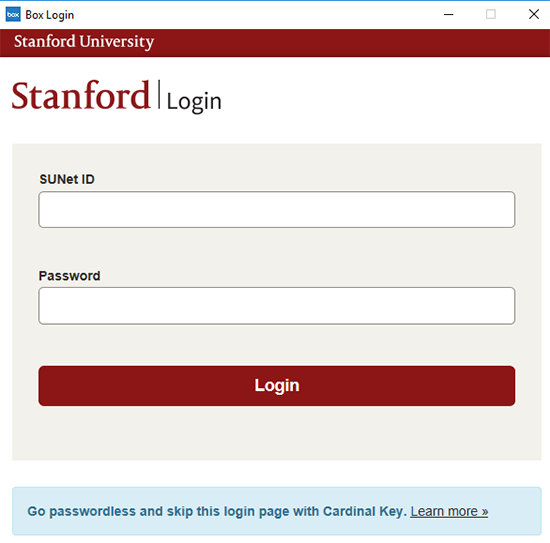
- Box Drive launches. You can take a Take a Tour or you can go to Explorer and verify that all of your Box files have already been synced by Box Drive.
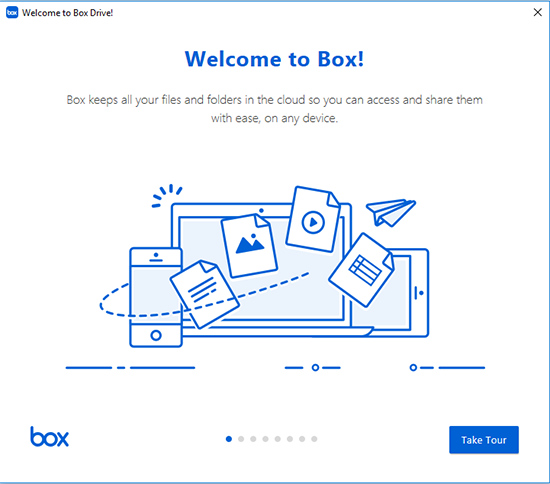
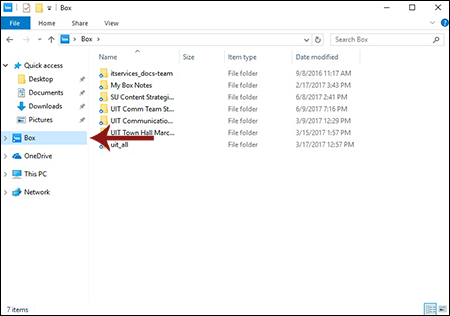
Search Box Drive
- In Explorer, type your search criteria in the Search box.
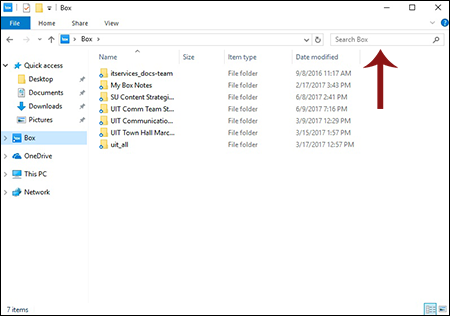
- In the results window, click the result that you want to view or edit.
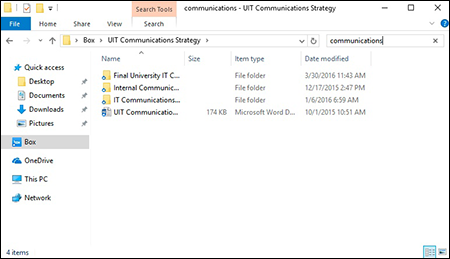
Get help
If you need more assistance, please see the Box Community Forum or submit a help ticket for Stanford Medicine Box.
