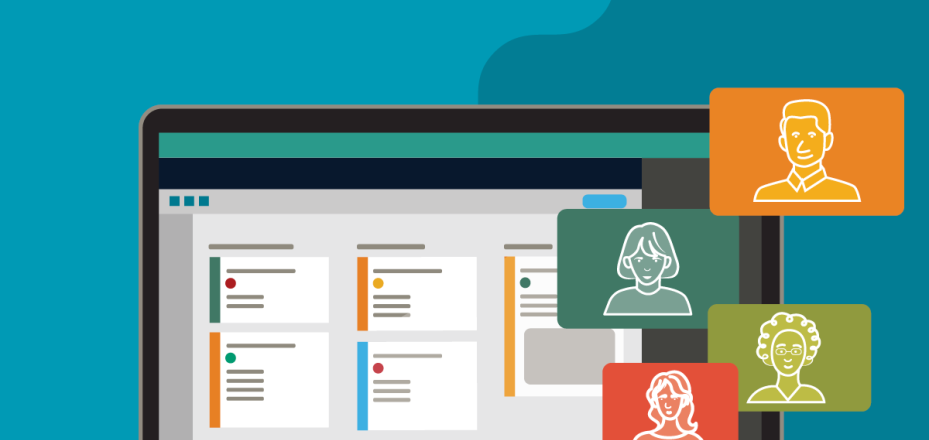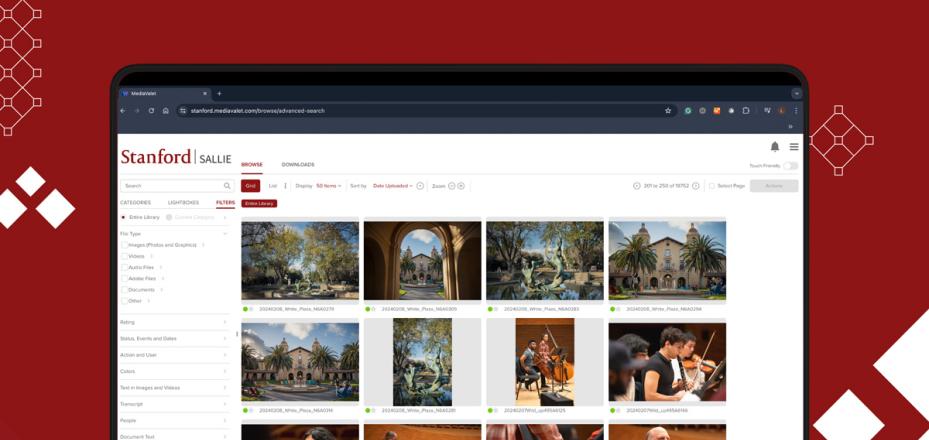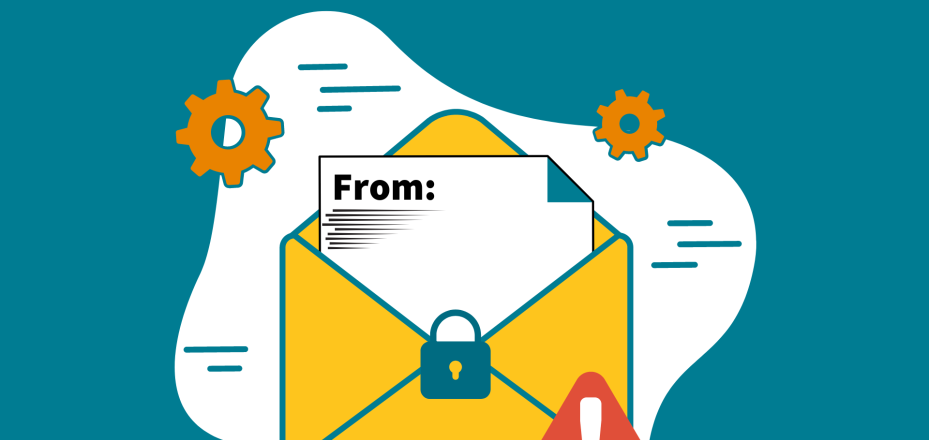How can I improve my next video conferencing experience?
Like many Stanford staff members, you likely attend meetings and collaborate through video conferencing to save time and travel costs, whether you are across campus or across the globe from your colleagues. Video conferencing helps you stay connected to colleagues and simplifies collaboration. To help ensure that your video conferences are productive and professional, consider these tips.
 Photo courtesy of University Human Resources
Photo courtesy of University Human Resources
Optimize your technology
A great video conference starts with high quality video and audio. When you receive an invitation to a video conference, be sure to follow all the instructions in the invitation, especially if you are learning a new video conferencing platform such as Zoom.
Next, take steps to make sure that it is easy for your colleagues to see and hear you:
- If you plan to schedule and host meetings, download the client (for Zoom or WebEx) and productivity tool (for WebEx).
- Set up your preferences and profile on Zoom or WebEx before the meeting begins.
- If you are connecting from a laptop, plug it in. Using the laptop battery can affect video quality.
- Check your WiFi connection to make sure you have a good signal strength. If your signal is weak, consider using a wired port.
- Ensure you have a camera, microphone, and headset or speakers available. If possible, use earbuds or a headset rather than speakers to avoid audio feedback and echo. (For a headset recommendation, see the Personal Video Conferencing page.) Most modern laptops and all-in-one desktops have a headset jack, microphone, and speakers built in.
- Test the connection before the call.
- Connect using video and audio (rather than just audio) to better emulate an in room experience for all participants.
Improve your environment
A few small changes can make a big difference in how you appear on screen. Here are some tips:
- Call from a quiet location with no background noise.
- Close the blinds or curtains on windows in your room to prevent glare from affecting your on screen appearance.
- Remember to be as polite and professional as you would be onsite. During a video conference, your colleagues can see what you are doing at all times.
Ask your colleagues to help you contribute
If you’re calling into a room system remotely, you can work with your colleagues to improve collaboration as well. Consider asking them to establish a visual cue that you would like to speak, or click your software’s Raise Hand icon, to ensure that they see and hear you.
The Chat feature is another useful tool that helps you participate in the discussion. Use it to ask questions, clarify something, or even share links to files that support the discussion.
You can ask an onsite colleague to ensure that you are connected to the video conference a few minutes early so you don’t miss any part of it. Your colleague can also remind participants to keep you informed of any side conversations during the video conference.
Learn more
To learn more about video conferencing, including instructions on using Zoom and WebEx software, see the new Video Conferencing website.
DISCLAIMER: UIT News is accurate on the publication date. We do not update information in past news items. We do make every effort to keep our service information pages up-to-date. Please search our service pages at uit.stanford.edu/search.