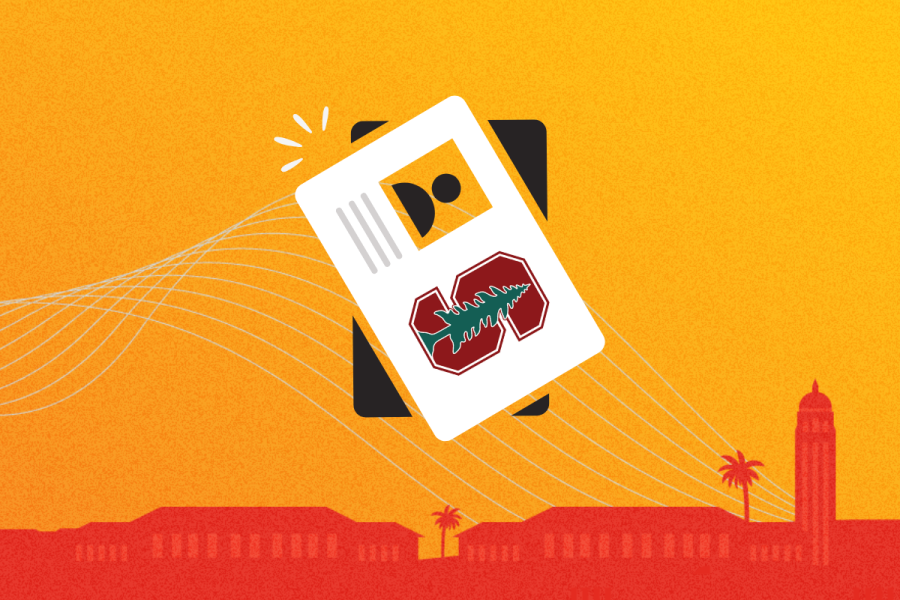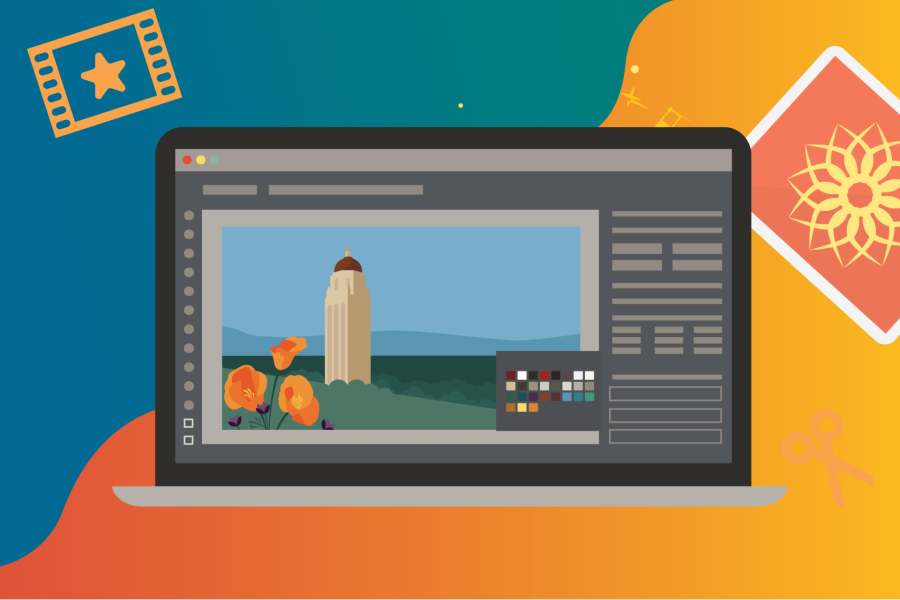When it comes to communicating in Slack, plain text often does the trick. But there may be times when you’d like to add extra emphasis or clarity to your chats. Here’s the good news: Slack recently rolled out a formatting toolbar that gives you quick access to key functionality.
The toolbar displays in the message input box. If you don’t see it on your interface, click the text icon in the bottom right corner of the message box. Click again to hide the toolbar.
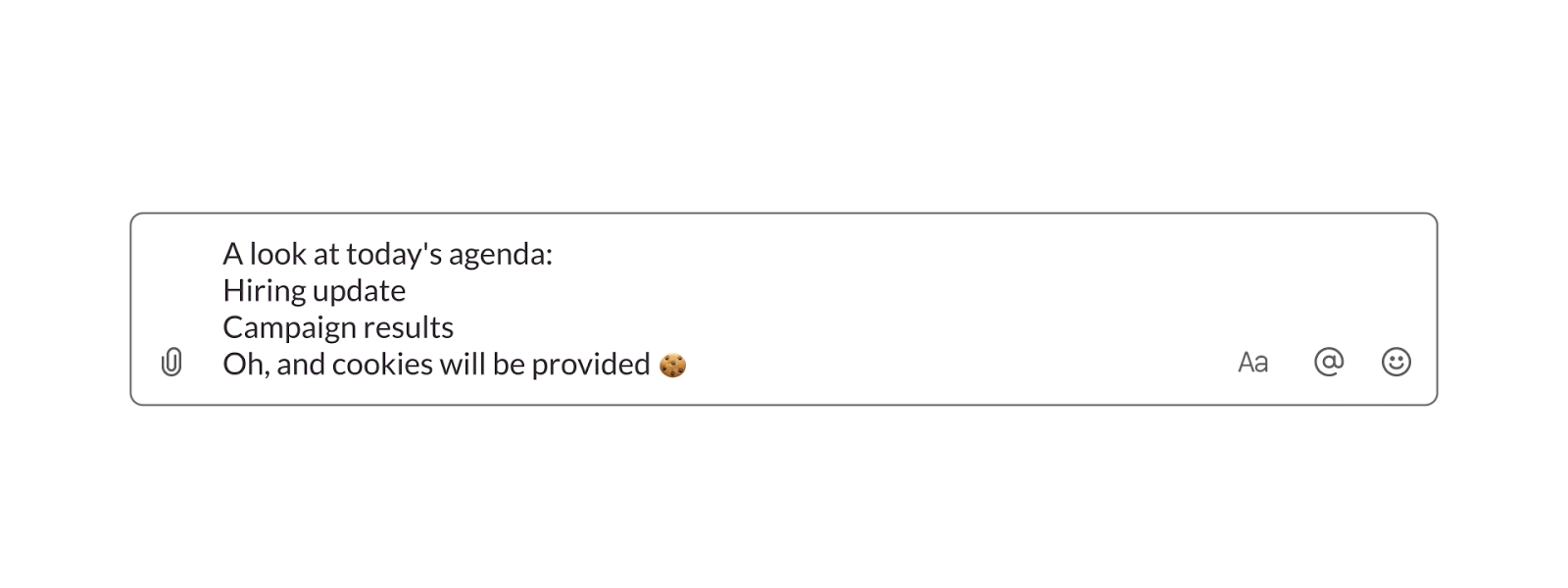
When you enable the toolbar, you’ll see options to add bold, italics, and strikethrough. You can also create a numbered or bulleted list or indent a quote.
You may also hear the new feature referred to as a WYSIWYG program, which stands for What You See Is What You Get. Basically, that means you can change the formatting of your text in a way that’s like Microsoft Word. Highlight the word or phrase you want to format and click on the appropriate box in the toolbar.
Don’t forget about symbols and keyboard shortcuts
Slack has made using the toolbar optional so you can continue to format in markup language. For example, to create bold text, surround your word or phrase with *asterisks*; to produce italicized text, surround your word or phrase with _underscores_.
And if you’re a fan of Slack’s keyboard shortcuts, you can continue to use those too.
The new formatting tool is available on the desktop client, but Slack says it will deploy similar functionality for mobile devices soon.
Disable the WYSIWYG editor
If you are not a fan of the new tool, you can disable it and choose to format messages in markup by following these steps:
- Open Slack and to Preferences
- Select Advanced
- Under Input Options, select the Format messages with markup checkbox
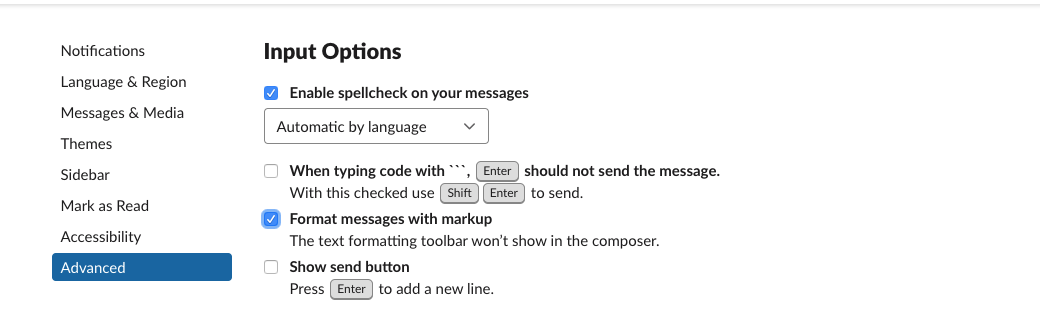
Learn more
-
See how Slack may enhance your everyday Stanford life at slack.stanford.edu.
-
Round out your knowledge of Slack by reviewing the basics at slack/resources.stanford.edu.