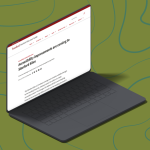Thinking About Creating a New Slack Workspace? Here’s What You Need to Know
A Stanford Slack workspace is a closed space where members of a group can view the channels and conversations that belong to them. Anyone at Stanford with a SUNet ID can request a new workspace.
But how do you know if you and your group should make a new workspace or join an existing one? Generally speaking, think about it like this.
- If you want to bring a unique group of people together to collaborate in multiple, topic-based channels, a new workspace may be the right solution.
- If your group needs only a few new channels, joining an existing workspace may work better.
Find an existing workspace
The Stanford Slack Grid is home to many workspaces — some containing hundreds of channels. For example, the University IT workspace has 815 public channels and many more private channels. If you want to create a channel or two but don’t already have a “home” workspace, simply search workspaces at Stanford to find and join a workspace that interests you. Or, ask a colleague to invite you to join their workspace.
You can also look for a workspace that is open, meaning anyone can join. Both the Welcome to the Stanford Slack Grid and Stanford Communities of Practice workspaces are open to all Stanford Slack members.
Gear up to create a new workspace
It’s simple to request a new workspace. But before you do, you’ll need to come up with a name for your workspace and a description of its purpose. It’s also a good idea to create a workplace icon so people can easily identify your workspace in their sidebar.
Determine how members can join
When your workspace is created, you’ll be the workspace owner. This means you hold the highest level of permissions in your workspace and are the only person who can transfer ownership of the workspace.
You’ll also manage how people find and join your workspace. There are four levels of access:
- Open – Anyone can search for and join the workspace.
- By Request – Anyone may ask to join, but an owner or admin must approve the request.
- By invitation – Workspace owners and admins can invite members and guests. Members can invite members. Members can also request an invitation for guests, but it must be approved by an owner or admin.
- Hidden – Most people will not be able to search for and view the workspace. Instead, members must be invited to join or added to the workspace by a workspace owner or admin.
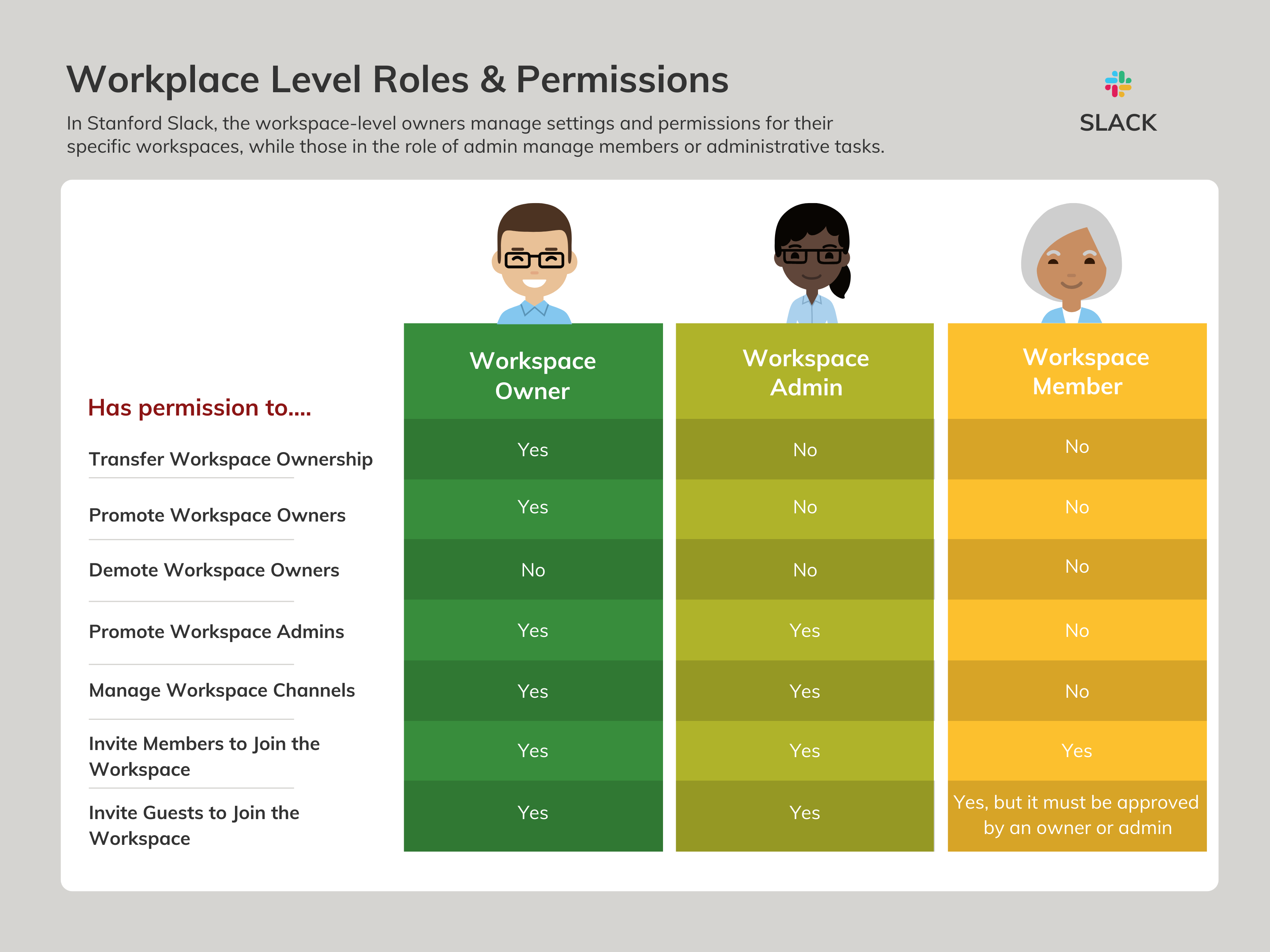
Workplace Level Roles and Permissions
In Stanford Slack, the workspace-level owners manage settings and permissions for their specific workspaces, while those in the role of admin manage members or administrative tasks.
Permissions
Workspace Owners have permission to: Transfer workspace ownership; promote workspace owners; promote workspace admins; manage workspace channels; invite members to join the workspace; and invite guests to join the workspace.
Workspace Owners don’t have permission to demote workspace owners.
Workspace Admins have permission to: Transfer workspace ownership; promote workspace admins; manage workspace channels; invite members to join the workspace; and invite guests to join the workspace
Workspace Admins don’t have permission to promote or demote workspace owners.
Workspace Members only have permission to invite members to join the workspace and invite guests to join the workspace (but guest invites must be approved by an owner or admin).
Get some administrative help
To get help with daily administrative tasks, you can promote others in your workspace in the role of owners or admins, which will give them specific permissions. A workspace can have multiple members in the roles of owner and admin. One thing to note, while you can promote a member to workspace owner, you will not be able to demote them.
Build a foundation
Although members will create channels over time, the workplace owner should begin building the channel structure. Every Slack workspace has a #general channel that all members are automatically added to when they join the workspace. You can rename the #general channel so members can more easily understand its purpose. If there are other channels you want all members to belong to, you can create additional default channels.
Bring your workspace to life
Over time, you and others may build and refine your workspace by inviting new members and guests, creating more and different types of channels, and adding useful integrations. Soon, you’ll have a powerful digital hub to connect, collaborate, and maybe occasionally even share some fun gifs.
DISCLAIMER: UIT Blog is accurate on the publication date. We do not update information in past blog entries. We do make every effort to keep our service information pages up-to-date. Please search our service pages at uit.stanford.edu/search.