Certification Matrix for Firefox ESR and Java runtime (Windows) with Oracle Financials
Both 32-bit and 64-bit versions of Firefox ESR can be used to run Java content within EBS.
The table below outlines the browser, Java technology, and Windows desktop operating system releases certified with Oracle E-Business Suite Release 12.2.
| Browser Version | Java Technology | Windows 11 | Windows 10 (32-bit and 64-bit) |
|---|---|---|---|
| Firefox ESR 115.x (32-bit and 64-bit) | JWS (32-bit or 64-bit) | JRE 8 (1.8.0_401 and later) | JRE 8 (1.8.0_401 and later) |
| Firefox ESR 102.x (32-bit and 64-bit) | JWS (32-bit or 64-bit) | JRE 8 (1.8.0_351 and later) | JRE 8 (1.8.0_371 and later) |
| Firefox ESR 91.x (32-bit and 64-bit) | JWS (32-bit or 64-bit) | Not certified | JRE 8 (1.8.0_311 and later) |
| Firefox ESR 78.x (32-bit and 64-bit) | JWS (32-bit or 64-bit) | Not certified | JRE 8 (1.8.0_221 and later) |
| Firefox ESR 68.x (32-bit and 64-bit) | JWS (32-bit or 64-bit) | Not certified | JRE 8 (1.8.0_151 and later) |
Ensure Optimal Performance with Firefox ESR
To maintain optimal performance and security, always use the latest Firefox ESR version, as listed on the official browser page.
Recommendations:
- If your operating system supports it, use the 64-bit versions of the browser and Java. For assistance, please contact your desktop support team.
Managing Pop-Up Blockers:
If you have pop-up blockers enabled in your browser settings, add the following URLs as allowed exceptions:
- Open Firefox.
- Go to the menu and select "Settings."
- Search for "pop-up."
- Click on "Exceptions" and add the following URLs:
https://ofweb.stanford.eduhttps://ofweb.stanford.edu:8051
- Save the changes.
Finally, clear your browser cache and restart Firefox to apply the new settings.
Install Java 1.8.0_102
If you don't have the latest version of Java, you'll receive an error message.
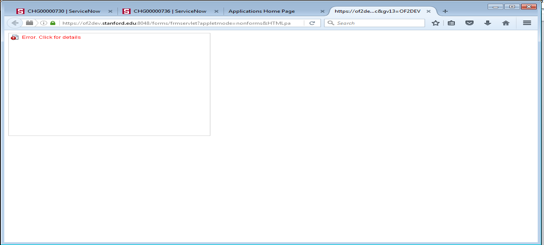
If the Java plug-in is not enabled correctly in Firefox, you may receive this error message.
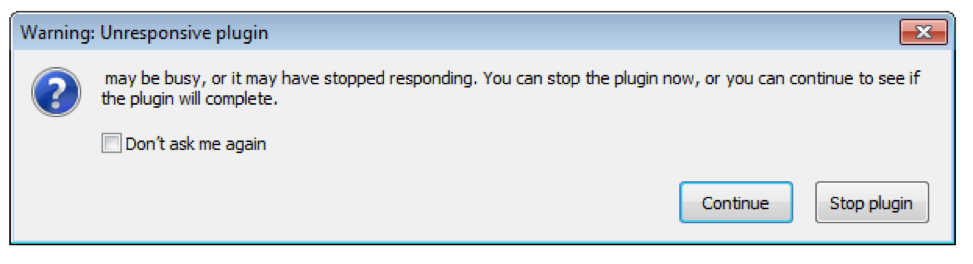
How to activate Java on Firefox2
1. Launch Firefox and click Add-ons > Plugins. There may be multiple Java items for Java8.
2. On the "Java(TM) Platform SE 8 Uxxx" (where xxx is specific version), select the option Always Activate.
3. Activate Java 8 u102 or higher.”
Note: If you do not find the Java 8 u102 or higher in the plugin page you have to uninstall, download and install the java 8 once again and verify it is added and activate it after installation.
Firefox: Importing an SSL Certificate
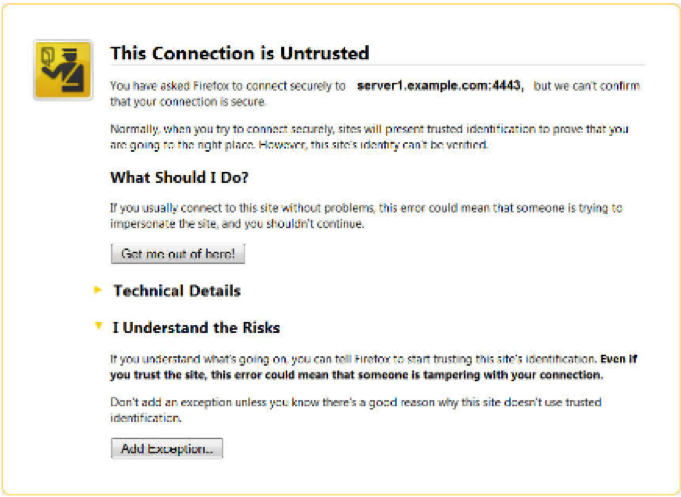
To trust the certificate authority and to stop this error page appearing on future logins, add an exception:
1. Click the 'Add Exception...' button and the 'Add Security Exception' window should open.
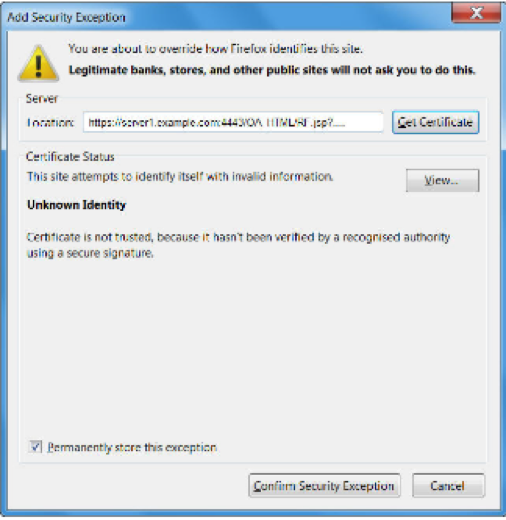
2. Check 'Permanently store this exception'.
If this checkbox is grayed out you will first need to turn on History (this can be turned off again after trusting the certificate) as follows: Tools > Options > Privacy > Set Firefox will: Remember history. Click OK.
3. Click the Confirm Security Exception button.
SSL Warning Message: "The connection to this website is untrusted"
If you are using an SSL certificate that is not from one of the standard recognized Certificate Authorities (CA), for example your own in-house CA you may see the following pop-up when launching Java content.
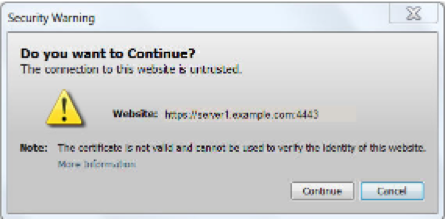
To prevent this message appearing copy your SSL root certificate to the desktop then import it into the Java 'Secure Site CA' certificate store.
