The Admin Access Manager allows eligible staff to request new admin access accounts and roles for Active Directory and Microsoft 365 (formerly Office 365) end systems.
Use the steps below to request admin access for the following account types:
- Alternative Domain - approval required
- Microsoft 365 (formerly Office 365) only - approval required
- Service Account - no approval required
Note: Role requests must be approved by both the Account Owner’s manager and the Role Owner.
Request a new account/role
- Log into the Admin Access Manager.
- Click the Request New Account/Role tab.
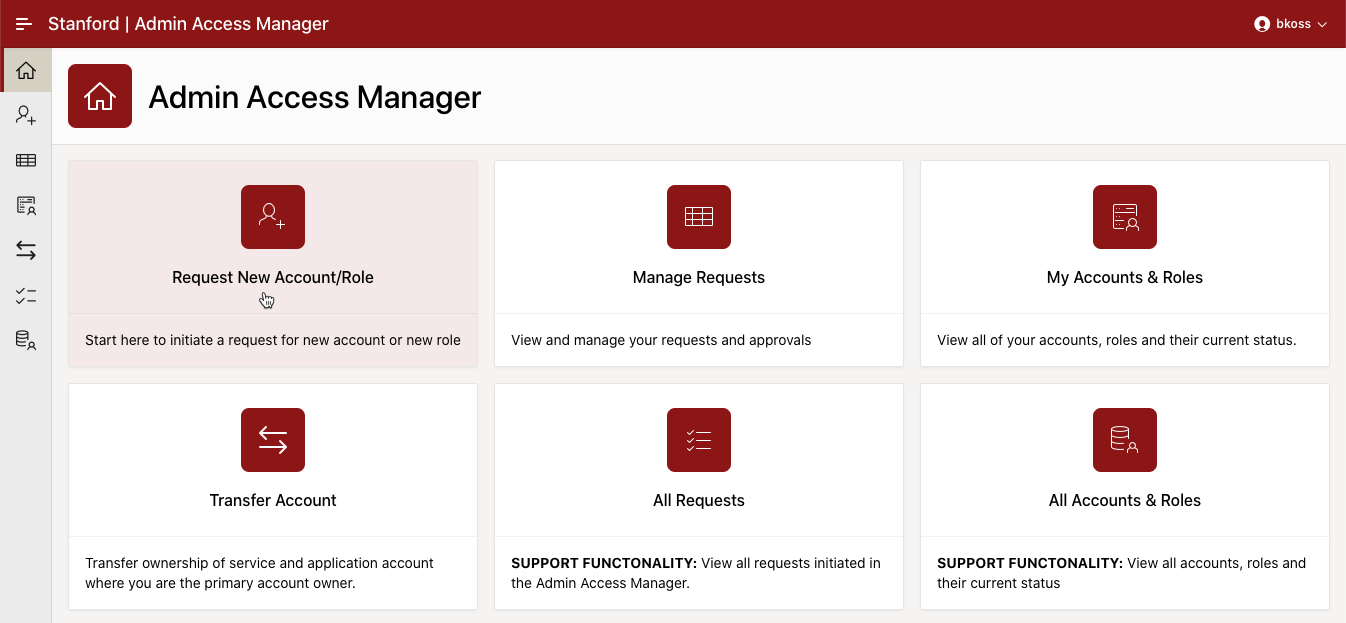
- Enter the Requested for (Grantee) name who is requesting the new role.
- Enter the name of the Manager, if it is different from the default. The approving manager can also be changed after the Request is submitted. See How to Modify Account Requests.
- Enter the Account Type.
- Select or deselect the radio button for Using an existing Account as appropriate.
- Note: some Account Types will automatically be deselected and only new accounts can be requested.
- Select or enter the Account Details as applicable for your request.
- Add optional FYI contacts as needed. You must also enter a Justification.
- Click Submit Request.
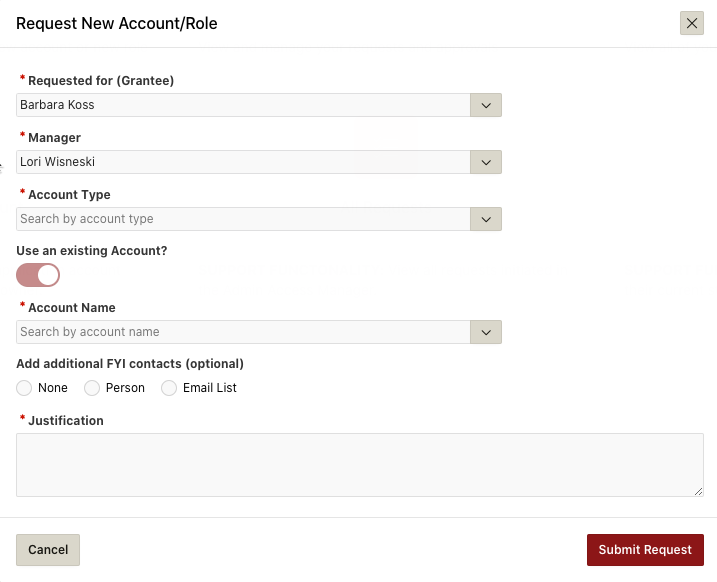
- After your request has been processed, you will receive an email notification with the outcome of your account/role request.
Re-justify an existing account/role
All admin access accounts will require a re-justification process quarterly. The re-justification process begins 45 days before role expiration. If no action is taken, the role(s) will expire.
Note: The re-justification process does not require new approval.
Learn more
- Check out the Frequently Asked Questions (FAQ).
- For questions or support, submit a Help request.
