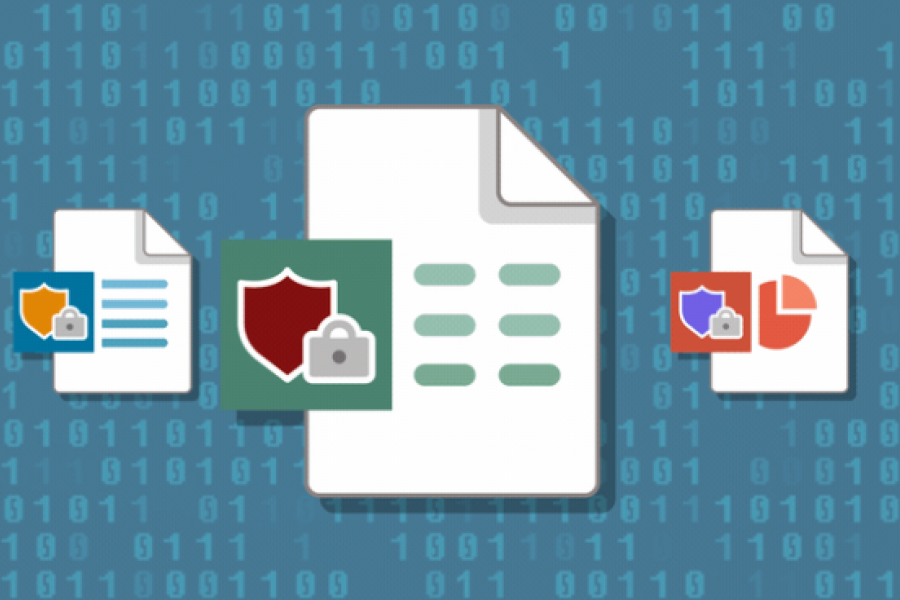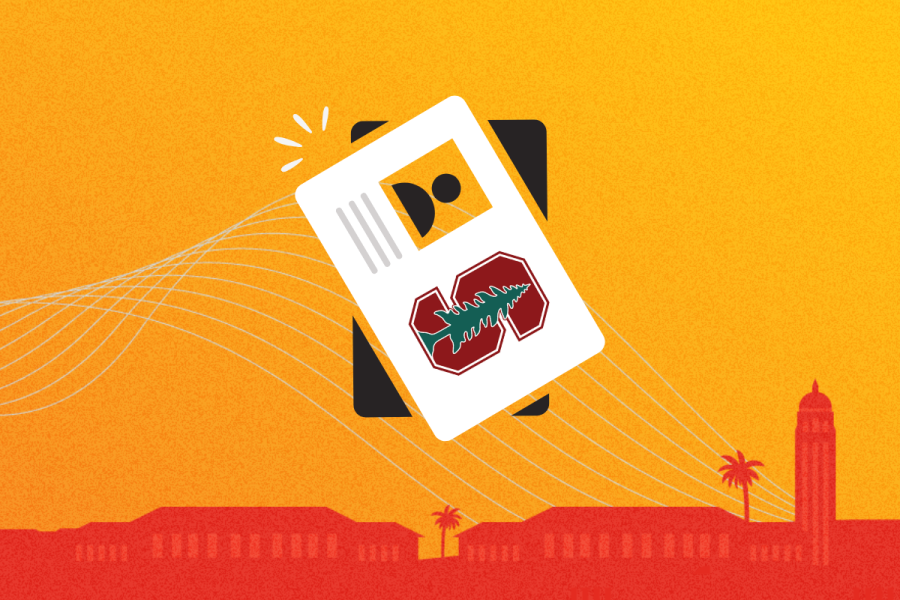The StanfordWho directory is easier to use now, thanks to UIT’s June update to the StanfordWho Public view — but you can optimize your StanfordWho experience even more by following these tips.
- Update your contact information. With the updated Public view now live, this is a good time to review your contact information and privacy settings. StanfordWho pulls this information from StanfordYou, so be sure to take a moment to review or update your StanfordYou settings. To save time, StanfordYou can now auto-fill your work address. When you start to type a building name in the Work Address field (in the section Maintain Directory and AlertSU Emergency Contact Info/Stanford Affiliation), StanfordYou provides building name suggestions and fills in the address once you select a building. You can then edit or customize this address as needed. Allow a day for the changes you make to appear on StanfordWho.
- Update your website links to StanfordWho. Does your website include links to a colleague’s StanfordWho contact information or to StanfordWho search term results? Be sure to update the link URL so that it points to the correct place in the updated StanfordWho directory. Follow these instructions to update your links.
- Download the mobile app for on-the-go access. You can quickly search for colleagues on your mobile device by downloading the StanfordWho mobile app, Rimeto. The app is available for Android on Google Play or in Apple’s App Store.
- Log in to see the Stanford and Affiliates view. If you see a message that a StanfordWho page is unavailable when you try to reach it, you may be able to see the Stanford and Affiliates view if you log in to StanfordWho. The login button is located at the top of the page.
- Log out to return to the Public view. If you want to log out of the Stanford and Affiliates view to return to the Public view, click on the logout link just below the page banner. If this link is not visible, click on your profile photo or your initials at the top of the page to make it appear.