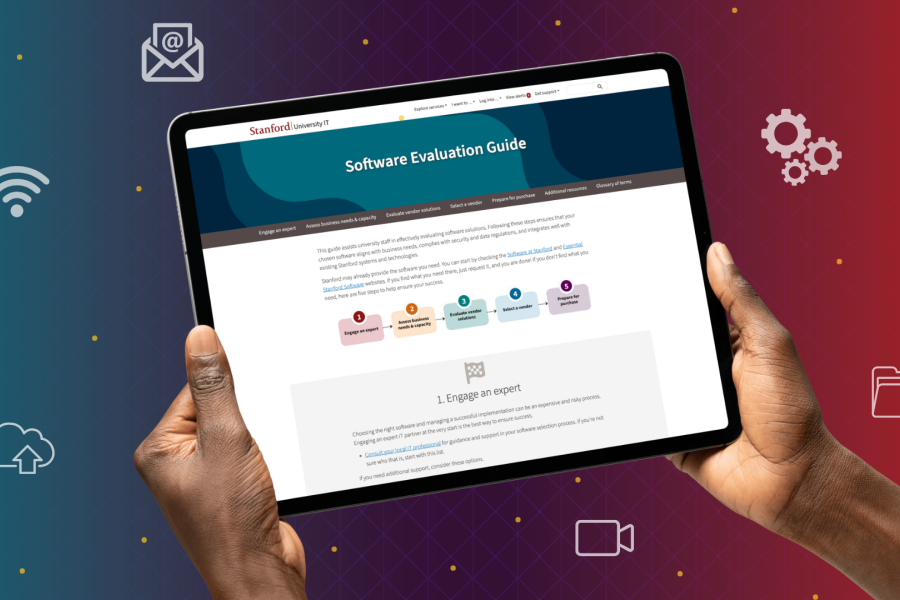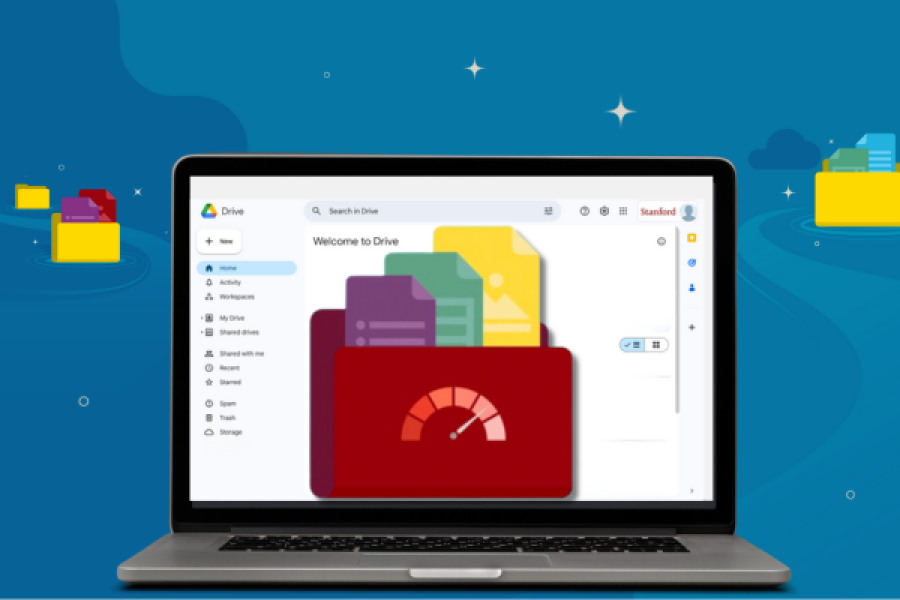Starting May 5, 2022, network access restrictions for non-compliant devices will resume.
If you have a non-compliant device, you’ve likely already received an email notification titled “Securing Your Stanford Devices.”
Campus network access restrictions were paused in response to the global pandemic. This pause was extended to provide a grace period to help ease the community’s transition back to on-site work.
It’s critical to safeguard the devices we use for Stanford work. If one or more of your devices isn’t compliant, please take the necessary steps prior to May 5.
How do I check the compliance of my devices?
If you haven’t received an email notification about a non-compliant device, you’re most likely okay.
If you’re unsure about the status of your devices, navigate to My Devices at mydevices.stanford.edu. You’ll see a red “x” in the compliance status column for registered devices that don’t meet cybersecurity requirements.
What should I do if my device isn’t compliant with security requirements?
From My Devices, you can view why your device isn’t compliant and see how to fix the issue by clicking the device link in the “Model” column. This will open its details page. You’ll find the information at the top of the page.
Contact your local IT support or submit a Help request if you need assistance.
How do I request an exemption for a device that cannot be made compliant?
If a technical obstacle prevents you from adopting a device improvement, you can request a time-limited compliance exception.
What happens if my device isn’t compliant?
When enforcements resume on May 5, 2022, you’ll no longer be able to use a non-compliant device to connect to the Stanford wireless network or the campus-wide hard-wired network.
What if I no longer use my device for Stanford work?
If you no longer use a flagged device for Stanford work, you can disavow it by visiting mydevices.stanford.edu and clicking “remove” in the right-most column.
Once you disavow a device, you can no longer use Cardinal Key on the device or use it to access the Stanford network.
Resources
- View information on the devices you use: Stanford My Devices
- Learn whether you might qualify for an exception for your laptop, desktop, or mobile device and how to request an exception: Request a Compliance Exception