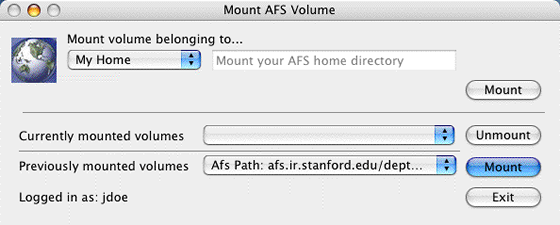Overview
OpenAFS lets you mount an AFS volume to your desktop. Once it is mounted, you can see all files (except for dot files) and directories in the AFS volume by double-clicking it or by navigating to it from an open Finder window. The Finder shows all files and directories in your mounted AFS volume, except for dot files (files whose names begin with a period, e.g., .login) — these are not accessible from the desktop.
You can drag your files between your desktop and your mounted AFS volume. For example, you can create web pages on your Mac and then drag the generated files into your WWW folders in your AFS home folder.
Connect to OpenAFS
You must be logged in to Kerberos in order to successfully connect to OpenAFS for Stanford. (See the Kerberos Commander page for more information.)
- On your Mac, navigate to Applications > Stanford > AFS and click AFS Controller.
- The Mount AFS Volume window will display.
Mount your home directory
- Under Mount Volume belonging to, select My Home.
- Click Mount.
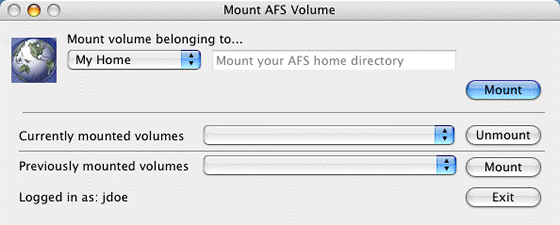
- An alias to your AFS home folder will mount on your desktop.
Mount a user, class, department, or group directory
- Under Mount Volume belonging to, select User, Class, Department, or Group.
- In the adjacent box, type in the name of the directory you want to mount.
- For User—enter the SUNet ID of a user's home directory (example: enter jdoe to mount John Doe's directory)
- For Class—enter the class name (example: econ1)
- For Department—enter the name of a department (example: biology)
- For Group—enter the name of name of a group (example: dance)
- Click Mount.
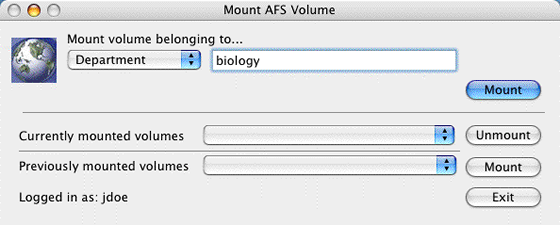
- An alias to the AFS folder will mount on your desktop.
Mount AFS root
- To mount Stanford's AFS file system, select AFS Root from the Mount volume belonging to list.
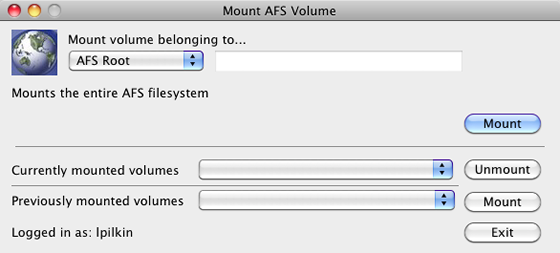
Note: The AFS root volume - containing the entire AFS file system, not only Stanford's AFS files - is mounted by default when you install Stanford OpenAFS. There is no way to permanently not have the AFS root mounted your hard drive.
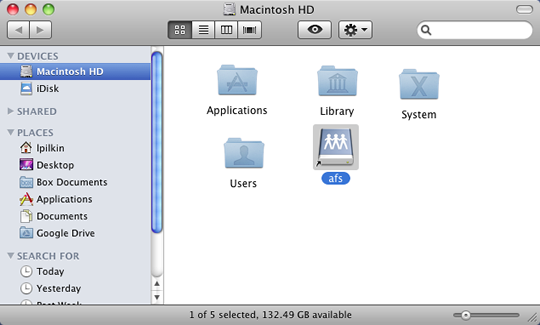
Mount AFS path
- To mount a volume using a specific AFS path, select AFS Path from the Mount Volume belonging to list and then enter the full path in the adjacent box.
Examples:- To mount the volume for the chemistry department — /afs/ir.stanford.edu/dept/chemistry
- To mount John Doe's home directory — /afs/ir.stanford.edu/users/j/d/jdoe
- Click Mount.
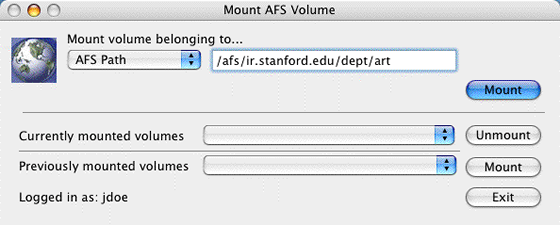
- An alias to the AFS folder will mount on your desktop.
Disconnect a mounted volume
- Click the Currently mounted volumes arrow.
- Select the volume that you want to disconnect and then click Unmount.
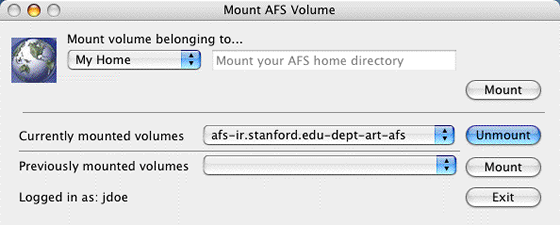
Remount a previously mounted volume
- Click the Previous mounted volumes arrow. Up to 10 of the most recently mounted drives are displayed.
- Select the drive that you want to remount and then click Mount.