Overview
OpenAFS for Stanford is used to mount AFS directories on your Mac's desktop. Once a drive is mounted you can see all the files and directories in that AFS location. You can also drag files between your local drives and your mounted AFS locations.
Anyone with a full service SUNet ID can access their own AFS space, or space in other user, group, and department directories, provided they have been granted the necessary permissions.
OpenAFS provides two main functions:
Installing OpenAFS for Stanford
Note: To install OpenAFS for Stanford, you need an Administrator account and password for the Mac.
- Download and run the OpenAFS installer.
Note: We recommend that you only use the OpenAFS version targeted for your version of OS X. - When the Welcome window displays, click Continue.
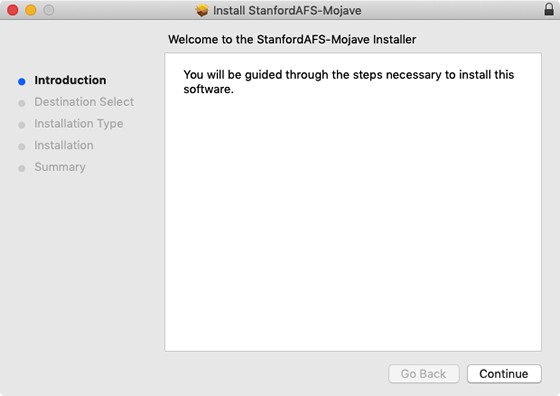
- Depending on your version of OpenAFS, you may see a Read Me page, a license agreement (choose to Accept), and may be prompted to select the disk where you want to install OpenAFS (select your hard drive).
- Click Install to start the installation.

- When prompted, enter your Administrator account for the Mac and click Install Software or OK, depending on your version of OpenAFS.
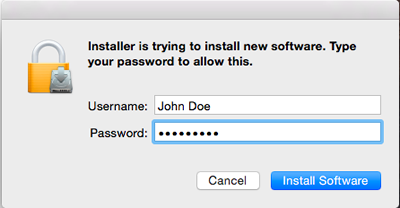
- Depending on the version of OpenAFS you are installing, you may see a message saying that you must restart your computer when the software finishes click Continue Installation.
Note: Be sure to save any open work before continuing with the installation.
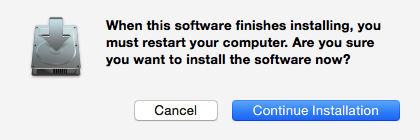
- Click Restart or Close when the installation has installed successfully, depending on your version of OpenAFS.
Note: OpenAFS versions prior to OS X 10.12 (Sierra) require that you restart your computer to finish installing the software.
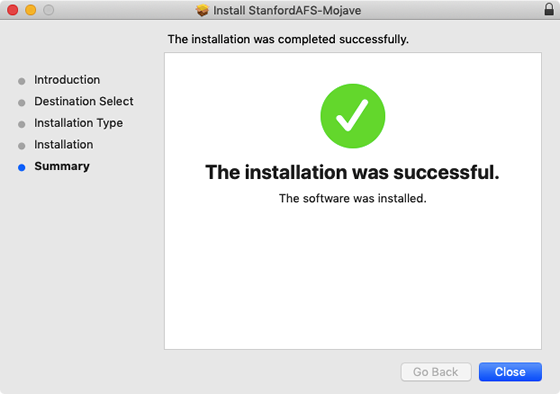
Using OpenAFS for Stanford
For instructions on how to use OpenAFS at Stanford, see the following:
For more information about AFS, see the File and Data Storage: AFS website.
For information about uninstalling OpenAFS, see the notes for Mac users on the OpenAFS download page.
