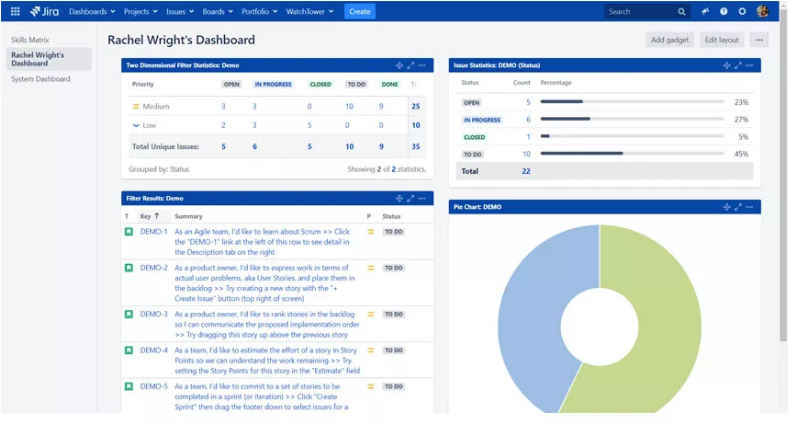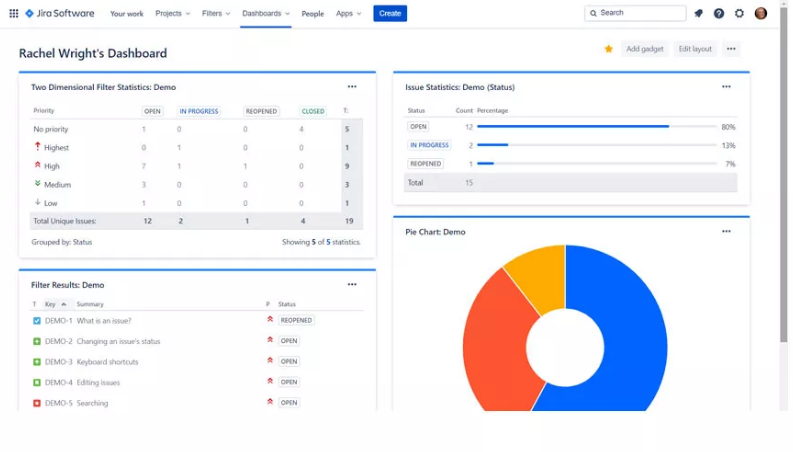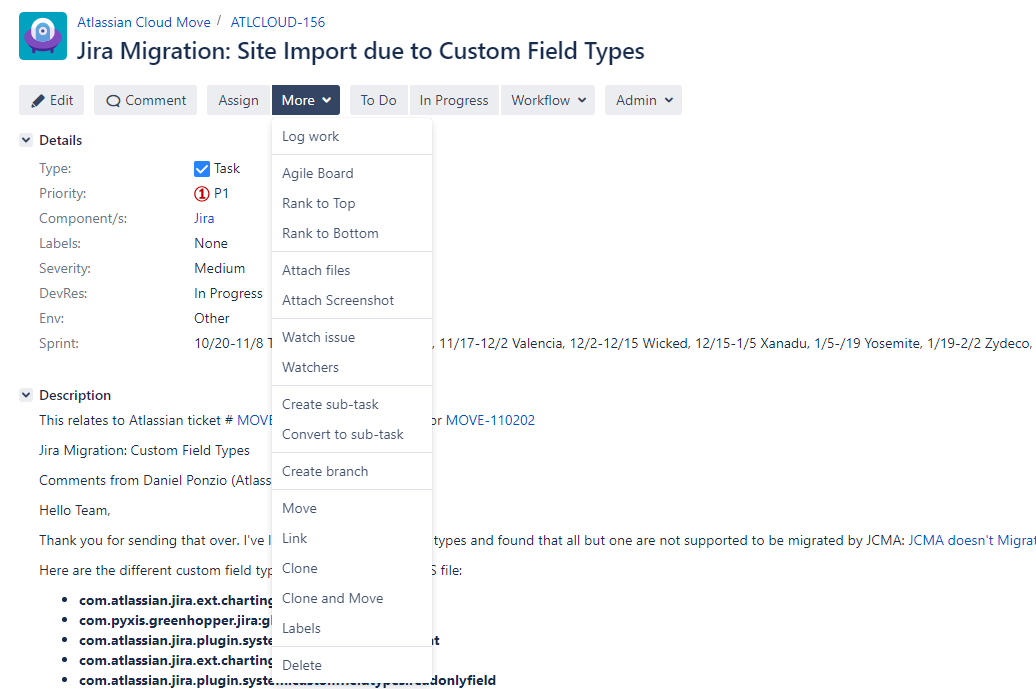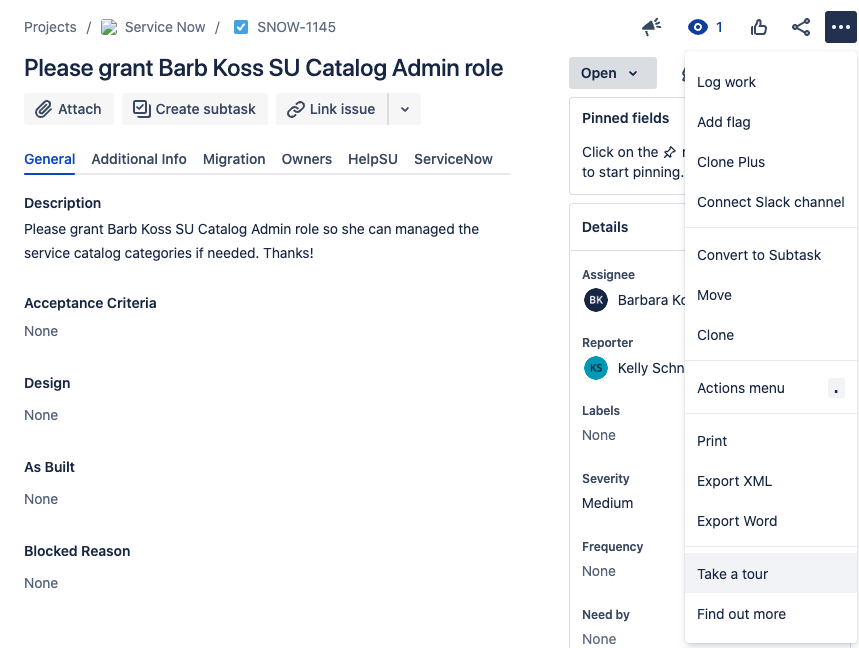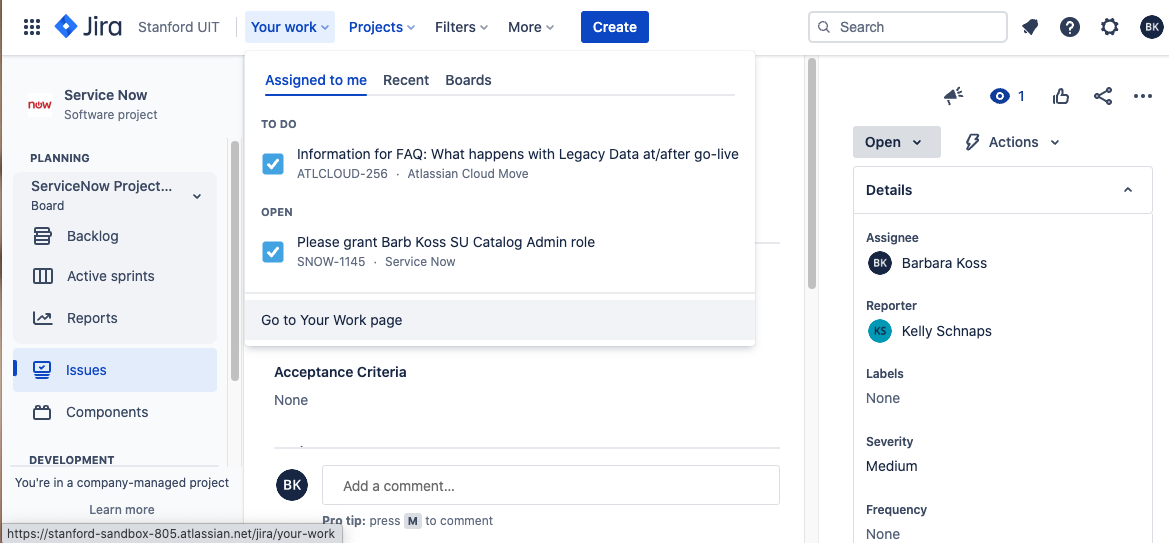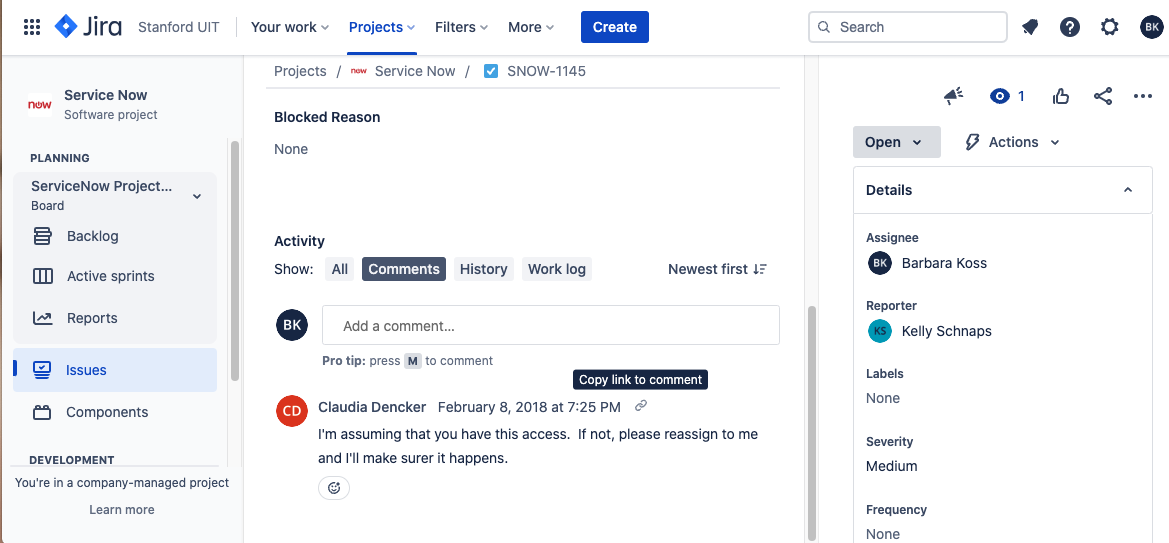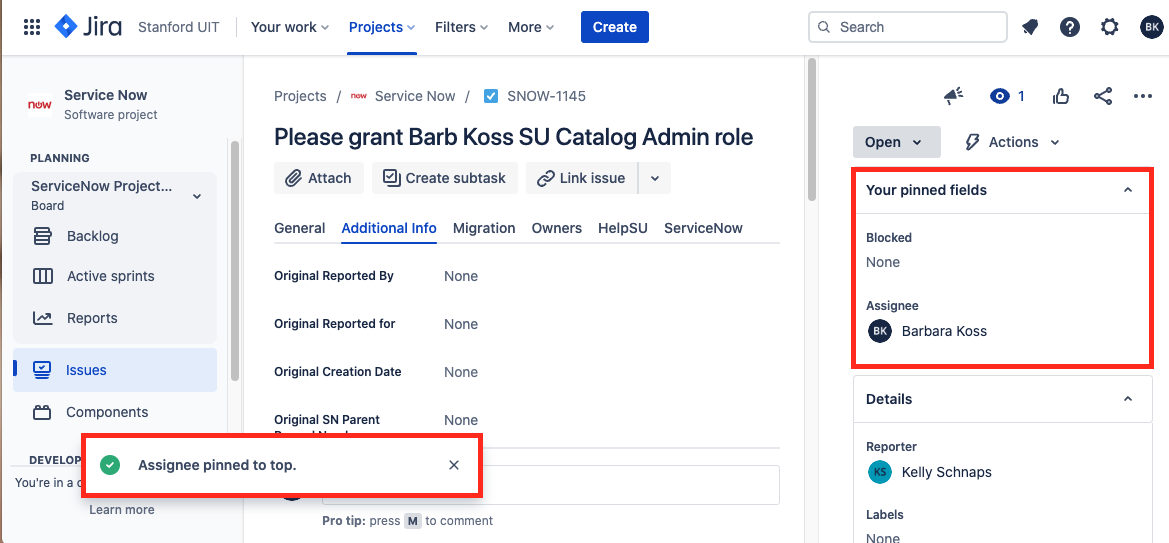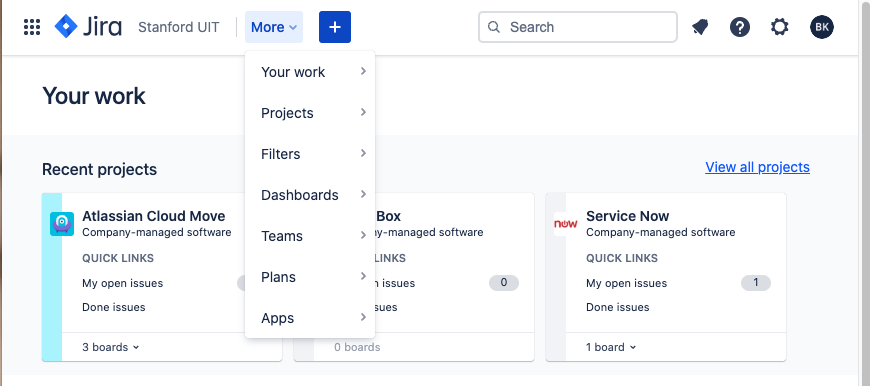Streamline your efforts with an improved look and feel in Jira Cloud. The enhanced interface will look slightly different than it does today and include some new features. Get a sneak peek of what’s changing and the new features that are only available in the Cloud.
What's changing?
- URLs for Accessing Jira Cloud
- Different Login Screen
- Dashboard Differences
- Issue Action Buttons and More List
What's new?
What’s Changing?
Different URLs for Accessing Jira Cloud
The URL for accessing the Cloud is different from the legacy Jira URLs. Use the new URLs to access a Project, Issue mapping, or the Homepage in the Cloud.
- Homepage
- Legacy: https://asjira.stanford.edu/jira/secure/Dashboard.jspa
- Cloud: https://stanford.atlassian.net/jira/your-work
- Project
- Legacy: https://asjira.stanford.edu/jira/plugins/servlet/project-config/ATLCLOUD/summary
If we search for project from the settings tab projects it will redirect to summary page - Cloud: https://stanford.atlassian.net/jira/software/c/projects/ATLCLOUD/boards/6109
If we search for project from the settings tab projects it will redirect to active sprints page - Project
- Legacy: https://asjira.stanford.edu/jira/projects/ATLCLOUD/issues/ATLCLOUD-215?filter=allopenissues
If we search for project from the top projects dropdown, it will redirect to allopenissues page - Cloud: https://stanford.atlassian.net/jira/software/c/projects/ATLCLOUD/boards/6109
If we search for project from the top projects dropdown, it will redirect to active sprints page - Issue Mapping
- Legacy: https://asjira.stanford.edu/jira/browse/ATLCLOUD-195
- Cloud: https://stanford.atlassian.net/browse/ATLCLOUD-195
- Issue Mapping
- Legacy: https://asjira.stanford.edu/jira/browse/ATLCLOUD-255
- Cloud: https://stanford.atlassian.net/browse/ATLCLOUD-255
Different Login Screen
The initial login screen will look different when accessing the Cloud, but you will still login using your Stanford email address and SSO, as you do today.
Beginning May 22, 2023, use the following steps to log in:
-
Visit the new Jira homepage in the Cloud.
-
Enter your <SUNetID>@stanford.edu in the email field. Email aliases will not work.
-
Click the blue Continue button.
-
Enter your SUNet ID and Password (If prompted) and click Login.
-
Complete Two-Step Authentication.
Dashboard Differences
The new Dashboard in the cloud will look slightly different from what you see today, but you can still access all the same information and functionality.
Issue Action Buttons and More List
In the Cloud, you will notice several buttons and list items have changed or moved to simplify workflow. The edit button has been removed because now you can edit a field directly inline. The More button is now represented as an icon with three dots.
What's new in the Cloud?
The latest Jira updates and features can be found in our digest of Stanford's JIra and Confluence release notes. For a list of all the weekly releases, you can visit the Atlassian blog.
Below are some features that are currently available in the Cloud:
Your work page
The Your work page displays a list of issues assigned to you, your recent or favorite issues, filters, boards, and dashboards. In a search screen, you can navigate back to your previous screen by selecting Go to Your Work page from the Your work drop-down.
After going to the Your work page, you can click the links to view the last Worked on, last Viewed, issues Assigned to Me, or Starred items.
Comments
You can now easily leave comments on Jira issues by using the "Add a comment" field located at the bottom of the page. Additionally, you can copy the comment link for easy sharing.
Pin fields
Within Jira tickets, there is now the option to pin some specific fields to make them easier for you to find. Pinned fields are only visible to you.
Minimized action buttons
Action buttons at the top of the page display only the icons for small screens. For example, the create button changes to a "+" sign for small screens when creating new issues.
Learn More
For questions about the changes to the user interface, visit our Jira Cloud FAQ page.
For a further comparison of the changes, visit Differences between Jira on-prem and Jira Cloud.