Your computer needs a unique Internet address in order for it to work on Stanford's computer network (SUNet). To get a valid Internet address assigned to your computer, you need to configure the TCP/IP protocol and determine your Ethernet hardware address (also known as a MAC address). Then, you must register your Ethernet hardware address for on-campus use in order for your computer to operate on SUNet.
Note: You must be logged on as an administrator or a member of the Administrators group in order to complete this procedure.
Determining your physical hardware address (MAC address)
Method 1: The easiest method for obtaining the MAC address of your Windows computer is using the Command Prompt.
- Open the Command Prompt. Search, “Command Prompt” in the taskbar, or if you have an older version of Windows you can right-click on the Start button and select Command Prompt from the menu.
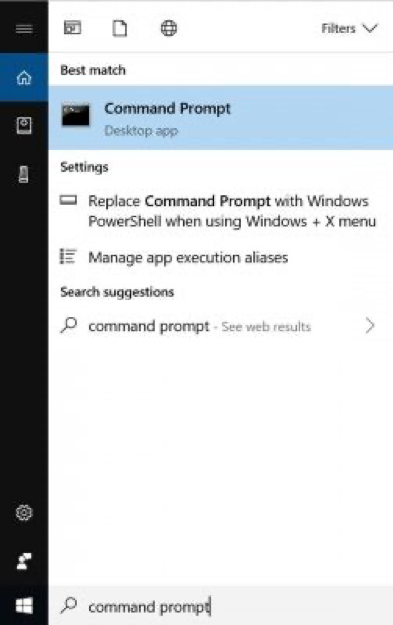
- At the C:\ prompt type, ipconfig /all and press enter. This will display your network configuration.
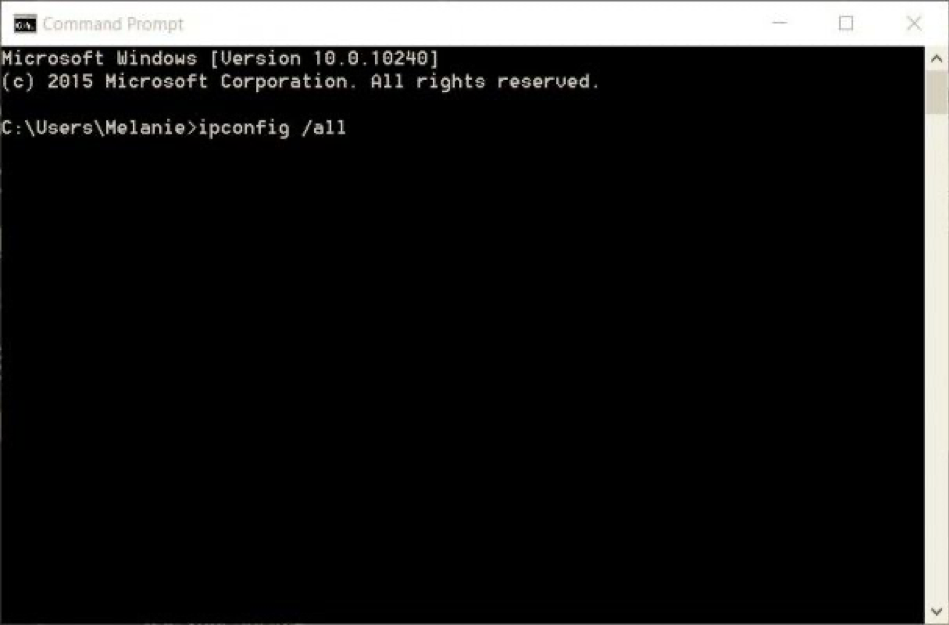
- Find your adapter's Physical Address. Scroll down to your network adapter and look for the values next to “Physical Address”. That is your MAC address.
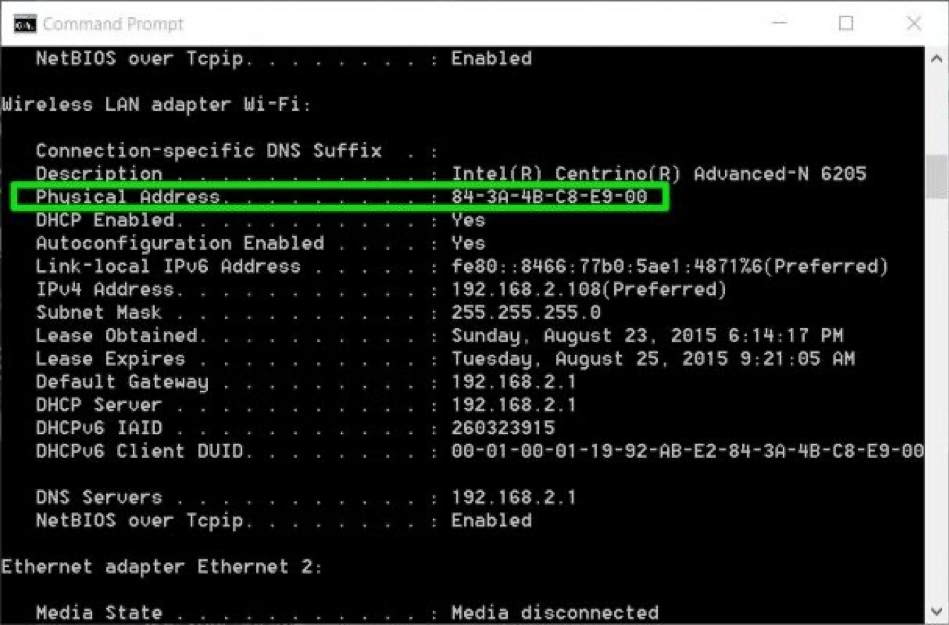
Method 2: How to find your MAC address in Network Connection Settings.
You can also find the MAC address by looking at the details of your network adapter.
- Search “View network status and tasks” in the taskbar and select it. (Or navigate to Control Panel > Network and Internet > Network Sharing Center).
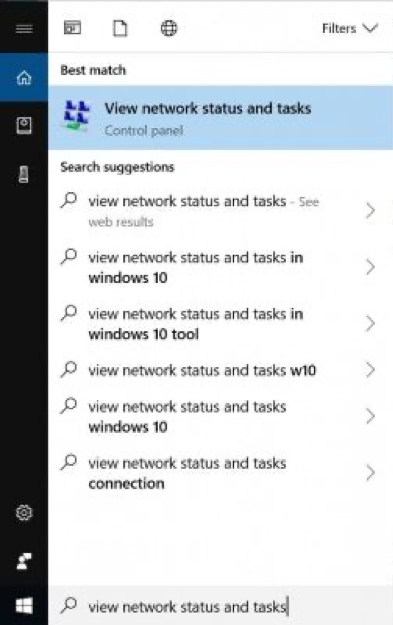
- Click on your network connection.
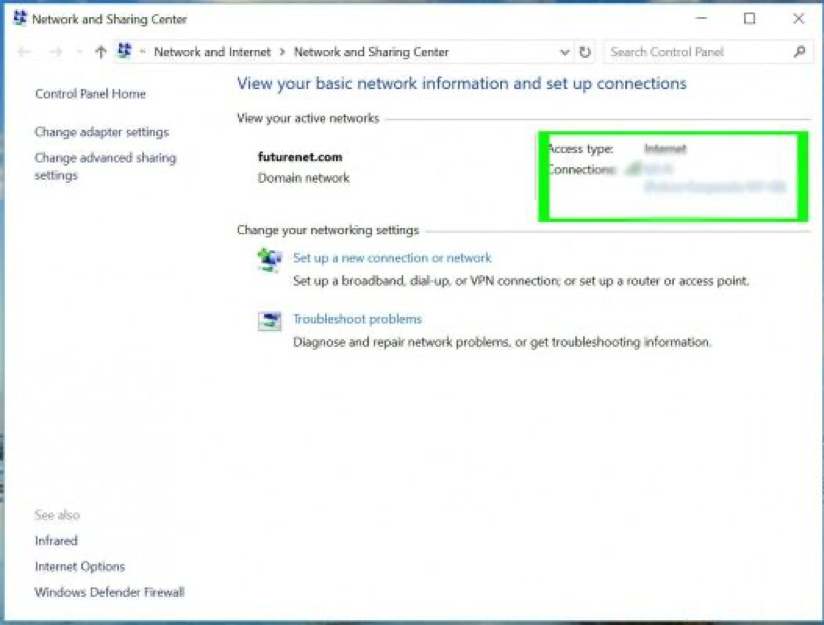
- Click the Details button.
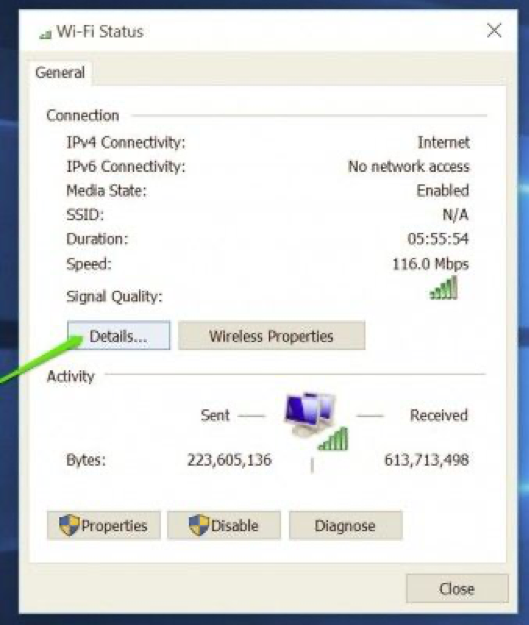
- Locate the Physical address. The value for the physical address in the Network Connection Details window is your MAC address.
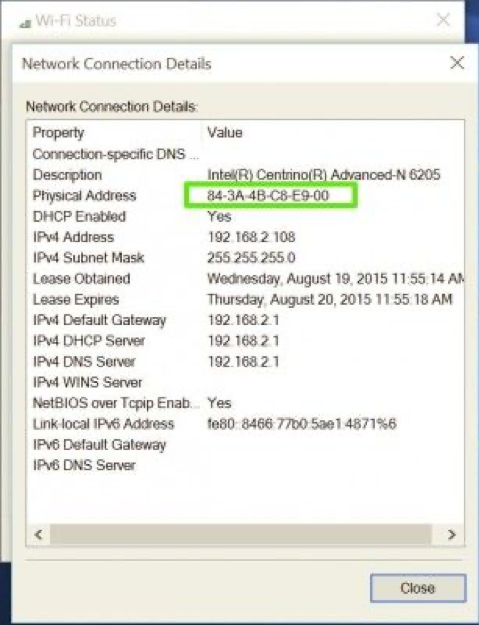
Registering your Ethernet address
You will not be able to use your computer on the Stanford network until your hardware MAC address is registered.
- Faculty and staff: Give your hardware address and other configuration information to your Local Network Administrator (LNA).
- On-campus students: You must first connect to the wired network or "Stanford" wireless network and then register your MAC address online at https://iprequest.stanford.edu. Schwab, Jack McDonald and Highland residents should register their MAC address at http://gsbentreg.stanford.edu.
- Off-campus students: Submit a Help request to the Stanford IT Help Desk. Be sure to include your hardware MAC address in the request description.
Graduate students living off-campus who use their computer primarily in a department office should try contacting their LNA first.
