Join the Stanford Slackers
Stanford is on the grid, the Slack Grid that is. And now you can join at no charge.
Late last year, University IT (UIT) negotiated an enterprise agreement with Slack to create the Stanford Slack Grid, a network of connected accounts that allow users to chat easily and instantly with any member on the grid.
It’s our recommended chat platform for individuals and groups to connect live online and keep conversations organized and accessible from anywhere, anytime. The best part is the service, which is now fully supported by UIT, is provided at no charge to the Stanford community.
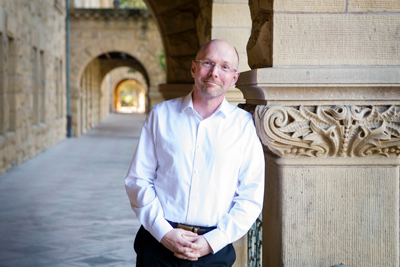
“Slack was already an incredibly popular platform at Stanford, with more than 12,000 users that sent more than 22 million messages in the last several years,” said Brad Immanuel, director of Computer Resource Consulting (CRC), who is spearheading the enterprise Slack service. “Our goal is to respond to the community’s desire for a university-wide Slack experience, while also ensuring the service is cost-effective by eliminating numerous local paid accounts.”
With the enterprise agreement in place, University IT’s focus since January has been to move existing Slack users to the grid. So far, we’ve moved nearly 100 of more than 600 Slack workspaces to the grid with the goal of migrating as many as are interested. Opening up the grid for new users to join the current 4,000 (and growing) is only going to make the Stanford Slack experience more complete.
What’s different about the grid?
With Stanford Slack Grid (or Stanford Slack), users can:
- Message broadly — Stanford Slack is an enterprise-wide version allowing you to easily instant message individuals and groups, and share topic channels with any of your Stanford colleagues (who have Slack accounts), not just those in your local workspace.
- Connect easily and securely — Stanford Slack lets you quickly log in and authenticate with your SUNet ID.
- Find colleagues easily — Stanford Slack is fully integrated with the Stanford directory, letting you easily find the account of any of your colleagues using Stanford Slack, not just those in your local workspace.
Get started using Slack
- Download the app or launch in browser at slack.stanford.edu. If this is your first time logging into Stanford Slack, follow these steps.
- Join a workspace. Once you’re logged into Stanford Slack, you’ll want to join a workspace, an online space for you and your teammates to communicate.
- Chat in channels. Within workspaces are channels, which are topics of conversation with hashtags. You can think of channels as chat rooms that help keep the workspace organized by topic. You can create and join channels, and decide if the channel is public or private between other Slackers. Visit Slack’s guide on channels for more tips.
- Set up your profile. While Slack is a great collaboration tool for teams, the Stanford Slack Grid casts a wider net for you to connect with Stanford people outside of your team. Help others learn more about who you are, what you do at Stanford, and how to contact you by setting up your profile. Follow these steps to edit your profile.
- Self-help with Slack. One of your best resources for help and guidance is within the tool itself. It goes by the name of Slackbot. Ask Slackbot questions through direct message or within channels on how to navigate Slack, and it will reply with an answer and point you to more resources. If Slackbot can’t help, submit a help ticket.
Being a Slacker will keep getting better
While University IT continues to move hundreds of existing workspaces to the Stanford Slack Grid, the next phases for Stanford Slack have endless possibilities. Be on the lookout for future enhancements:
- Work group integration (automating the process of joining existing workspaces correlating to Workgroup Manager)
- Grid-wide channels
- And many more
Learn more
- Visit slack.stanford.edu for more about the Stanford Slack service.
- If you currently have a Slack workspace and would like to migrate it to Stanford Slack, complete the Stanford Slack Grid Migration form and the Slack migration team will contact you.
- Whether it’s organizing lists, posting meeting notes, shouting out a colleague, or sharing information broadly, Slack can help you get your work tasks done more efficiently. Browse these tools and tips for working in Slack and other guides at the Slack Help Center.
DISCLAIMER: UIT News is accurate on the publication date. We do not update information in past news items. We do make every effort to keep our service information pages up-to-date. Please search our service pages at uit.stanford.edu/search.



