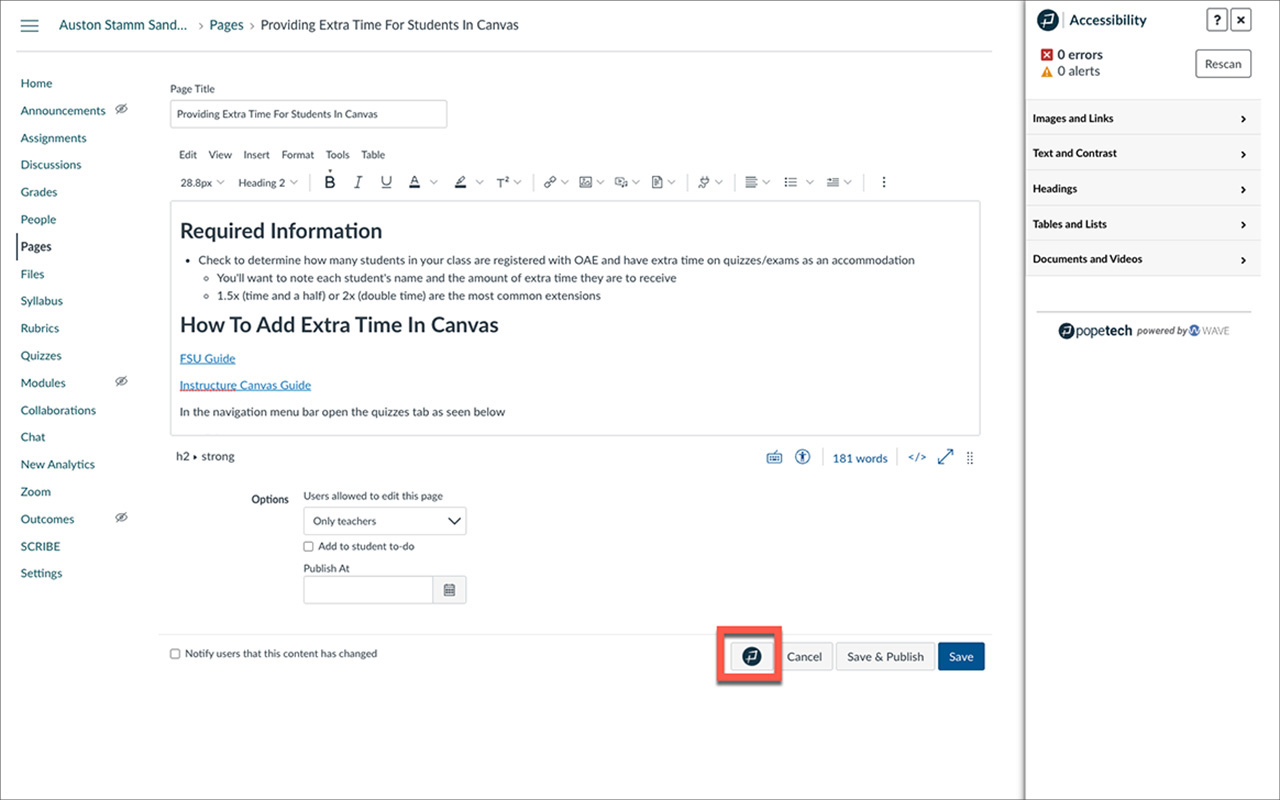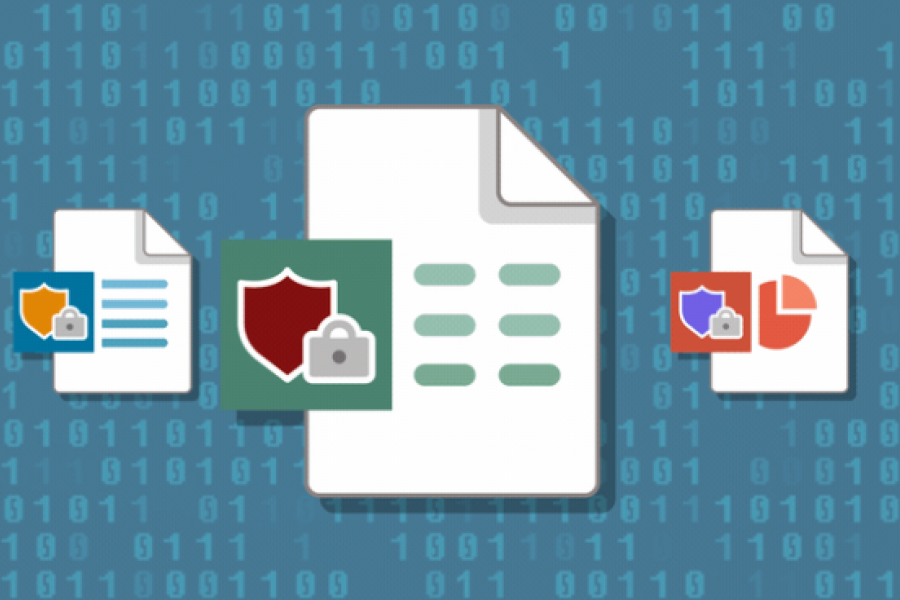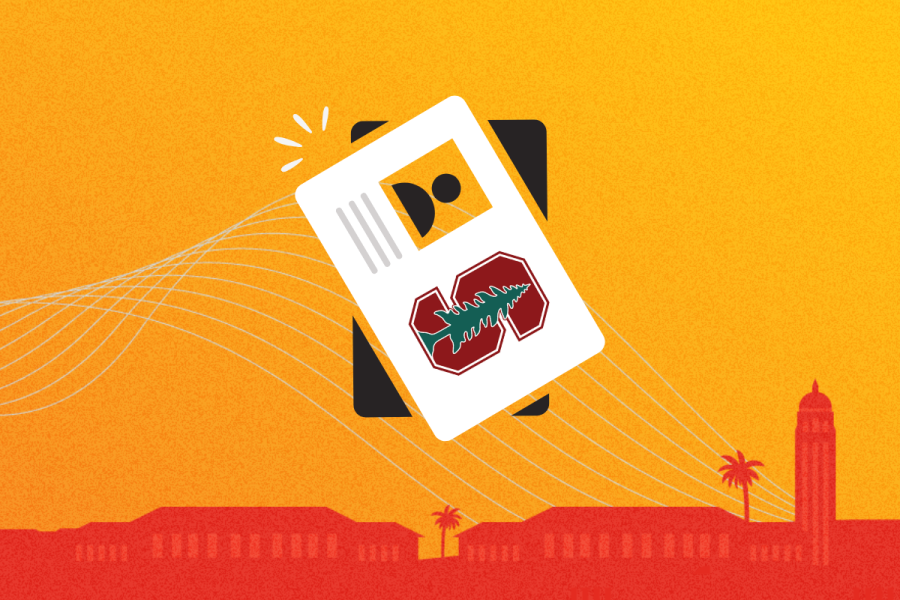Employ the new Instructor Accessibility Guide in Canvas to help create digital course content without barriers for students, including those with disabilities.
The new tool helps instructors quickly identify and fix accessibility errors on Canvas pages. Here’s how:
- While building or editing a page, select the button at the bottom right to open the guide and scan the page (click to view the image below).
- You’ll see a menu of elements that are checked on the page: images and links, text, headings, tables, and more.
- Follow the in-page instructions to address any flagged accessibility errors, and you’re done!
Learn more
Sign up for Instructional Accessibility Modules to learn more about using accessibility guides in Canvas and other tools, including Google Docs and Microsoft Word and PowerPoint. The modules cover the recommended best practices and strategies for creating accessible digital course content.
Want to know more? Reach out to instructional-accessibility@lists.stanford.edu with questions about the guide or modules. You can also check out the Stanford Office of Digital Accessibility website for additional resources.