A vanity URL lets you replace your WordPress site URL, e.g., web.stanford.edu/group/group-name/cgi-bin/wordpresswith one that is shorter, e.g., group-name.stanford.edu.
Request a vanity URL
- Visit the Web Virtual Host (Vanity URLs) service page to learn more, including the requirements - in particular Stanford's Name Assignment Policy.
- Use the virtual host request form to make the vanity URL request.
- On the request form, enter the virtual host name that you want for your WordPress site in the search field. For example, if you want group-name.stanford.edu as your vanity URL, enter group-name in the search field. You do not need to include .stanford.edu in your search.
- If the virtual host name is not already taken, you can claim it for your WordPress site by filling out the rest of the request form.
- On the request form, enter the following fields:
- Website Address
- Enter the actual web address, e.g., https://web.stanford.edu/group/group-name/cgi-bin/wordpress.
- Vitual Host Type
- Choose Proxy type.
- Owner
- Enter your SUNet ID.
- PTS Owner
- You can share ownership with the members of a PTS group. This is optional, but recommended if multiple users might wish to edit the virtual host settings. If you have a PTS group you want to use, enter its name here.
Leave the rest of the fields blank. The virtual host request will take 1 to 3 business days to process.
WordPress site configuration changes
To complete the process, you need to make additional configuration changes to your WordPress site.
- Once you receive confirmation that the proxy virtual host / vanity URL is activated, visit your website using the actual web address, e.g., https://web.stanford.edu/group/group-name/cgi-bin/wordpress.
- Log into WordPress
- Once you are logged into the WordPress Dashboard, Click Settings in the left sidebar.
-
On the General Settings page, change the WordPress Address (URL) and Site Address (URL) fields to the vanity web address, e.g., https://group-name.stanford.edu.
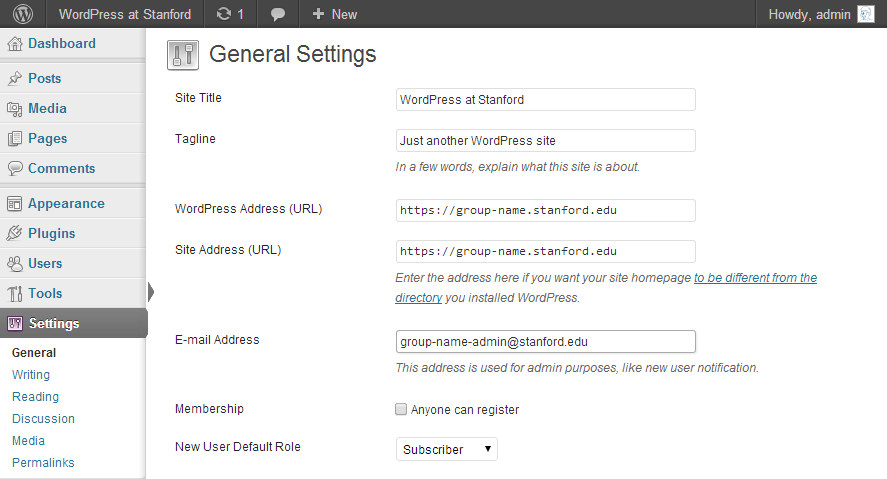
- Once the changes are saved, you can now access your WordPress site using the vanity URL.
For help, submit a Help ticket or visit the Stanford University WordPress Community of Practice.
