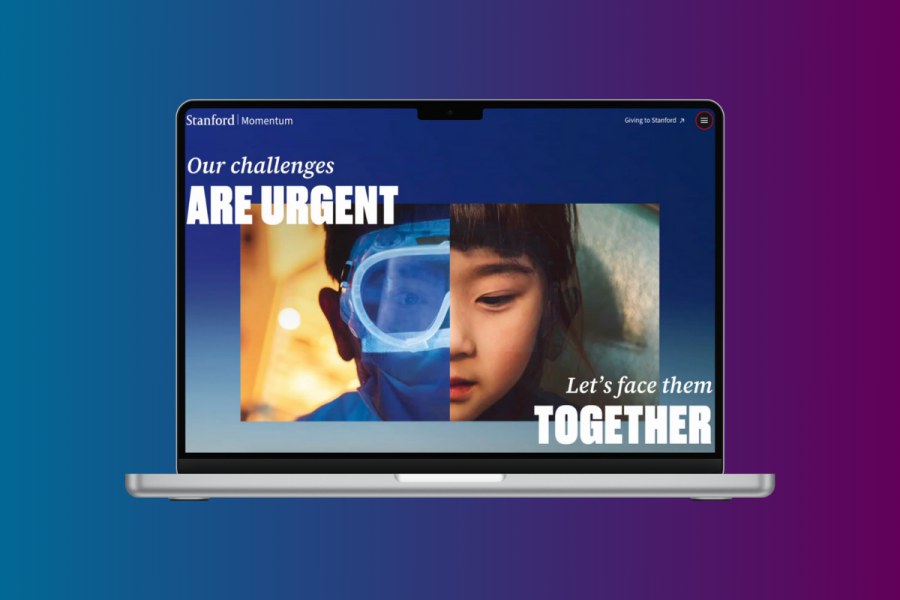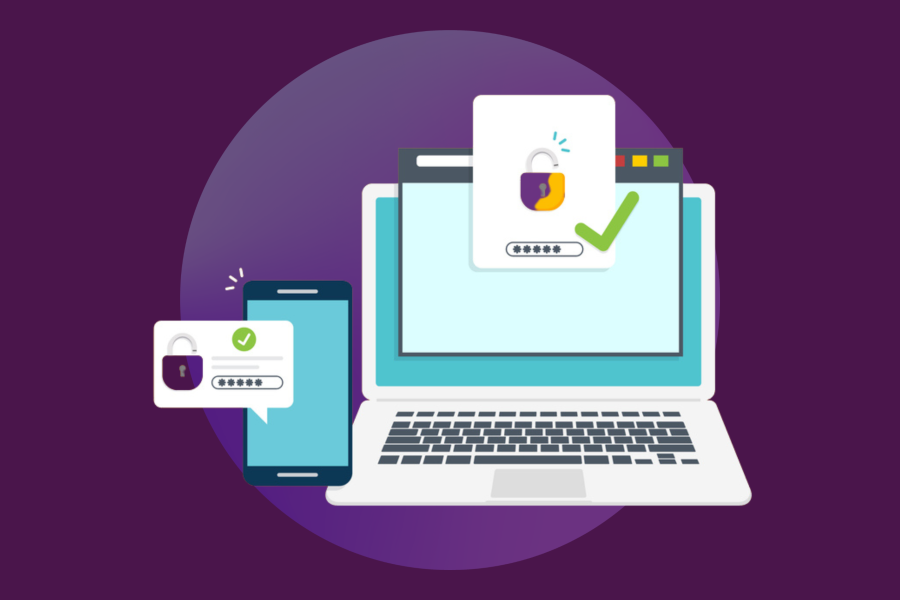Automated workflows in Smartsheet allow you to update specific cells on your sheet, helping to remove manual effort and keeping your data current.
With the newly-added Change Cell Value option, those with Admin or Owner access to a Smartsheet can automatically change the value in any cell when another cell is updated.
For example
You’re working on a project task, and have a “Status” column (with “Not Started”, “In Progress”, “Complete” as the drop-down options) and another column called “% Complete”.
You want the cell in the Status column to automatically change to “Complete” once someone adds 100% to the % Complete cell.
Previously, a change like this would need to be manual, or created with a complicated IF function.
Now with the “Change Cell Value” workflow, all we have to do is create a workflow that says:
- Trigger → When “% Complete” changes to “Any value”
- Condition → That value is 100%
- Action → Change Cell Value in “Status” to “Complete”
That’s it.
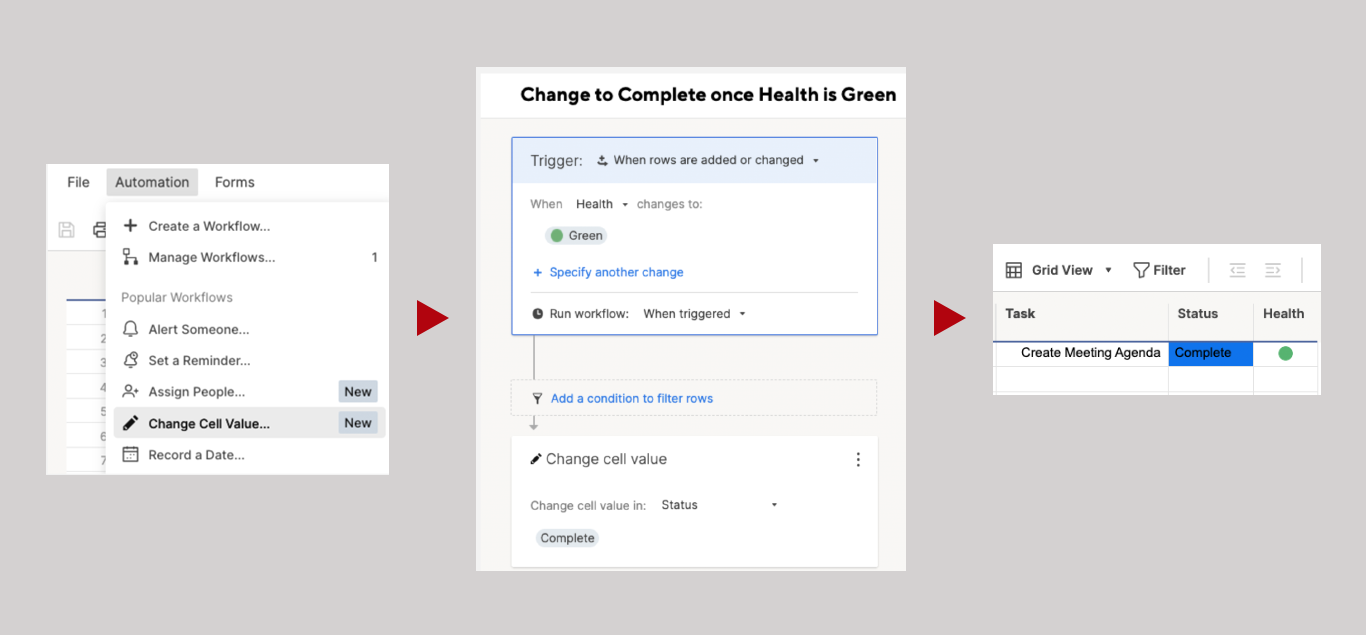
Watch the Video for a Demonstration.
For more on the Change Cell Value workflow click here >>
Want to learn more about the latest in creating Smartsheet workflows?
Check out our Smartsheet Workshop: Automate Your Workflow class on August 23 >>
Staff Pick – Did You Know?
Check out these online resources, tailored to the Higher Ed professional audience.
- Smartsheet Templates for Higher Ed: