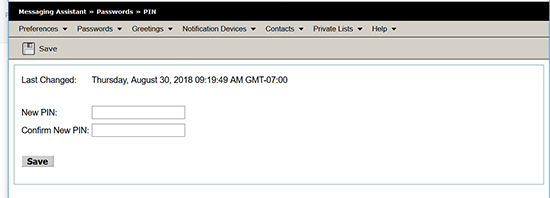Your PIN protects your voice mailbox from unauthorized use. Information Technology Services does not keep track of PINs, so be sure to choose one that you will remember. You can change your PIN at any time. Your new PIN must be 6 to 19 digits long, and should be easy for you to remember but difficult for others to guess. It cannot be your ten-digit mailbox (phone) number.
Note: If you forget your PIN, you can request a temporary PIN that you reset after logging in. To obtain this PIN, submit a Help request or call the Help desk. If you work at Stanford University, call 5-HELP (5-4357) or 650-725-4357. If you work at Stanford Health Care or Stanford Children’s Health, call 4-HELP (4-4357) or 650-724-4357.
Note: If you can't access the portal, your voicemail ID might not be associated with your voice mailbox. To fix this, submit a service order through OrderIT or submit a Help ticket.
To use the online portal to change your voice mailbox password:
-
Your Cisco Unity Connection Web Inbox appears.
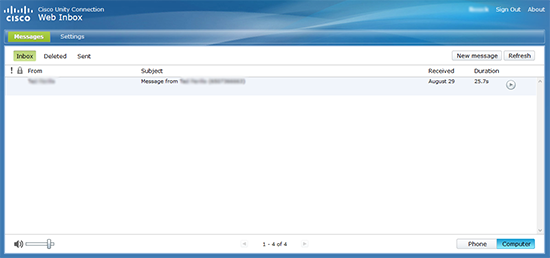
-
Select the Settings button on the top left to open the Personal Options page.
-
On the Personal Options page, select the Passwords drop-down menu and select Change PIN.
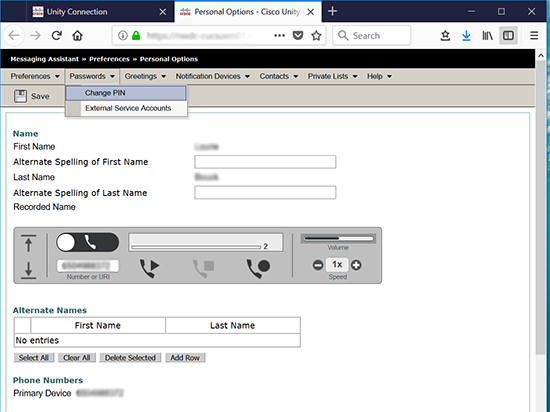
-
The PIN screen appears. Enter your new PIN, enter it again to confirm it, and click Save.