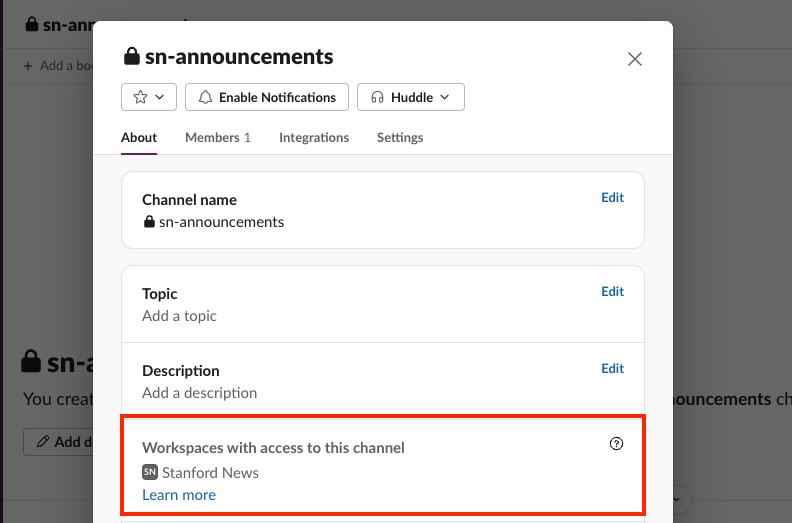On this page:
With the redesign, Slack introduces a unified view of all the channels you're a member of within the Stanford Slack grid. You no longer need to switch workspaces to see what Stanford channels you are a part of. You will no longer need to "go to" different workspaces. Instead, you'll be asked to select a workspace when needed, for example, when you create a new channel.
If you want to focus on work from a specific workspace, to only include channels from a specific workspace.
Filter to focus on a specific workspace
To filter the sidebar to view a specific Stanford workspace and its channels, DMs, and apps, click the “All workspaces” drop-down at the top of your sidebar under “Stanford University” and select the workspace name you want to access.
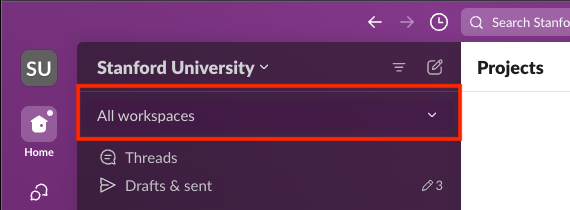
![]() Tips:
Tips:
- If you stay in the “All workspaces” view, adjusting your sidebar preferences can be a useful way to keep organized.
- You can filter your DMs by unread or sort your messages alphabetically or by date.
- You are not able to view multiple workspaces at once. You can view either a specific workspace, or all workspaces.
Edit and reorder workspaces
You can change the way your workspaces appear in the dropdown filter. To edit and reorder, click the “All workspaces” dropdown and select “Edit and reorder workspaces.”
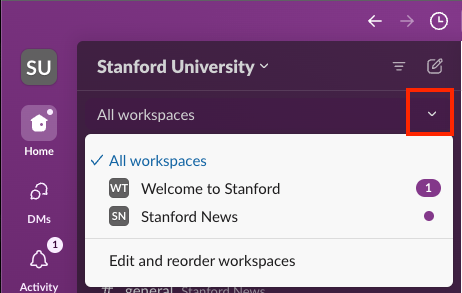
- To reorder workspaces in the filter, drag and drop to your preferences. When you’re finished, select “Save & Reload.”
- To delete a workspace from the filter, hover over the workspace name and select “Remove.” When you’re finished, select “Save & Reload.”
Note: To add the workspace back to your filter, selecting "Edit and reorder workspaces" and search for the workspace in the "Add a workspace" search field.
Detemine a channel's workspace
There are two ways to tell which workspace a channel belongs to.
For channels with duplicate names (e.g., #general), you’ll see the workspace name beside the channel name in your channel sidebar.
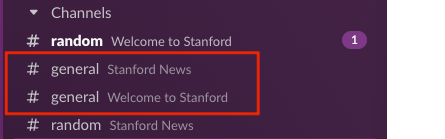
Otherwise, you can navigate to the channel details by clicking the channel’s name at the top of the channel feed to open the “About” pop up.
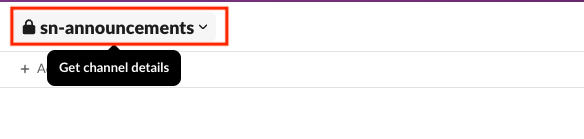
You’ll find the channel’s workspace listed under “Workspaces with access to this channel.”