On October 31, Proofpoint, Stanford’s security email routing system, will be updated.
The following changes will occur:
- The flexible experience of using alias email addresses will alter slightly; however, this change will only impact a small number of users
- Retirement of @leland.stanford.edu accounts
- Plus addressing will be a new feature
SUNet aliases flexibility changes
Currently, any Stanford community member with a SUNet ID can receive emails to their alias account using different address formats.
For example, Jane’s SUNet ID is “jstan,” so her SUNet email address is jstan@stanford.edu. Her alias “jane.stanford” gives her an additional email address: jane.stanford@stanford.edu.
By default, Jane can also receive emails with the following variations of her alias account:
jane_stanford@stanford.edu
jane-stanford@stanford.edu
In the new system, mail sent to these addresses will still be received:
jane.stanford@stanford.edu
janestanford@stanford.edu
Mail to the other two variants of the address will bounce. If Jane still wants to receive mail at jane-stanford@stanford.edu or the email addresses listed above (containing a dot, dash, or underscore), she must add jane-stanford as an alias to her management settings in Stanford Accounts (accounts.stanford.edu). Aliases with punctuation will only receive emails if they're added to the alias fields in accounts.stanford.edu settings. Starting Oct. 31, emails will only be delivered to addresses configured in your accounts.stanford.edu settings. For example, if Jane’s alias is defined as jane.stanford at accounts.stanford.edu:
| Email address | Description | Able to receive emails |
| jane.stanford@stanford.edu | Defined alias | Compatible |
| janestanford@stanford.edu | Undefined alias without punctuation | Compatible |
| jane_stanford@stanford.edu | Alias with alternate punctuation | Not Compatible: Requires you to update your alias management settings |
| jane-stanford@stanford.edu | Alias with alternate punctuation | Not Compatible: Requires you to update your alias management settings |
The Stanford community is permitted up to two aliases in addition to your SUNetID email address.
- Why is alias flexibility changing?
- This default setting for alias emails poses issues with system performance and upgrades.
- Which versions of my alias will receive emails?
- Aliases with punctuation will only receive emails if the punctuation is indicated in the alias fields in accounts.stanford.edu settings.
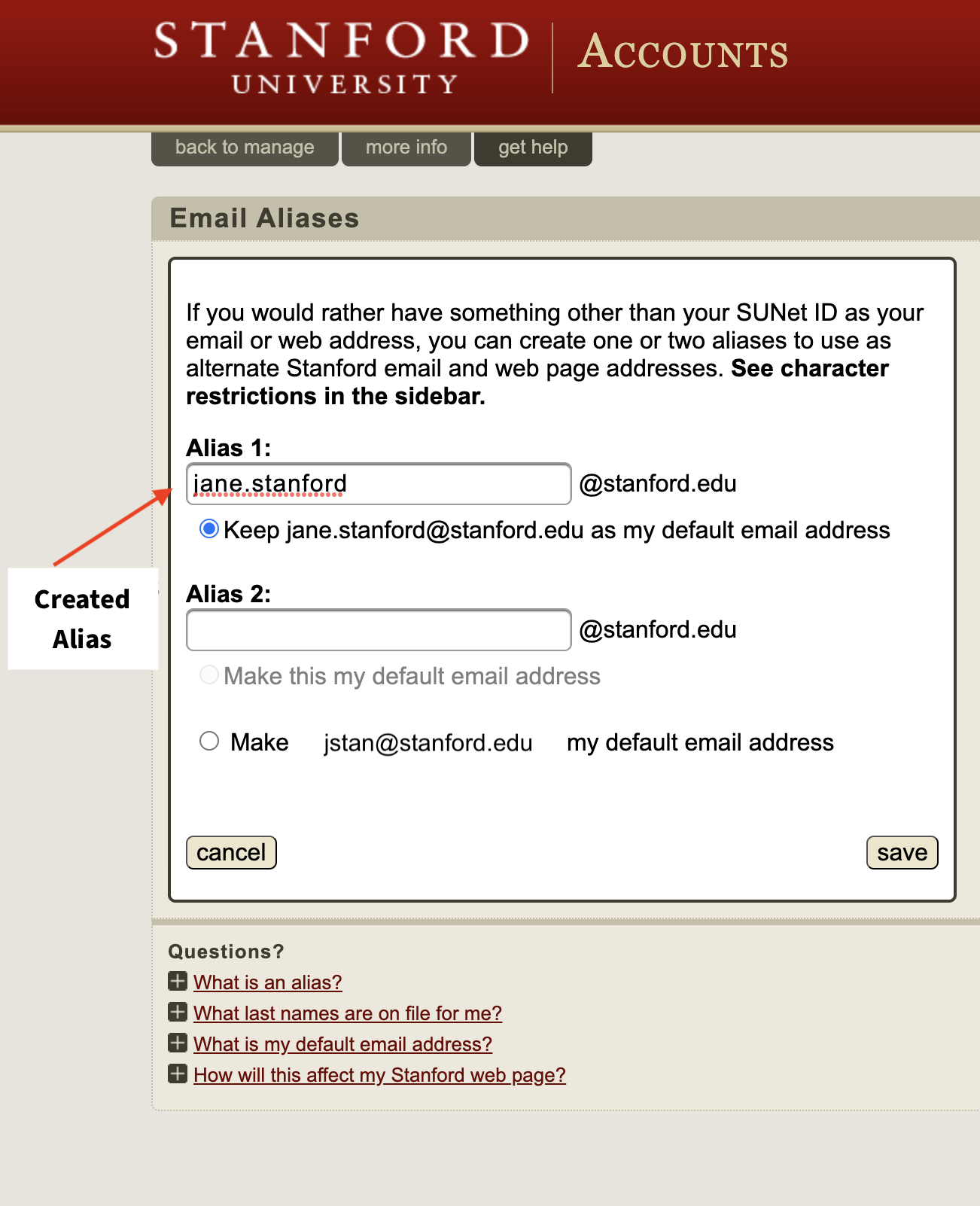
Jane Stanford added jane.stanford@stanford.edu as her alias email address in accounts.stanford.edu.For example, if Jane’s alias is defined as jane.stanford in her accounts.stanford.edu settings:
Email Address Description Able to Receive Emails jane.stanford@stanford.edu Alias created by user ✅ janestanford@stanford.edu Alias created by user without punctuation ✅ jane_stanford@stanord.edu Alias with alternate punctuation ❌ (Unless designated by user in accounts.stanford.edu) jane-stanford@stanford.edu Alias with alternate punctuation ❌ (Unless designated by user in accounts.stanford.edu)
How to update your email alias in Stanford Accounts
Follow these steps to add an email alias with punctuation in Stanford Accounts.
1. Log into accounts.stanford.edu and click Manage.
2. Click the Email tab, then Manage Aliases.
3. In the alias fields, enter your preferred email aliases that use a dot, dash, or underscore. You are permitted up to two aliases in addition to your SUNet ID email.
4. Click Save.
New feature: Plus addressing
While alias rules are changing, the new plus addressing feature will allow you to generate variations of email addresses for different senders. This has never been available for stanford.edu addresses until now, thanks to the Proofpoint update.
Plus addressing is about using alternate, receive-only email addresses that allow you to filter emails within your inbox, protecting you against an influx of unwanted messages. Think of plus addresses as an extension to your email address.
To use plus addressing, add a plus sign (+) right after your SUNet ID within your email address and follow it with a tag (string) of your filter choice when, for example, subscribing to an emailing list.
For example, Jane wants to provide her email address to a vendor but would like to filter their responses into a folder outside her inbox.
Jane can provide her “plus address,” such as jstan+vendor@stanford.edu, and any email sent to that address will automatically deliver to jstan@stanford.edu. Also, a rule can be set up for: if the recipient address includes "sunetid+vendor" then move the email to "[name] folder". Learn more about creating inbox rules.
This address doesn’t need to be defined within accounts.stanford.edu; any mail sent to it will be delivered to her jstan@stanford.edu account.
More resources
- Questions? Submit a Help request.
- Visit this guide for more information about plus addressing.
