Stanford Mobile Approvals is a mobile app maintained by University IT (UIT) that simplifies how users manage approval transactions for Stanford applications. It offers a user-friendly interface, real-time notifications, and secure access, allowing users to review and approve requests easily from iOS and Android mobile devices, in addition to the web application interface for approval notifications from Oracle Financials (from OFWEB). The app initially supports Oracle iProcurement purchase requisition approvals, with plans to expand its functionality to include other Oracle Financial transaction approvals and Stanford applications in the future.
Overview
Mobile Requisition Approvals
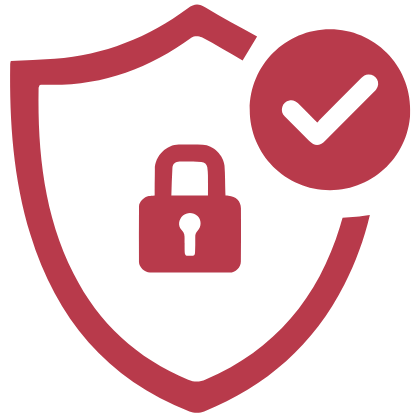
Secure access
Multi-factor authentication is required to access the app, and users must have the appropriate financial authority in Authority Manager to view and manage requisition approvals.

User-friendly interface
View and manage Oracle iProcurement purchase requisition approvals easily with the app's intuitive design in both landscape and portrait orientations.

Real-time notifications
Instant notifications are sent to your mobile device to keep you informed of new workflow requests.

Device Compliance
This app is supported on Stanford-issued phones that are already compliant or personal phones that meet Stanford's compliance requirements. For more information, visit Mobile Device Management (MDM).
A Look Ahead
The first phase of this release focuses on launching the mobile app for Oracle iProcurement requisition approvals. In the months ahead, University IT will continue its partnership with business application owners to extend approval capabilities. Please note that the timeline below is tentative and could be adjusted in the future.
- Feb. 2025iProcurement Purchase Requisitions
- Summer 2025Self Service PO Change PTA Requests
- Fall 2025PCard Verifications
- Early 2026Expense Requests System Transactions
- TBDInvoice Holds, iJournals, iBudgets, Credit Card Application, Work Requests, & PTA Manager
FAQs
What are the device requirements for downloading the app?
To download and install the Stanford Approvals app, you'll need iOS 13.4 higher or Android 10 API 29 higher on your mobile device.
Note: iPads or Android tablets are not supported.Will I receive notifications for new requisitions?
Yes, the app is designed to send push notifications for new iProcurement purchase requisition approvals, and you have the ability to schedule these notifications. The options to configure the push notifications and the schedule are available within the app under Account > Settings.
Is the mobile app different from the web application interface?
The mobile app will include the same requisition content, backup documentation, and current controls that users currently need to review transactions in the Oracle Workflow Notifications web application interface.
Is there a way to save the credentials so we don't have to enter them again?
On iOS, the login process is easier and more seamless with Cardinal Key authentication. On Android, the login process has been enhanced so that users no longer need to log in every time.
To log in with Cardinal Key on the Stanford Approvals app, your iOS mobile device must first be configured for Cardinal Key. Follow these instructions on how to install Cardinal Key on an iOS device.Does Stanford Mobile Approvals collect any personal information from my device?
The Stanford Approvals app complies with Stanford University's Privacy Policy. It does not gather any personal information which is not directly related to functionality within the app.
How do you turn on automatic updates on your mobile devices?
For iPhone users:
If you didn’t turn on automatic updates when you first set up your iPhone, do the following:
- Go to Settings > App Store > App Updates > On.
- When an update is available, the iPhone downloads and installs the update overnight while charging and connected to Wi-Fi.
For Android users:
If you didn’t turn on automatic updates when you first set up your Android phone, do the following:
- Open the Google Play Store app.
- Tap User Icon > Settings.
- Tap Network preferences > Auto-update apps.
- Select an option:
- Auto update apps Over any network to update apps using either Wi-Fi or mobile data.
- Auto update apps Over Wi-Fi only to update apps only when connected to Wi-Fi.
How do I request approval authority?
Follow the instructions on Who Can Grant Me Authority?
Resources and Support

Get help
To request assistance with the installation of the Stanford Approval App or to report any technical issues encountered while using the app, please submit a help request.

